RaspEX Raspberry Pi Kodi Desktop
One of the first Raspberry Pi projects I completed when I snagged my Raspberry Pi 2 was a do-it-yourself (DIY) home theatre PC (HTPC) with the Kodi-based OSMC, or open-source media center. Since then, my set up has evolved to include a handful of single-board computers (SBCs) including a Raspberry Pi 3 B+ and Raspberry Pi 4, as well as ASUS Tinker Board. While I do use Kodi regularly for both streaming from add-ons as well as local and networked file playback, I appreciate desktop functionality, so I often install Kodi on an existing operating system (OS) rather than using a purely Kodi environment. RaspEX for the Raspberry Pi provides an all-in-one Kodi desktop experience that's functional, polished, and ready for a lightweight HTPC.
What is the Raspberry Pi?
The Raspberry Pi is a single-board computer, and while it might not be the only maker board on the market, the Raspberry Pi remains one of the most popular and best-supported dev boards you can buy. Several iterations of the Raspberry Pi exist, including the flagship Raspberry Pi 4, the previous generation Raspberry Pi 3 B+, and Internet of Things (IoT)-oriented Raspberry Pi Zero and Zero W.
What is RaspEX Kodi for the Raspberry Pi?
RaspEX Kodi is a Linux-based distribution (distro) for the Raspberry Pi. A Raspbian, and therefore Debian-based OS, RaspEX Kodi includes a desktop as well as Kodi media center. It uses the LXDE desktop environment and comes pre-loaded with apps such as VLC media player, Kodi, and NetworkManager. Since RaspEX runs Kodi 18.3 "Leia," the Netflix and Amazon Kodi add-ons are bundled, as well as the Plex for Kodi add-on. RaspEX Kodi runs on the Raspberry Pi 4, Raspberry Pi 3/3B+, and Raspberry Pi 2.
RaspEX Kodi for Raspberry Pi features:
- Compatible with Raspberry Pi 4, 3/3B+, and Raspberry Pi 2
- Raspbian 10 "Buster" based
- Includes Kodi v18.3 Leia
- Netflix, Amazon, and Plex Kodi add-ons included
- Pre-installed apps include Firefox, Chromium, and VLC
- LXDE desktop environment
How to Install RaspEX Kodi on the Raspberry Pi
 Spinning up a Kodi Raspberry Pi RaspEX desktop is fairly intuitive, and requires little more than a Raspberry Pi, microSD card, and the RaspEX Kodi desktop image. Since RaspEX Kodi runs on the Raspberry Pi 4, 3/3B+, and 2, you've got loads of choice. If you plan to use your Pi as a desktop, the Pi 4 is your best choice. And for multi-tasking, the 4GB variant if your best choice. However, if you're mostly using Kodi and HTPC features, the Pi 4 1GB or 2GB board, and even the Pi 3 B+ should be fine.
Spinning up a Kodi Raspberry Pi RaspEX desktop is fairly intuitive, and requires little more than a Raspberry Pi, microSD card, and the RaspEX Kodi desktop image. Since RaspEX Kodi runs on the Raspberry Pi 4, 3/3B+, and 2, you've got loads of choice. If you plan to use your Pi as a desktop, the Pi 4 is your best choice. And for multi-tasking, the 4GB variant if your best choice. However, if you're mostly using Kodi and HTPC features, the Pi 4 1GB or 2GB board, and even the Pi 3 B+ should be fine.
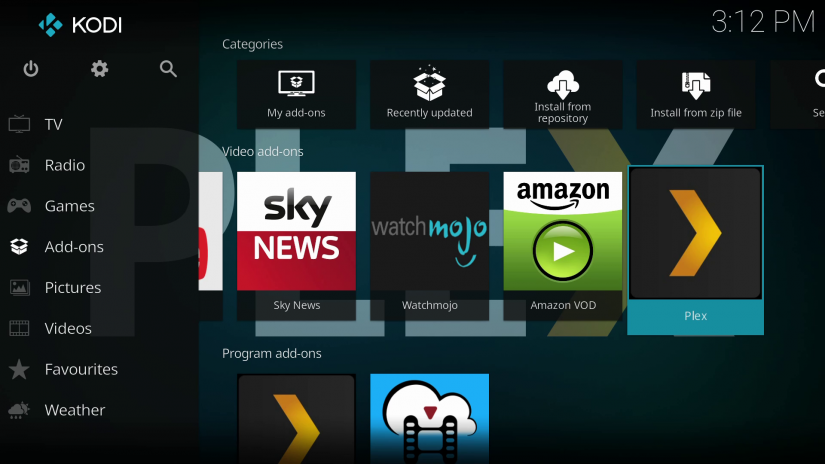
Aside from the Pi itself, you'll need a microSD card for boot medium, HDMI or micro HDMI to HDMI cable, keyboard, mouse, and power supply. Additionally, you'll need the RaspEX image plus software to mount your operating system to a microSD card, such as Etcher.
What you'll need for a RaspEX Kodi Raspberry Pi desktop:
- Raspberry Pi (Raspberry Pi 4 recommended)
- Case
- MicroSD card
- HDMI cable
- Power supply
- Monitor, TV, or projector
- Internet connection
- Peripherals (keyboard, mouse)
- Image mounting software i.e. Etcher
Total cost: $35+ USD. The Raspberry Pi board retails for $35, but I'd suggest getting a kit if you can, as well as splurging for the 4GB Raspberry Pi 4. While this won't benefit retro game emulation, and has little impact if any on video playback, the extra RAM provides a welcome boost for multi-tasking.
First up, download the RaspEX Kodi installer. It's an IMG file which comes zipped, so you'll first need to unzip the RaspEX Kodi image file. Then, using software such as Etcher, mount RaspEX to a microSD card. Once the burning process completes, power on your board.
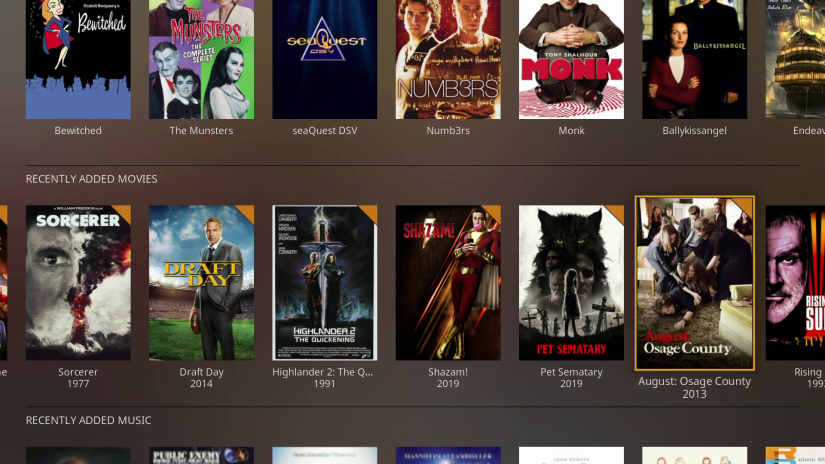 Unlike just-enough Kodi OSes such as OSMC, OpenELEC, LibreELEC, and Xbian, RaspEX boots into a full-on Raspbian desktop complete with an LXDE desktop environment. It's perfectly suitable for web browsing, office productivity use, and more. You can even achieve some lightweight gaming by installing "Quake III," emulators, or Raspberry Pi-compatible games.
Unlike just-enough Kodi OSes such as OSMC, OpenELEC, LibreELEC, and Xbian, RaspEX boots into a full-on Raspbian desktop complete with an LXDE desktop environment. It's perfectly suitable for web browsing, office productivity use, and more. You can even achieve some lightweight gaming by installing "Quake III," emulators, or Raspberry Pi-compatible games.
For local video playback, there's VLC and of course Kodi. I played several 1080p and 4K Blu-ray rips, all of which played fine. Granted, I tested on a 1080p display since I don't have a 4K panel to test on. Streaming via add-ons yielded superb results. I streamed 4K and 1080p files via my TS140 Plex server and playback remained smooth. I noticed little difference between VLC and Kodi local file playback.
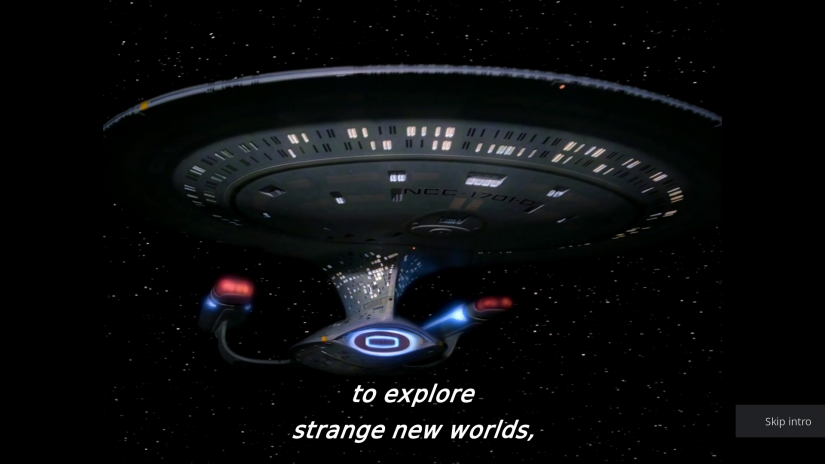
Kodi comes pre-loaded with a few add-ons including Plex, Netflix, Sky News, and YouTube. I signed into my Plex account and Netflix account, and streaming was phenomenal. Since even the Raspberry Pi Zero should be able to handle streaming and local video playback perfectly fine, this wasn't much of a surprise. However, the benefit is being able to take advantage of Raspberry Pi 4 hardware for desktop use as well. Aside from HTPC software, RaspEX Kodi comes with a slew of different software options for programming such as a Java IDE, plus office software like the LibreOffice suite.
Should You Use RaspEX Kodi?
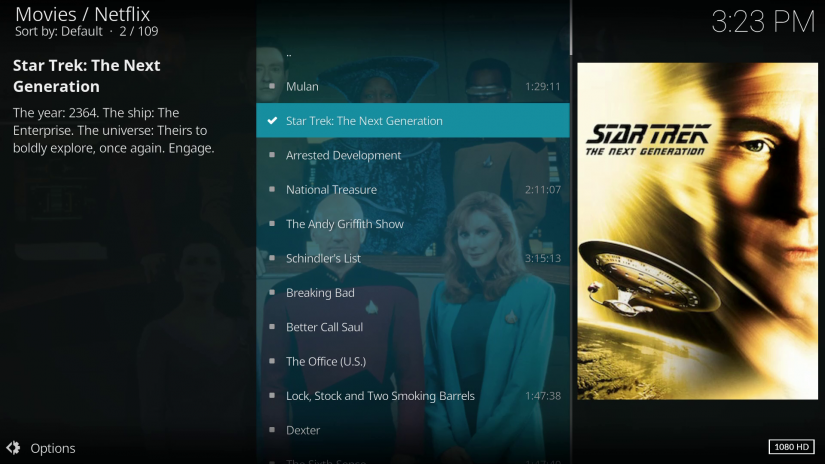 RaspEX Kodi isn't really anything you can't build yourself with Debian-based Raspberry Pi distro and a bit of time. But it's far easier and quicker to spin up a Raspberry Pi HTPC desktop combo with RapEX than to cobble together a DIY version. Performance was buttery smooth, and I appreciated the pre-loaded Plex and Netflix Kodi add-ons. Ultimately, RaspEX doesn't necessarily do anything special, though it saves you time. It's probably my favorite desktop option for the Pi since it allows me to use LibreOffice and Chromium or Firefox for work, then fire up Kodi to stream movies and TV shows from my Plex server for Netflix. I tend to stick with Debian-based distros on my Pi, mostly Raspbian, for desktop use. Granted, I've become a big fan of Manjaro ARM. RaspEX is my go-to for a Debian distro since it's got mostly everything I'd install, and saves me some post-installation set up.
RaspEX Kodi isn't really anything you can't build yourself with Debian-based Raspberry Pi distro and a bit of time. But it's far easier and quicker to spin up a Raspberry Pi HTPC desktop combo with RapEX than to cobble together a DIY version. Performance was buttery smooth, and I appreciated the pre-loaded Plex and Netflix Kodi add-ons. Ultimately, RaspEX doesn't necessarily do anything special, though it saves you time. It's probably my favorite desktop option for the Pi since it allows me to use LibreOffice and Chromium or Firefox for work, then fire up Kodi to stream movies and TV shows from my Plex server for Netflix. I tend to stick with Debian-based distros on my Pi, mostly Raspbian, for desktop use. Granted, I've become a big fan of Manjaro ARM. RaspEX is my go-to for a Debian distro since it's got mostly everything I'd install, and saves me some post-installation set up.
What Raspberry Pi OSes are you using?



































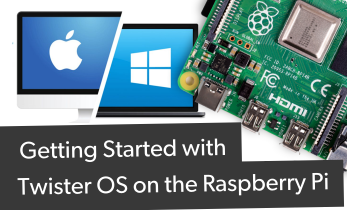


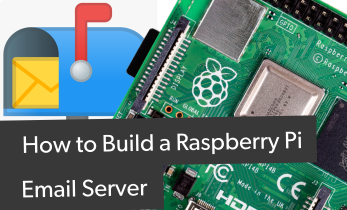
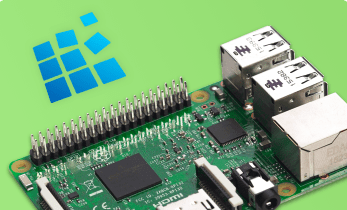

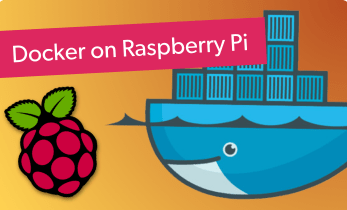




Leave your feedback...