Odroid Crypto Mining: Cryptocurrency Mining on Odroid XU4
The Odroid XU4 is an uber-powerful single-board computer (SBC). It’s a superb Raspberry Pi alternative which, with its octa-core processing, is capable of running a variety of operating systems. Since cryptocurrency mining on the Raspberry Pi is possible, Odroid crypto mining is feasible as well. Learn about Odroid XU4 cryptocurrency mining!
Odroid Crypto Mining: What You’ll Need

For cryptocurrency mining on the Odroid XU4, you’ll need a few items:
- Odroid XU4 board
- 5V/4A power supply
- microSD card or eMMC module
- Compatible operating system
- Case (optional, recommended)
- Mining software
The Odroid XU4 itself retails for $65. However, you can snag a kit from the likes of AmeriDroid for about $90 which include the board, a case, eMMC module, and Wi-Fi adapter. For this project, don’t expect major gains from Odroid crypto mining. Instead, it’s merely a fun, simple way to learn more about building a cryptocurrency mining rig with an SBC.
Odroid XU4 Crypto Mining

Learn about how to mine cryptocurrency mining with an Odroid XU4!
Odroid Crypto Mining with Magi CPU Miner
First, head to the Magi CPU-Miner GitHub page. Grab the appropriate miner.
Next, run an update:
sudo apt-get update
sudo apt-get upgrade
When that’s finished, install wget and proceed to install the Magi CPU miner:
sudo apt-get install wget
sudo wget https://github.com/magi-project/m-cpuminer-v2/archive/2.4.zip
Once that wraps up, install unzip:
sudo apt-get install unzip
sudo unzip 2.4.zip
You’ll need to download dependencies so that you can compile the Magi miner:
sudo apt-get install automake autoconf pkg-config libcurl4-openssl-dev libjansson-dev libssl-dev libgmp-dev make g++ git libgmp-dev
Now, it’s time to actually compile the miner itself:
cd m-cpuminer-v2-2.4
./autogen.sh
Set the complier flags
CFLAG="-O2 mfpu=neon-vfpv8" ./configure
and then
make -j8
To run the miner, enter the following command in a new command line:
./m-minerd -o stratum+tcp://URL:port -u -p
Odroid Crypto Mining with Verium
Alternately, you can create a Verium mining set up with an Odroid XU4. For this, you’ll need either the 2GB standalone image for the XU4 mounted to a microSD card with a program such as Etcher, or an XU4 running Ubuntu.
If you’re starting with Ubuntu, begin by installing the verium miner. Download and install its dependencies with:
apt-get install git automake autoconf pkg-config libcurl4-openssl-dev libjansson-dev libssl-dev libgmp-dev
Now, download the source:
git clone https://github.com/effectsToCause/veriumMiner
Change directories into the source directory:
cd veriumMiner/algo
Open scrypt.c with:
nano scrypt.c
After the nano editor loads, hit CTRL + W and search for:
ARM_NEON
Under that, edit these lines
#undef HAVE_SHA256_4WAY
#define SCRYPT_MAX_WAYS 3
#define HAVE_SCRYPT_3WAY 1
#define scrypt_best_throughput() 3
void scrypt_core_3way(uint32_t *X, uint32_t *V, int N);
changing them to
#undef HAVE_SHA256_4WAY
#define SCRYPT_MAX_WAYS 1
//#define HAVE_SCRYPT_3WAY 1
#define scrypt_best_throughput() 1
void scrypt_core(uint32_t *X, uint32_t *V, int N);
Press CTRL + X to save and exit. We’ll now make sure to add NEON extension support for enhanced performance. Navigate up a directory:
cd..
Edit the build script using:
nano build.sh
Locate this line:
./configure --with-crypto --with-curl CFLAGS="-O2 $extracflags -DUSE_ASM -pg"
Change it to:
./configure --with-crypto --with-curl CFLAGS="-O2 $extracflags -DUSE_ASM -mfpu=neon -pg”
Save and exit by hitting CTRL + X. Run the miner with:
./build.sh
After that, the verium miner is installed and ready to user. However, you may configure it to run on first boot. To do so, first install screen, which is a program allowing sessions which connect and disconnect without disrupting programs running within them.
apt-get install screen
Run:
screen
Hit enter. Then, start the miner with:
./cpuminer -o IP ADDRESS:33987 -O veriumuser:secret
Run:
screen -r
And make sure the miner starts at first boot by editing the re.local file:
nano /etc/rc.local
Above the line exit 0 add:
screen -dmS cgm sudo /root/veriumMiner/cpuminer -o 192.168.123.20:33987 -O veriumuser:secret
Retart the Odroid XU4 with:
reboot
Log back in, and reconnect with the screen session with:
screen -r
Results of Cryptocurrency Mining on Odroid XU4
While the Odroid XU4 pales in comparison to a dedicated, powerful GPU, it’s surprisingly powerful for its size. An average Odroid XU4 hash rate is about 380 H/m. Compare that to the Raspberry Pi 3 hash rate of around 110 H/m. This makes the Odroid XU4 mining hash rate substantially more robust than a Pi 3, though far less than the average PC.
On Bitcoin Talk, user jacko0088 detailed using a mining rig consisting of 24 Odroid XU4 SBCs. That’s the equivalent of 600 CPU cores, with 150 GB of RAM, and 600GB of hard drive space. Even with such a machine, the return on investment (ROI) is pretty small at about $9 a day, making for over two years of mining.
Nevertheless, cryptocurrency mining on an Odroid XU4 is pretty simple to set up and a fun way to get hands-on with Odroid hardware, as well as Linux software, and the mining space in general. Initially, I began mining on a Raspberry Pi 3 for fun merely since I’m interested in the cryptocurrency realm and wanted to learn more by becoming involved in a mining venture. Sure, it’s not terribly profitable, but then again the Odroid XU4 features such a low power draw that you’re not really spending anything either.
Odroid Crypto Mining: Final Thoughts
Ultimately, cryptocurrency mining on the Odroid XU4 might not provide major financial yields, but it’s an enjoyable means to learn more about the cryptocurrency space, explore Odroid XU4 hardware, and become familiar with the command line. Even if you’ve already mastered these skill sets, it’s a neat project which doesn’t take much time and is worth pursuing if you’re interested in cryptocurrency.
What are your favorite Odroid XU4 projects?





































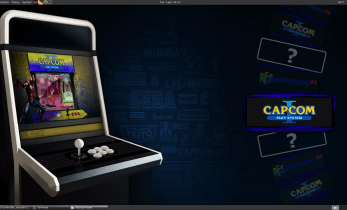






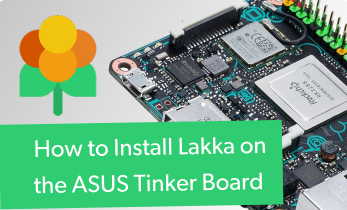

Leave your feedback...