Manjaro ARM Review: Easy Arch for ARM Devices
In the Linux realm, distributions range from user-friendly distributions (distros) such as Ubuntu, Linux Mint, and Pop! OS, to complex Linux operating systems (OSes) such as Gentoo and NuTyX. Arch remains one of the most popular Linux distros on the market. It's a minimalist OS which boasts extreme customization at the expense of usability. Manjaro Linux offers a simplified Arch Linux alternative. With a Manjaro ARM Raspberry Pi 3 B+ image, it's easy to get up and running with Arch Linux on the Raspberry Pi. Find out if you should or shouldn't use Manjaro ARM in this Manjaro ARM review!
What is Arch Linux?
Arch Linux is a minimalist Linux operating system which abides by the keep it simple stupid (KISS) principle. Whereas many Linux distros including Ubuntu come replete with a slew of pre-installed software options, Arch Linux doesn't. Instead, Arch provides little more than a package manager, pacman, which is specifically written for Arch Linux.
Operating on a rolling release model, Arch Linux eschews needing to reinstall an OS for updates. Instead, updates roll out regularly to maintain a current OS. System updates arrive regularly. There's a massive, and comprehensive, ArchWiki. Since it's a minimalist Linux distro, Arch Linux is fairly lightweight. With installers for x86 PCs, i686, and ARM devices, Arch Linux runs on a variety of hardware. It's one of the best operating systems for the Raspberry Pi. However, Arch Linux isn't for the faint of heart. It's better for those with a solid understanding of Linux, and with a bit of patience to slog through the Wiki.
Pros:
- Safe
- Secure
- Rolling release
- Pacman package manager
- Lightweight
- x86, i686, ARM installers
- Minimalist
- Robust Arch Wiki
Cons:
- Not as user-friendly as other distros
What is Manjaro Linux?
An Arch Linux derivative, Manjaro Linux offers many of the benefits of Arch but with an emphasis on user-friendliness. It's a Linux distro which may be used out-of-the-box with little to no tweaking. Like Arch Linux, Manjaro uses a rolling release model and the pacman package manager.
Manjaro includes a command line interface (CLI), as well as a graphical installer. It's not as minimalist as Arch Linux while providing the stability, security, and simplicity of updates to Arch. It's just as customizable as Arch Linux, but with a much lower learning curve.
Pros:
- Rolling release
- Pacman package manager
- Lightweight
- User-friendly
Cons: - Not as minimalist as Arch Linux
How to Install Manjaro-ARM
For a Manjaro ARM installation, you'll need a few items. First, select the device you'd like to run Manjaro ARM on. You'll find Manjaro ARM downloads for the Raspberry Pi 3, Odroid C2, and Pinebook. I used the Manjaro ARM Raspberry Pi 3 image. In addition to a PC on which to install Manjaro ARM, you'll need a microSD card for boot medium, Raspberry Pi case, peripherals such as a keyboard and mouse, power supply, and a monitor, TV, or projector. Plus, you'll need internet access. On the software side, an image mounting program such as Etcher and extraction software like 7zip are required.
Manjaro ARM requirements:
- Manjaro ARM download
- Raspberry Pi 4 (4GB or 8GB RAM recommended)
- PSU
- microSD card
- Raspberry Pi case
- Keyboard and mouse
- Image mounting software (i.e. Etcher)
- Extraction software (i.e. 7zip)
- Internet access
- Display device (monitor, TV, projector)
Total cost: $35+ USD. You can snag a Raspberry Pi board for about $35 USD, though I recommend using a kit which retails for around $50. Most kits come complete with a Raspberry Pi board, case, microSD card, and power supply.
Head over to the Manjaro ARM download page and snag the Raspberry Pi image. If you're running a Raspberry Pi 2, you can pick from the Manjaro ARM minimal edition which comes with just a CLI, or the LXQT edition which employs the LXQT desktop environment. Step up to the Raspberry Pi 3 and you'll be able to install Manjaro ARM Minimal, LXQT, or the KDE Edition.
Once you've selected your desired Manjaro ARM download, unzip the compressed IMG file with a program such as 7zip. You'll have a Manjaro ARM image which can be mounted to a microSD card using software like Etcher. In Etcher, select your Manjaro ARM image and burn it to your microSD card. When this completes, pop the microSD card into your Raspberry Pi and power it on.
Manjaro ARM Review
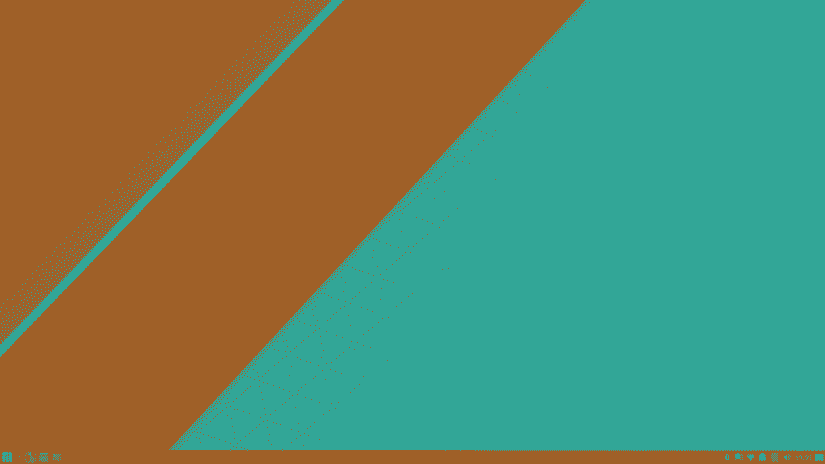
Upon first boot, you'll need to enter a username. Then, you'll need to enter a root password. After that, select your timezone. Next, pick a locale. After that, a keyboard layout. Finally, enter a hostname. You'll be able to review your Manjaro ARM install info. If all look good, press yes. Wait for a bit of command line information to finish. Once all that's complete, you should be booted into Manjaro ARM. Overall, I quite enjoyed Manjaro ARM on the Raspberry Pi. During my review, I found it aesthetically pleasing, and a breeze to set up. It's lightweight enough to run well on even the Raspberry Pi 2. Though many Linux distros employ the APT package manager, Manjaro utilizes pacman, which is well-documented. I enjoyed the choice of desktop environments including KDE and LXQT. I picked KDE since I've used it more often and appreciate its look.
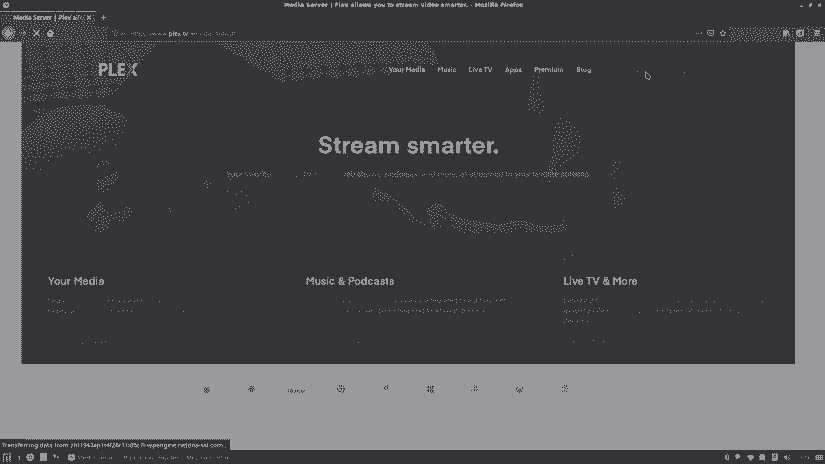
I tried streaming video from Plex, YouTube, and playing local video files. YouTube played fine, though the browser-based Plex was a little laggy. Since I know it wasn't server-based performance, it's attributable to the browser-based stream. Unfortunately, Kodi isn't yet available on Manjaro ARM, so you're stuck with what you can use via a browser. Local media playback rocks, and YouTube played fine.
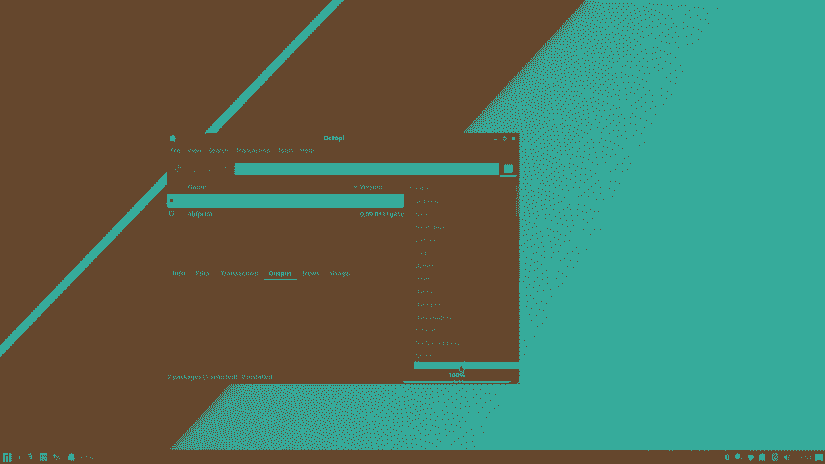
Onboard, there's a bevy of accessories. You'll find Firefox, the LibreOffice suite, mpv Media Player, SMPlayer, Octopi, and more. Mostly, what attracts me to Manjaro is its customizability and the Octopi software management option simplifies app installs so users may eschew the command line. That's a major bonus for beginners. An extremely polished interface further solidifies Manjaro ARM as one of the best Raspberry Pi Linux OSes you can find.
Should You Use Manjaro ARM?
The question you're probably asking is if you should use Manjaro ARM. For an Arch Linux alternative which comes ready to use out-of-the-box, Manjaro is a solid choice. It's stable, benefits from regular updates, and is far more user-friendly than Arch Linux. It's possible to use Manjaro without even touching the command line. But since it's a relatively new release for ARM devices, certain software is still lacking. If you don't mind its admittedly lower app selection, Manjaro ARM is a top choice for easy Arch Linux on the Raspberry Pi. Though I'm pretty happy with Ubuntu MATE as my desktop environment of choice on the Pi when I'm not running RetroPie, I'll definitely keep Manjaro ARM around on a microSD card for using office software as a basic Linux desktop.
What Linux distros are you running on the Raspberry Pi?































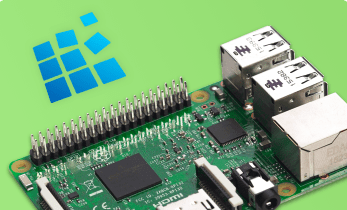
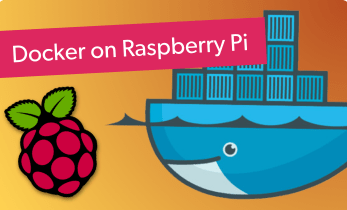









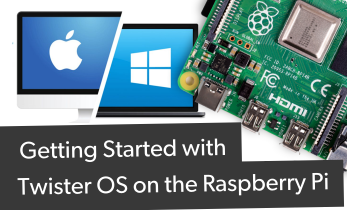



Leave your feedback...