How to Install Batocera on Odroid Go Advance
Gaming on the go has never been easier. There are tons of handheld retro gaming consoles, from pre-built off-the-shelf units such as the Nintendo Switch or RK2020 to do-it-yourself (DIY) kits like the RetroFlag GPi case, Clockwork GameShell, and a slew of other devices. One of the best and most popular DIY retro gaming emulation handheld consoles is the Odroid-Go Advance. It's compatible with a bunch of different retro gaming operating systems (OSes) including Recalbox, Retro Arena, Ubuntu Minimal with EmulationStation, EmuELEC, and Batocera. With its ease of use and wide-ranging platform support, Batocera is a great choice for use on the Odroid-Go Advance. Learn how to install Batocera on the Odroid-GO Advance for a DIY portable handheld retro gaming emulation console!
What is Batocera and Why Should You Use it?
Batocera Linux is a retro gaming OS similar to RetroPie and Recalbox. The Debian-based Batocera runs RetroArch for emulators with the EmulationStation frontend over top lending a lovely user interface (UI). It's available for a slew of different single-board computers (SBCs) including the Raspberry Pi and Odroid XU4 as well as handhelds like the Odroid-Go Advance, and even x86 PCs.
For the Odroid-GO Advance, Batocera supports a slew of different consoles the Apple II, Atari 2600, 5200, and 7800, GameBoy, GameBoy Color, and GameBoy Advance, Nintendo Entertainment System, Nintendo 64, PlayStation 1, and a ton of other consoles. What's more, the Kodi media centre is supported for streaming as well as local file playback. Batocera features an emphasis on simplicity with a user-friendly design that's nevertheless extremely customizable. Therefore, Batocera is ideal for both advanced makers and new DIYers alike.
What is Batocera: A user-friendly retro gaming emulation platform with media centre functionality built-in
What is the Odroid-Go Advance?
The HardKernel Odroid-Go Advance is a do-it-yourself handheld portable retro gaming emulation console. It's powered by a Rockchip RK3326 quad-core ARM Cortex-A35 1.3GHz CPU which is paired with a Mali-331 Dvalin GPU. For a display, the Odroid-Go Advance utilizes a 3.5-inch 320 x 480 TFT LCD screen. There's a microSD card slot which holds an external storage device with an operating system mounted to it. A 3.5mm headphone jack lets you connect a pair of headphones and there's an onboard speaker as well.
Its USB 2.0 host interfaces with USB peripherals or external storage drives. Game control inputs include F1, F2, F3, F4, F5, F6, A, B, X, and Y buttons, a Direction Pad (D-pad), as well as left shoulder, and right shoulder buttons, plus an analog joystick. A 3.7V, 3000mAh Li-Po battery provides on-the-go juice while a 5V input charges the unit.
Batocera for the Odroid-Go Advance can run everything from the Atari 2600 all the way up to the Nintendo 64 and PlayStation Portable. Some newer systems such as the PSP and N64 won't run every game perfectly, but the Odroid-Go Advance does a great job overall.
Odroid-Go Advance Specs
- RockChip RK3326(Quad-Core ARM Cortex-A35 1.3GHz) CPU
- Mali-G31 Dvalin GPU
- 1GB DDR3
- MicroSD card slot
- 3.5-inch 320 x 480 TFT LCD
- 3.5mm headphone jack
- 3.7V/3000mAh Li-polymer battery (up to 10 hours of play time)
- 5V input, 2.5mm DC plug
- USB 2.0 host
- 10-pin I2C, GPIO, IRQ
- Input buttons: F1, F2, F3, F4, F5, F6, A, B, X, Y, Direction Pad, Left Shoulder, Right Shoulder, Analog joystick
Odroid-Go Advance System Emulation Compatibility
- Atari 2600
- Atari 5200
- Atari 7800
- Atari Lynx
- Sega Game Gear
- GameBoy
- GameBoy Advance
- GameBoy Color
- Sega Master System
- Sega Mega Drive
- NES
- PC Engine
- PC Engine CD
- PSX
- Sega CD
- SNES
- PSP
How to Install Batocera on the Odroid-Go Advance - Make a DIY Portable Retro Gaming Handheld Emulation Console
Running Batocera Linux on the Odroid-Go Advance is pretty easy. You'll need an Odroid-Go Advance unit and a microSD card for installing an operating system. On the software side, you'll need a Batocera image for the Odroid-Go Advance. For mounting the Batocera image to a microSD card, image mounting software like Etcher is necessary. And you'll need an active Internet connection.
Odroid-Go Advance Batocera parts list:
- Odroid-Go Advance console
- microSD card (16GB or higher recommended)
- Batocera Linux Odroid-Go Advance image
- Image mounting software (i.e. Etcher)
- Active Internet connection
Download Batocera Linux for the Odroid-Go Advance
Begin by heading to the official Batocera website.
Then, select Download or Get Batocera.linux 30 which will take you to the downloads page. Find the section that says Batocera.linux for Handheld Consoles, and select Odroid Go Advance. You can pick Direct link to download the Batocera image directly from the Batocera website, or torrent file to download the OS image using a torrent client. Pick your preferred download method and wait for the Batocera image to finish downloading.
Once the Batocera OS image finishes downloading, you'll have an img.gz file saved. Now, you'll need to mount the operating system to a microSD card using a program such as Etcher. Fire up your image burning software and point it to your Batocera image as well as your boot media, in this case a microSD card. Once you've gor your Batocera OS image and microSD card properly selected, go ahead and hit Flash, then wait for burning to finish. When that's complete, remove your microSD card, pop it into your Odroid Go Advance, and boot up the console.
Get Connected to the Network
After booting into Batocera, you should be able to navigate the operating system. Controls work out-of-the-box. But to add ROMs, you'll need to first get connected to the network. Press start to pull up the main menu.
From there, head to Network Settings.

Now, toggle on Enable WI-Fi. When that's finished, you can enter your Wi-Fi SSID and password. Reboot your system, and you should be connected to the Internet. If you've got the original Odroid-Go without Wi-Fi, you may need to add a USB Wi-Fi adapter to wirelessly connect.
With your Odroid-Go Advance successfully connected to the Internet, you'll need to then access your system wirelessly using SSH or SFTP. Jot down your Odroid-Go's IP address which you can find under Main Menu > Network Settings and connect with your preferred SSH or SFTP client. By default, the Batocera SSH username is root and the username is linux.
How to Add ROMs in Batocera on the Odroid-Go Advance
When you've correctly configured Wi-Fi on your Odroid-Go and connected via SSH, navigate to your root / directory. Head to media/SHARE/roms and you'll find a ton of system folders for various consoles. Drop your ROMs in the corresponding folders. When you're finished, close down your SSH session, reboot the Odroid-Go Advance, and your ROMs should be there.
Odroid-Go Advance Batocera Performance Review
Gaming performance is pretty solid. SNES classic Yoshi's Island runs flawlessly which should come as no surprise considering its low system requirements. PlayStation 1 title Harry Potter and the Sorcerer's Stone ran pretty well with good audio and visual performance.
GoldenEye 64 for the Nintendo 64 ran fairly well with playable frame rates. Despite some choppy audio, many N64 titles are completely smooth from a video standpoint. God of War: Chains of Olympus which is one of the most notoriously demanding PlayStation Portable (PSP) ROMs, runs, but not great unless you toggle on frameskip. Even then, there's still some stuttering and choppy audio. Less demanding PSP games such as Little Big Planet run fairly well.
Most older systems will emulate just fine on the Odroid-Go Advance. PS1 and earlier should work flawlessly, while many N64 games run at playable framerates. PSP ROMs are a bit hit or miss, with more demanding titles all but unplayable, and lots of 2D games less demanding games running perfectly well.
Running Batocera Linux on the Odroid-Go Advance - Final Thoughts
The Odroid-Go Advance is a fantastic little GameBoy Advance-style portable, handheld retro gaming consola. With a decent GPU and CPU pairing, it's capable of emulating tons of games from a variety of systems straight from a tiny device that easily fits in your pocket. N64 and PSP performance isn't flawless, but you can still run many Nintendo 64 and PlayStation Portable ROMs, plus PlayStation 1 and earlier games should prove easy to run. If you're looking for a good DIY portable gaming handheld, the Odroid-Go Advance is an excellent choice, and Batocera will have you gaming in no time with its simplicity.
Your turn: what retro games are you playing?





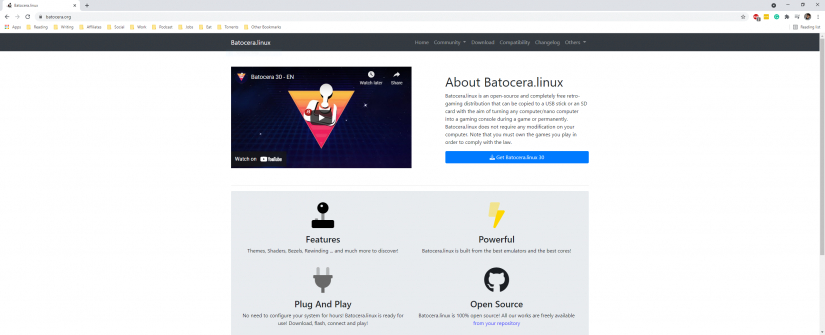
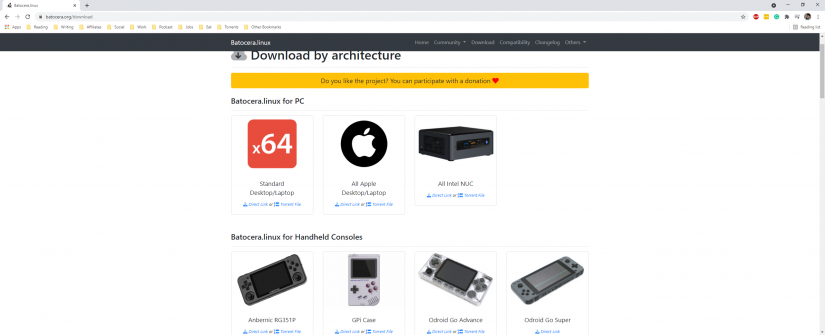
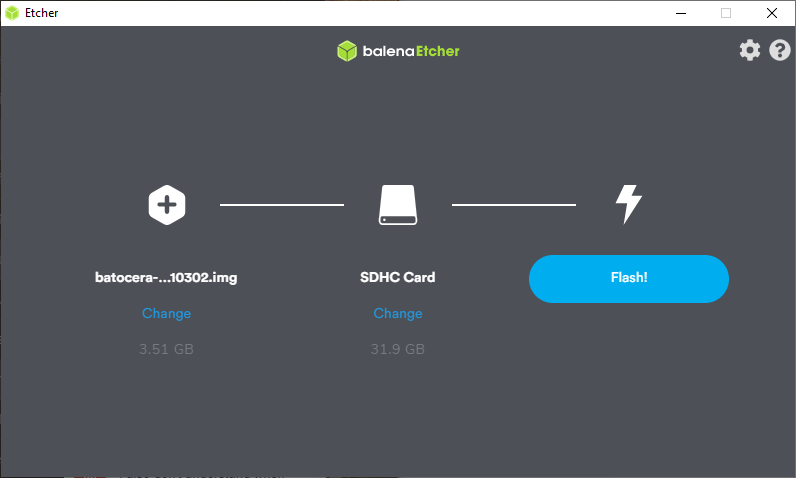

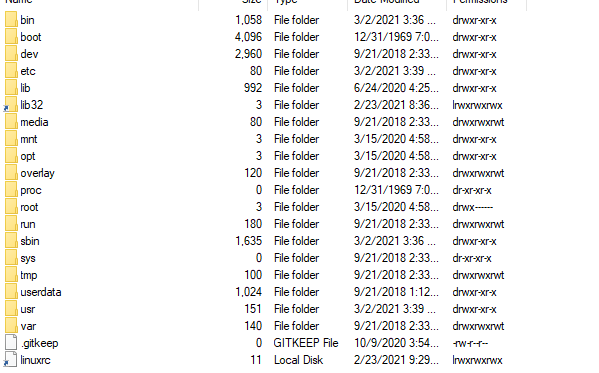






























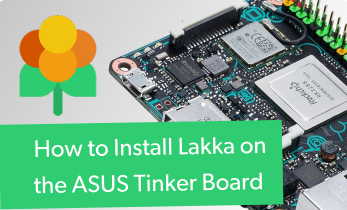



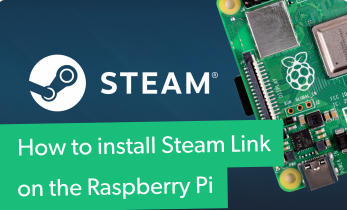











Leave your feedback...