Visuino Build An Intrusion Detection System Using Arduino
About the project
In this tutorial we will use a XYC-WB-DC Microwave Radar Motion Sensor connected to Arduino UNO and Visuino to detect any movement.
Project info
Difficulty: Moderate
Estimated time: 1 hour
License: GNU General Public License, version 3 or later (GPL3+)
Items used in this project
Hardware components
Software apps and online services
Story
In this tutorial we will use a XYC-WB-DC Microwave Radar Motion Sensor connected to Arduino UNO and Visuino to detect any movement in radius around 5m including thin walls.
Watch a demonstration video.
Step 1: What You Will Need
1 / 6






- Arduino UNO (or any other Arduino)
- XYC-WB-DC 5.8GHz Microwave Radar Motion Sensor
- Jumper wires
- OLED DISPLAY (Optional)
- LED
- Visuino program: Download Visuino
Step 2: The Circuit
1 / 4



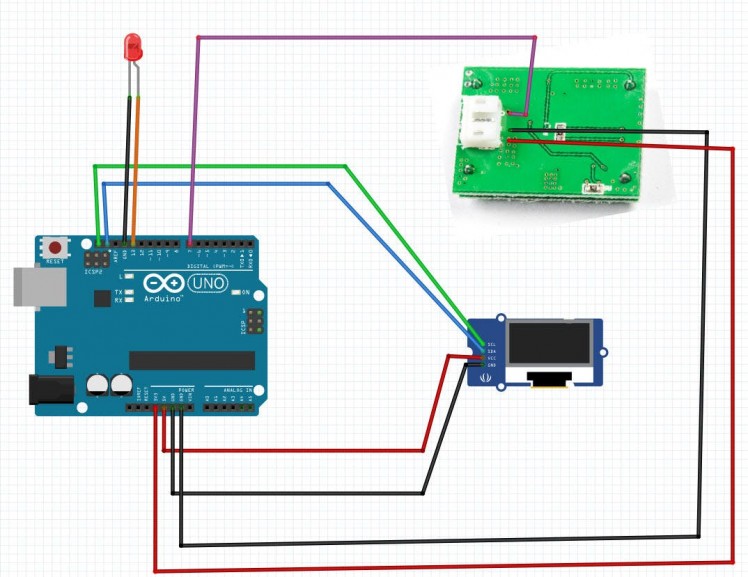
LED:
- Connect LED Positive pin to Arduino digital pin [13]
- Connect LED Negative pin to Arduino negative pin [GND]
XYC-WB-DC SENSOR:
- Connect XYC-WB-DC pin [O] to Arduino digital pin [7]
- Connect XYC-WB-DC pin [-] to Arduino negative pin [GND]
- Connect XYC-WB-DC pin [+] to Arduino positive pin [3.3V]
OLED DISPLAY:
- Connect OLED pin [SDA] to Arduino pin [SDA]
- Connect OLED pin [SCL] to Arduino pin [SCL]
- Connect OLED pin [VCC] to Arduino positive pin [5v]
- Connect OLED pin [GND] to Arduino negative pin [GND]
Step 3:
1 / 2

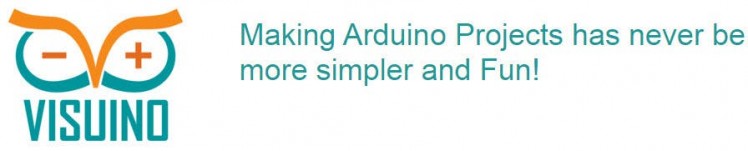
All you need to do is drag and drop components and Connect them together. Visuino will create the working code for you so you don’t have to waste time on creating the code. It will do all the hard work for you fast and easy! Visuino is perfect for all kind of projects, you can easily build complex projects in no time!
Download the Latest Powerful Visuino Software
Step 4: Start Visuino, and Select the Arduino UNO Board Type
1 / 2
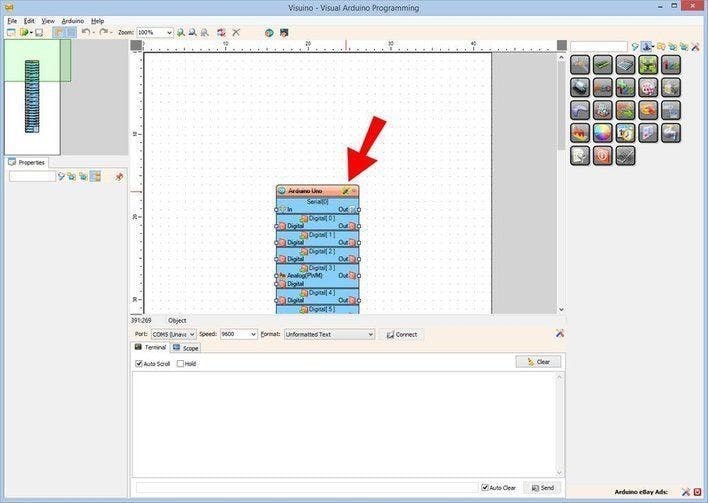
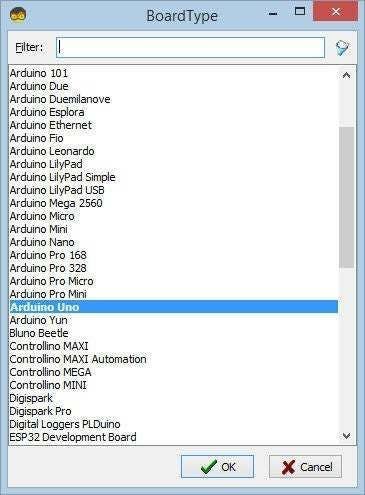
To start programming the Arduino, you will need to have the Arduino IDE installed from here: http://www.arduino.cc/.
Please be aware that there are some critical bugs in Arduino IDE 1.6.6. Make sure that you install 1.6.7 or higher, otherwise this tutorial will not work! If you have not done follow the steps in this tutorial to setup the Arduino IDE to program Arduino UNO! The Visuino: https://www.visuino.eu also needs to be installed. Start Visuino as shown in the first picture Click on the "Tools" button on the Arduino component (Picture 1) in Visuino When the dialog appears, select "Arduino UNO" as shown on Picture 2
Step 5: In Visuino Add Components
1 / 5
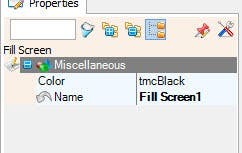
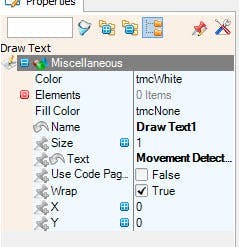
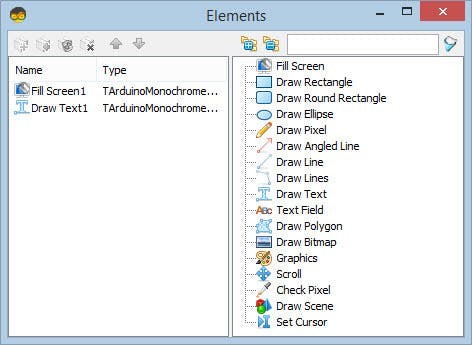
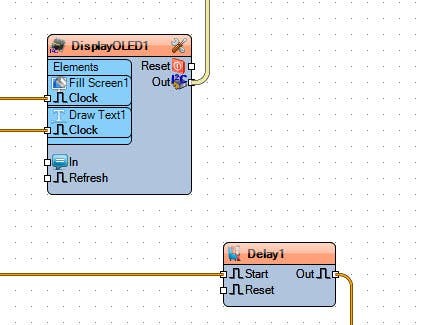

- Add OLED "SSD1306/SH1106 OLED Display (I2C)" component and double click, in the "Elements" dialog:
- drag "Fill Screen" element to the left and in the properties window set color "tmcBlack"
- drag "Text Field" element to the left and in the properties window set size: "1", text: "Movement Detected"
- Add "Delay" component and in the properties window set interval: "2000000"
Step 6: In Visuino Connect Components
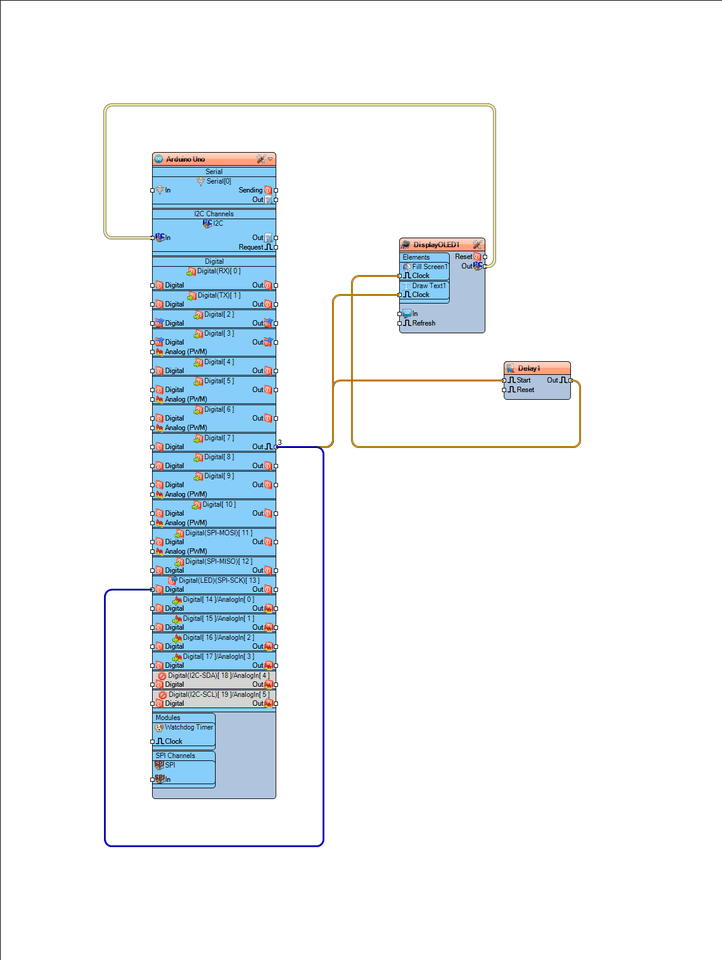
- Connect Arduino digital out pin[7] to Arduino Digital pin[13]
- Connect Arduino digital out pin[7] to "DisplayOled1" component > Draw Text1 pin[Clock]
- Connect Arduino digital out pin[7] to to "Delay1" component pin [Start]
- Connect "Delay1" component pin [Out] to "DisplayOled1" component > Draw Screen1 pin[Clock]
- Connect "DisplayOLED1" pin [Out] to Arduino I2C pin [In]
Step 7: Generate, Compile, and Upload the Arduino Code
1 / 2
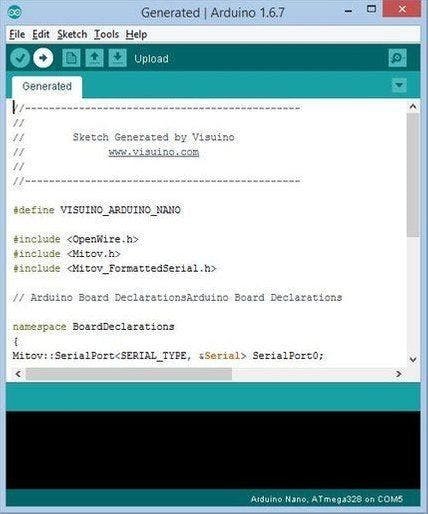
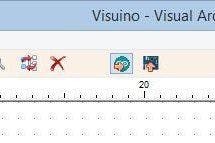
In Visuino, Press F9 or click on the button shown on Picture 1 to generate the Arduino code, and open the Arduino IDE
In the Arduino IDE, click on the Upload button, to compile and upload the code (Picture 2)
Step 8: Play
If you power the Arduino UNO module, the Display will start to show "Movement Detected" and a LED will shine on every movement detected in a radius of +-5m around the radar sensor.
Congratulations! You have completed your project with Visuino. Also attached is the Visuino project, that I created for this tutorial. You can download and open it in Visuino: https://www.visuino.eu
































Leave your feedback...