Print Text To Oled Display On Arduino
About the project
In this tutorial we are going to Printa text on the OLED Display using Arduino.
Project info
Difficulty: Easy
Estimated time: 1 hour
License: GNU General Public License, version 3 or later (GPL3+)
Items used in this project
Hardware components
Story
1 / 5





- Arduino UNO (or any other Arduino or ESP)
- OLED Display
- Jumper wires
- Breadboard
- Visuino program: Download Visuino
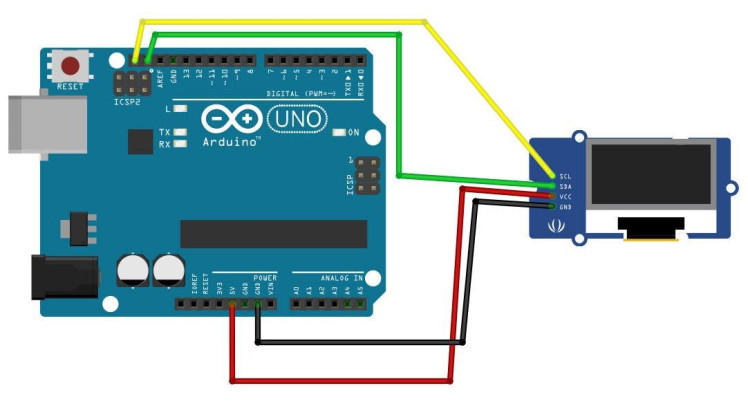
- Connect OLED Display pin [SCL] to Arduino pin [SCL]
- Connect OLED Display pin [SDA] to Arduino pin [SDA]
- Connect OLED Display pin [VCC] to Arduino pin [5v]
- Connect OLED Display pin [GND] to Arduino pin [GND]
1 / 2
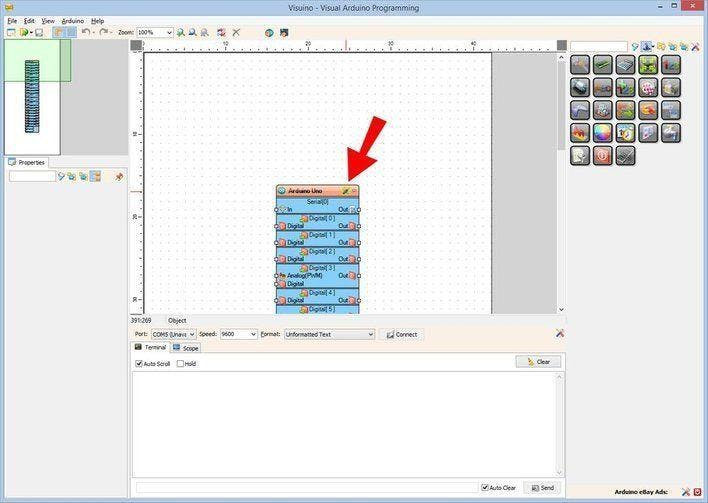
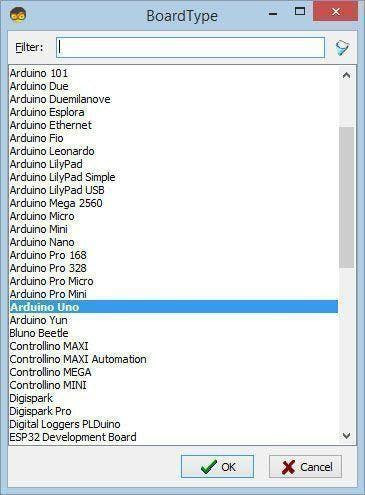
Start Visuino as shown in the first picture Click on the "Tools" button on the Arduino component (Picture 1) in Visuino When the dialog appears, select "Arduino UNO" as shown on Picture 2
Step 4: In Visuino Add & Set Components1 / 4
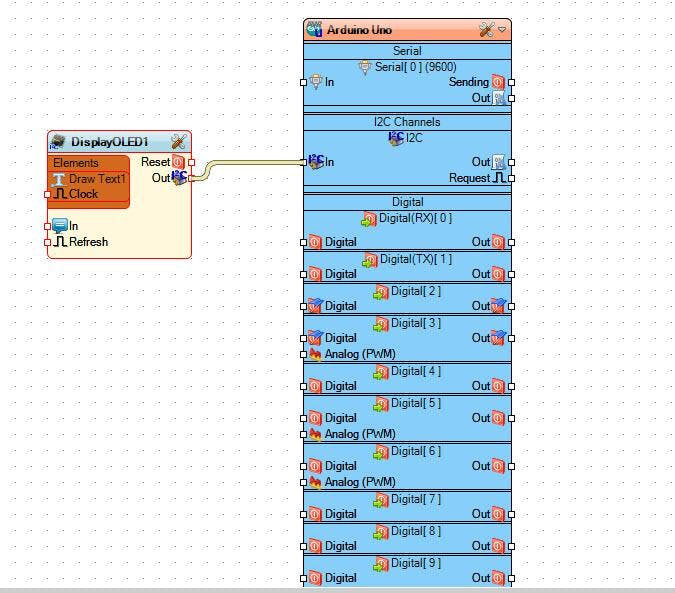
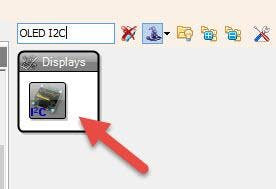
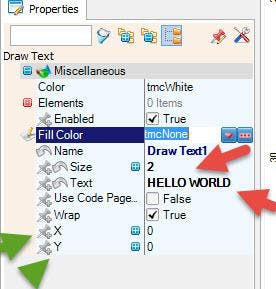
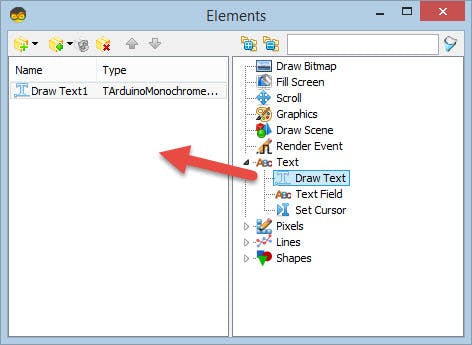
- Add "OLED I2C" component
- Double click on the "DisplayOLED1" and in the "Elements" window drag "Draw Text" to the left side and set in the properties window set "Size" to 2, "Text" to HELLO WORLD (Or any other text)
- Optionally you can also set X and Y
- Close the "Elements" window
- Connect "DisplayOLED1" I2C pin [Out] to Arduino board I2C pin [In]
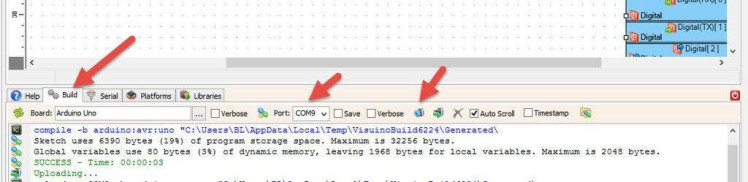
In Visuino, at the bottom click on the "Build" Tab, make sure the correct port is selected, then click on the "Compile/Build and Upload" button.
Step 6: PlayIf you power the Arduino module, The OLED Display will show the Text.
Congratulations! You have completed your project with Visuino. Also attached is the Visuino project, that I created for this tutorial, you can download it and open it in Visuino: https://www.visuino.eu





Leave your feedback...