Neo-6m Gps Connected To Nodemcu - Oled Display Position -...
About the project
In this tutorial we will use NodeMCU Mini from makerfabs, OLED Lcd,NEO-6M GPS, and Visuino to display live GPS position on the LCD.
Project info
Items used in this project
Software apps and online services
Story
In this tutorial we will use NodeMCU Mini from makerfabs, OLED Lcd,NEO-6M GPS, and Visuino to display live GPS position on the LCD. Watch a demonstration video.
Step 1: What You Will Need
1 / 4




All the modules are from makerfabs. They have the best quality modules that are Light-years ahead the competition, also with best affordable prices.
- NodeMCU Mini, link
- NEO-6M GPS module
- OLED Lcd
- Breadboard
- Jumper wires
- Visuino program: Download Visuino
Step 2: The Circuit
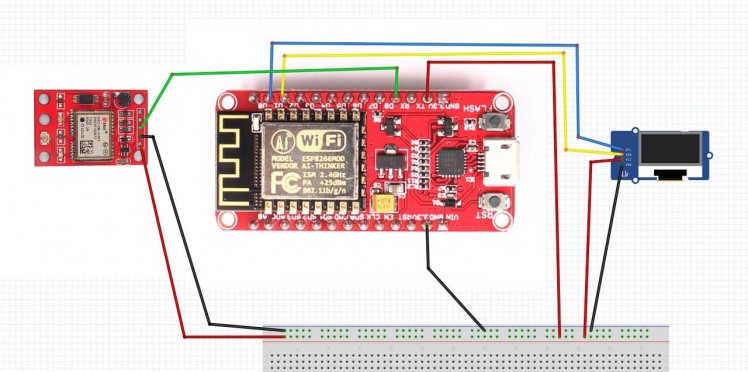
- Connect GND from NodeMCU to breadboard pin (gnd)
- Connect 5V pin from NodeMCU to breadboard pin (positive)
- Connect pin 0 (SCL) from NodeMCU to OLED LCD pin (SCL)
- Connect pin 1 (SDA) from NodeMCU to OLED LCD pin (SDA)
- Connect OLED LCD pin (VCC) to breadboard pin (positive)
- Connect OLED LCD pin (GND) to breadboard pin (GND)
- Connect 5V pin from breadboard GPS pin (VCC)
- Connect GND pin from breadboard GPS pin (GND)
- Connect pin (RX) from NodeMCU to GPS pin (TXD)
Step 3: Start Visuino, and Select the NodeMCU ESP-12
1 / 2
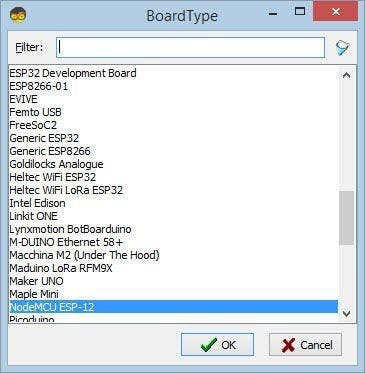
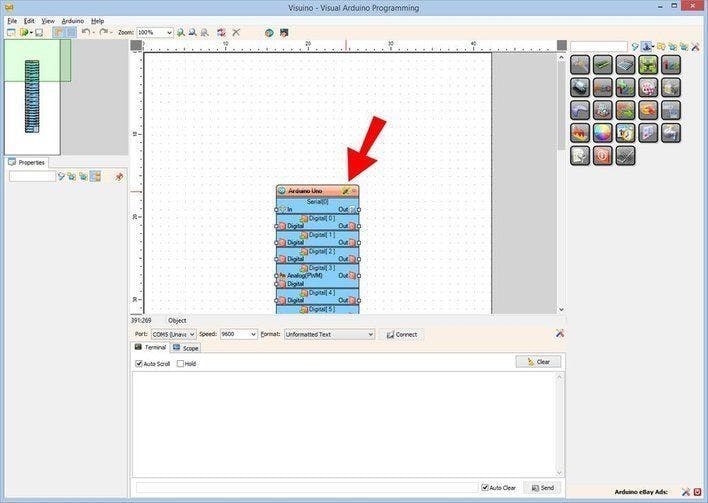
To start programming the Arduino, you will need to have the Arduino IDE installed from here: http://www.arduino.cc/.
Please be aware that there are some critical bugs in Arduino IDE 1.6.6. Make sure that you install 1.6.7 or higher, otherwise this tutorial will not work! If you have not done follow the steps in this tutorial to setup the Arduino IDE to program ESP 8266! The Visuino also needs to be installed. Start Visuino as shown in the first picture Click on the "Tools" button on the Arduino component (Picture 1) in Visuino When the dialog appears, select "NodeMCU ESP-12" as shown on Picture 2
Step 4: In Visuino Add Components
1 / 2
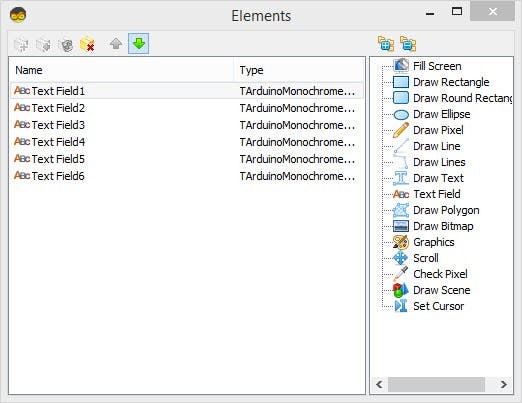
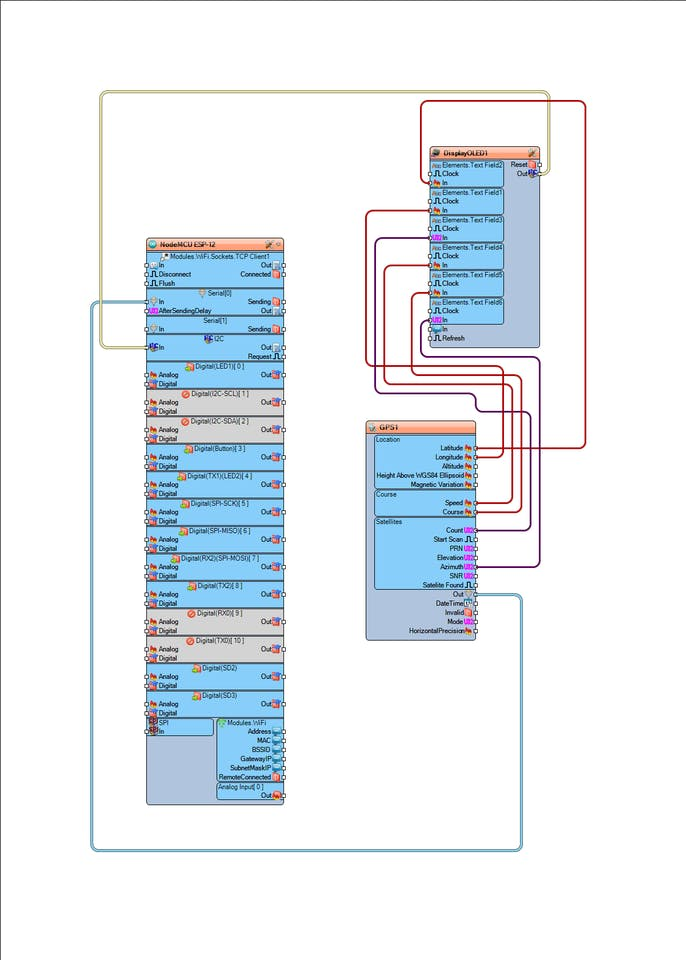
- Add DisplayOLED component
- double click and add "Text Field" six times (see the picture)
- Under properties window set Y for each text field increased by 10, for the first text field Y:0, second text field Y:10, third text field Y:20,etc
- Add GPS component
Step 5: In Visuino: Connecting Components
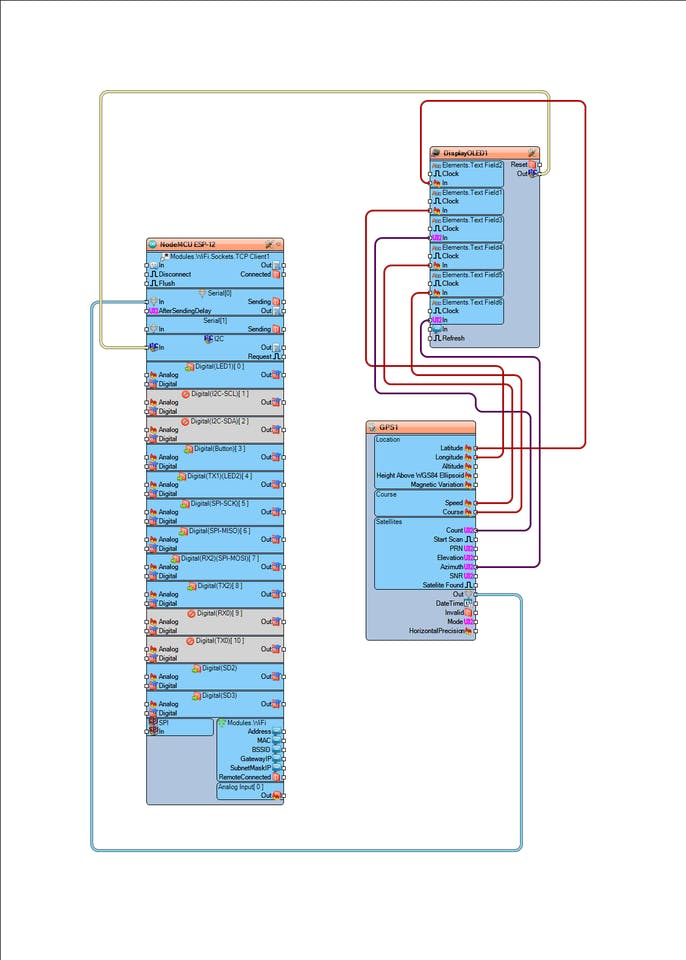
- Connect NodeMCU ESP-12 I2C pin [in] to DisplayOLED1 I2C pin [Out]
- Connect NodeMCU ESP-12 Serial IN Pin[0] to GPS1 Pin[Out]
- Connect GPS1 pin [Longitude] to DisplayOLED1 Elements.TextField1 pin[In]
- Connect GPS1 pin [Latitude] to DisplayOLED1 Elements.TextField2 pin[In]
- Connect GPS1 pin [Count] to DisplayOLED1 Elements.TextField3 pin[In]
- Connect GPS1 pin [Speed] to DisplayOLED1 Elements.TextField4 pin[In]
- Connect GPS1 pin [Course] to DisplayOLED1 Elements.TextField5 pin[In]
- Connect GPS1 pin [Azimuth] to DisplayOLED1 Elements.TextField6 pin[In]
Step 6: Generate, Compile, and Upload the Arduino Code
1 / 2
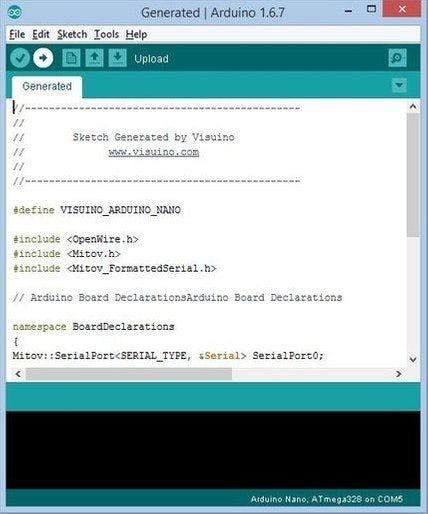

In Visuino, Press F9 or click on the button shown on Picture 1 to generate the Arduino code, and open the Arduino IDE
In the Arduino IDE, click on the Upload button, to compile and upload the code (Picture 2)
Step 7: Play
If you power the NodeMCU module, the OLED Lcd will start showing the GPS position and other data such as Speed,etc. Make sure that the SKY is visible so that the GPS module can receive a clean signal.
Congratulations! You have completed your Live News project with Visuino. Also attached is the Visuino project, that I created for this tutorial. You can download and open it in Visuino: Download link All the modules can be bought at https://www.makerfabs.com































Leave your feedback...