Ic 555-based Pcb Snowflake
About the project
Winter is here, and the most interesting thing in winter is Christmas. As a PCB designer, I build a blinking PCB snowflake
Project info
Difficulty: Easy
Platforms: Adafruit, TinyCircuits, JLCPCB, KiCad, Panasonic
Estimated time: 1 hour
License: Creative Commons Attribution CC BY version 4.0 or later (CC BY 4+)
Items used in this project
Hardware components
Software apps and online services
Story

So everything starts from this basic ic 555-based astable multivibrator circuit. the output current of the ic 555 is not enough for driving 16 LEDs, so I just added a transistor to the output of the IC 555 to drive 16 LEDs. I designed the circuit in easyeda.com and used all SMD component layouts to make the circuit. we can change the on/off (blinking) frequency by changing the values of the resistor and capacitor.
PCB DESIGNINGTop PCB Layer
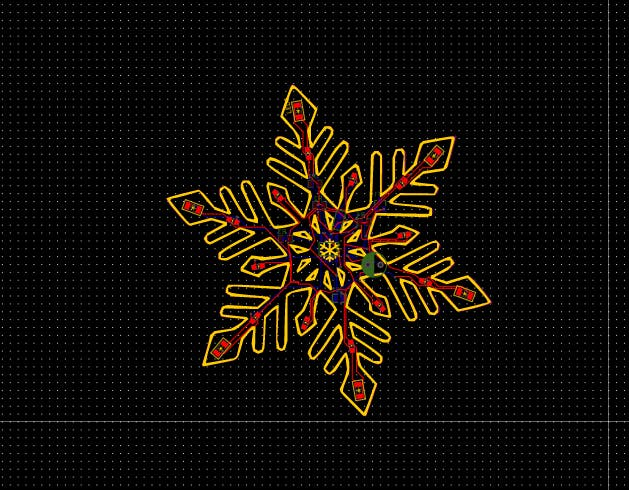
Top PCB Layer
Bottom PCB Layer
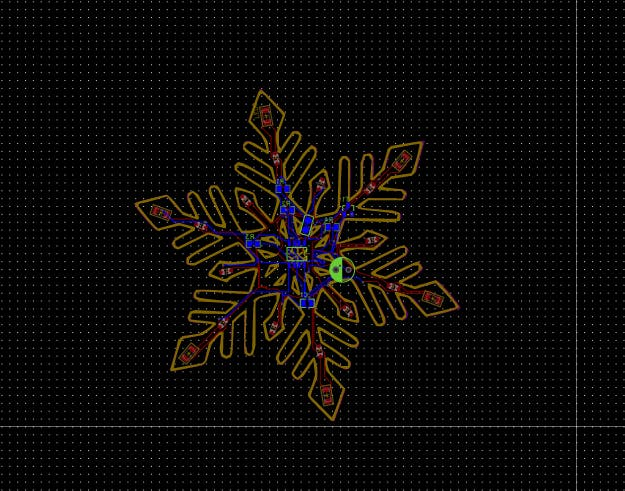
Bottom PCB Layer
Next, I converted the circuit diagram into a PCB. As I said earlier here I used all SMD components so my plan is to place all components except the LEDs on the bottom of the PCB and LEDs on the top side of the PCB. Here I designed the PCB just like a snowflake shape. for that, I used the insert image tool of easyeda. after inserting a snowflake shape I drew the outline just above the image. After making a snowflake-shaped PCB I placed all components on the bottom side of the PCB. On the other side, I placed the LEDs. Here is the PCB after the design. Now I downloaded the Gerber files for PCB fabrication.
Top PCB Layer
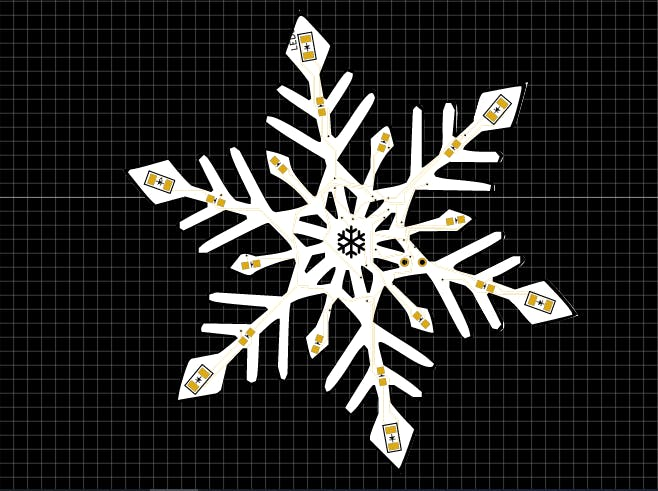
Top PCB Layer
Bottom PCB Layer
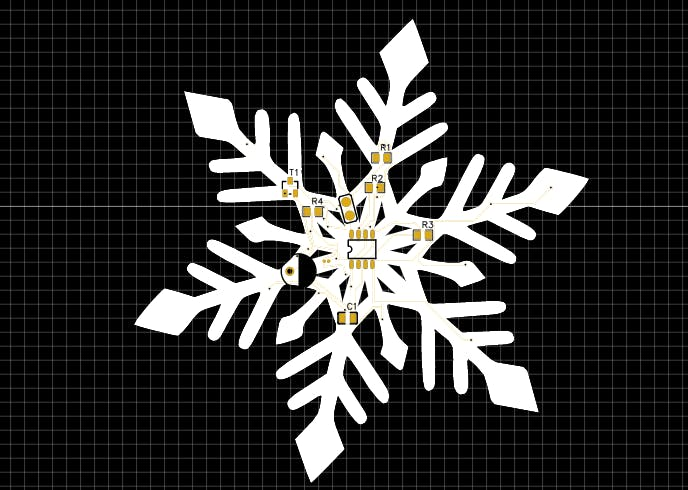
Bottom PCB Layer
3D view of the top PCB Layer

3D view of the top PCB Layer
3D view of the Bottom PCB Layer
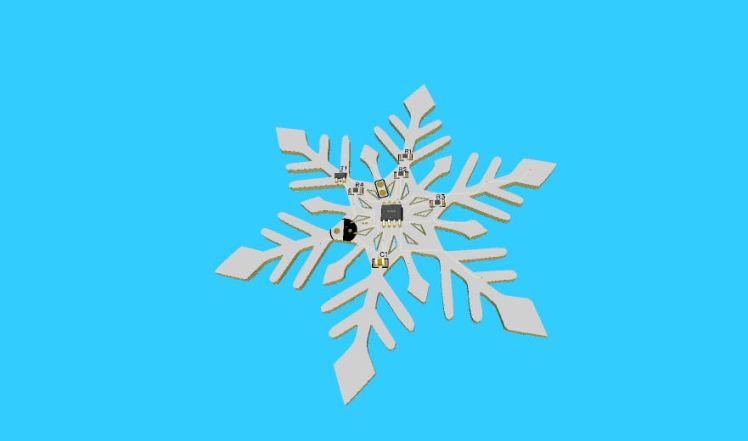
3D view of the Bottom PCB Layer
To fabricate PCBs I went to JLCPCB.com. JLCPCB provides PCB fabrication and PCB assembly for a low price. You will get 5 PCBs just for 2$ and PCB assembly starts from zero dollars. To place an order click on order now and upload the Gerber file. After uploading the Gerber file select the quantity, thickness, colour etc. Here I choose white colour. Then I selected the shipping method and finally placed the order.
1 / 2
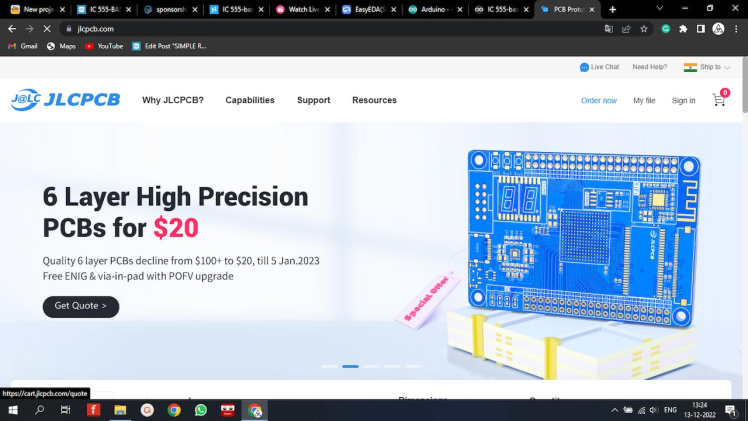
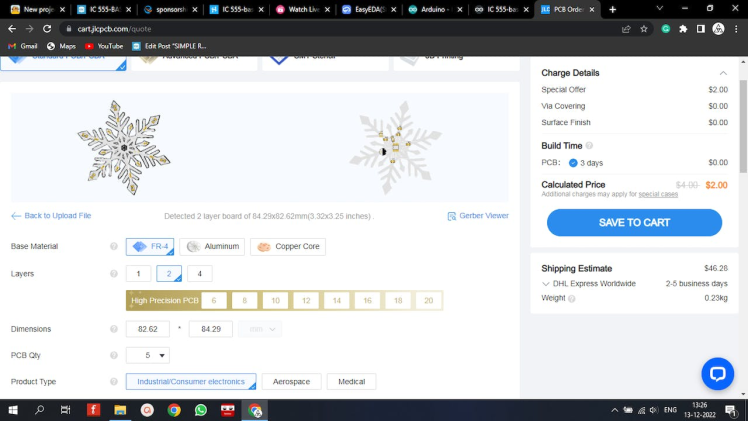
After two weeks l received the PCBs from jlcpcb. You can see that the PCB looks very nice and the quality is superb.
1 / 2

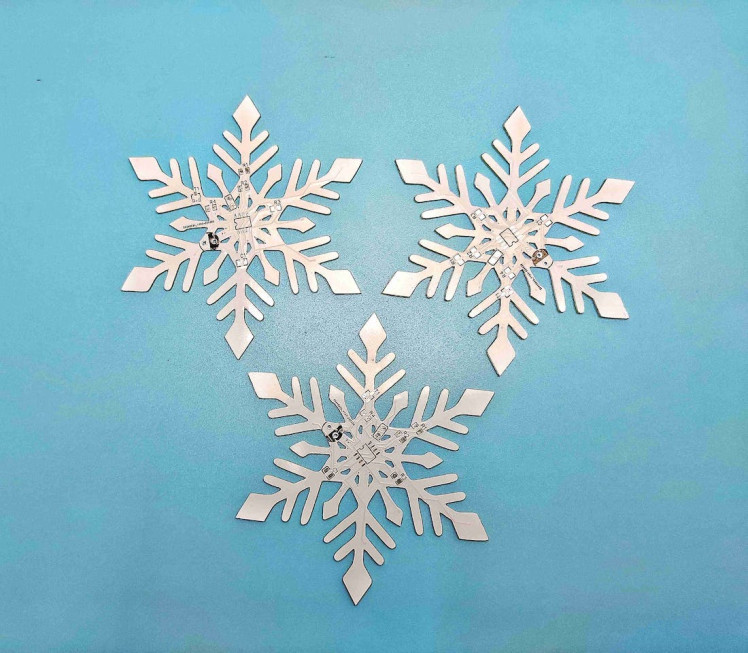
following are the things required in this built-
- 1*555 timer IC
- Custom PCB from jlcpcb
- 1*10K Resistor -0805
- 3*1kiloOhms Resistors-0805
- 1*10uf Capacitor-0805
- 1*10nf Capacitor-0805
- 12*LEDs - 0805
- 6*LEDs -1206
- 1*SOT-23 2n2222 transistor
This circuit only has a few components so we can either solder it by hand or we can use the reflow method here I used both methods. After soldering the components, on the opposite side, I solder the LEDs. We can use any colour LEDs here. I used two types of SMD LEDs here that are 1206 and 0805. Here are the PCBs after soldering the components to PCB
1 / 2


On the back side of the PCB, there are two points for connecting the power wire. There I connected the single-stranded copper wires which will also act as the hanging support while using it on trees. That's it. now you can see the result of our snowflake.
1 / 2


You can buy kits from here. So that's all about today hope you enjoyed and learned something new from my tutorial if so please like share and subscribe. Thanks for watching. Will see you with another tutorial.

































Leave your feedback...