How To Use Seeeduino Xiao - Led Blink
About the project
In this Tutorial we will learn how to use Seeeduino XIAO by making a Simple LED Blink project. Watch the video!
Project info
Difficulty: Easy
Platforms: Arduino, Visuino, Seeed
Estimated time: 1 hour
License: GNU Lesser General Public License version 3 or later (LGPL3+)
Items used in this project
Hardware components
Story
In this Tutorial we will learn how to use Seeeduino XIAO by making a Simple LED Blink project.
Watch the video!
Step 1: What You Will Need
1 / 6



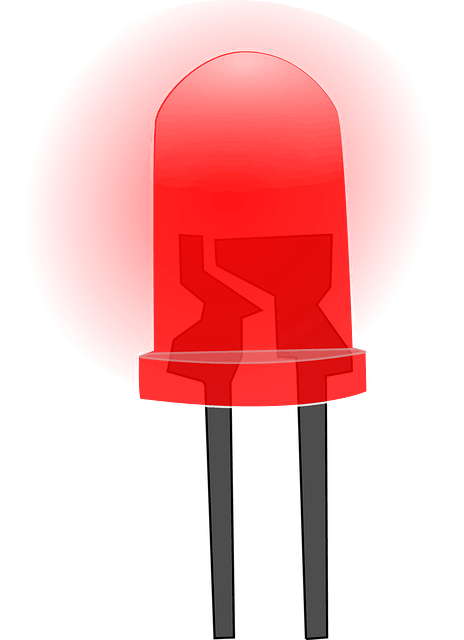


- Seeeduino XIAO
- LED
- 1K ohm resistor
- Breadboard
- Jumper Wires
- Visuino program: Download Visuino
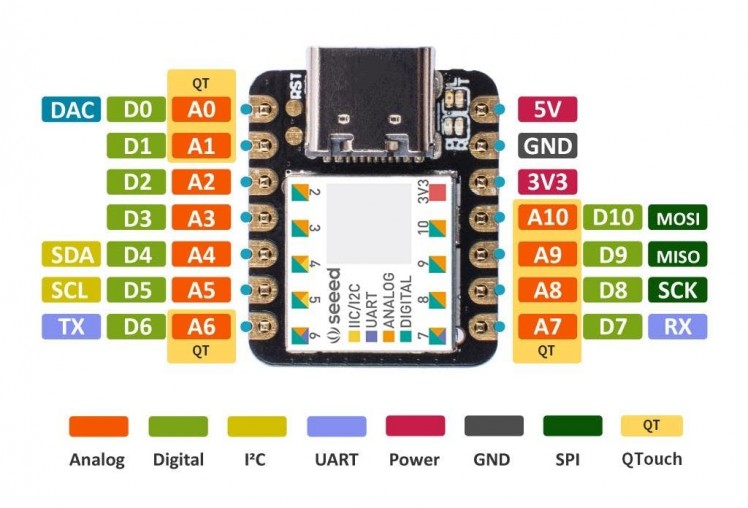
- Powerful CPU: ARM® Cortex®-M0+ 32bit 48MHz microcontroller(SAMD21G18) with 256KB Flash, 32KB SRAM
- Flexible compatibility: Compatible with Visuino & Arduino IDE
- Easy project operation: Breadboard-friendly
- Small size: As small as a thumb(20x17.5mm) for wearable devices and small projects.
- Multiple development interfaces: 11 digital/analog pins, 10 PWM Pins, 1 DAC output, 1 SWD Bonding pad interface, 1 I2C interface, 1 UART interface, 1 SPI interface.
Typical Application
- Wearable devices
- Rapid prototyping (directly attached to the expanded PCB as a minimal system)Perfect for all the projects need mini Arduino
- DIY keyboard
- USB development (USB to multi-channel TTL/USB host mode, etc.)
- A scenario where you need to read multiple mock values The DAC output
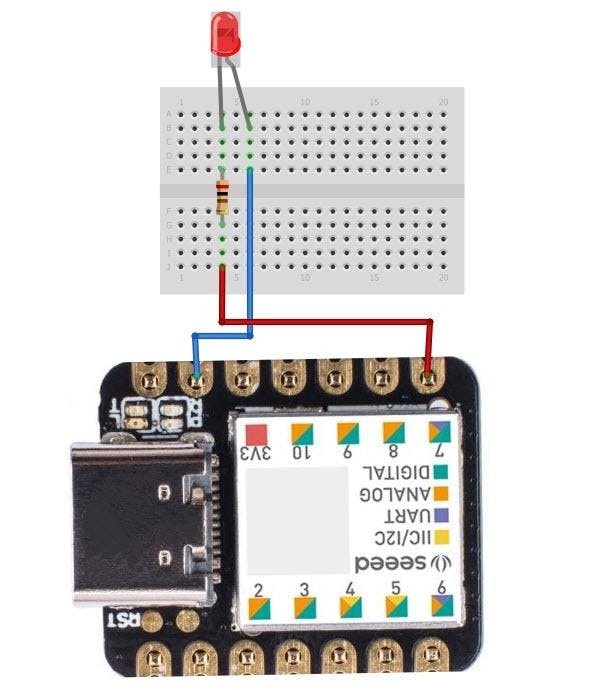
- Connect XIAO board pin [GND] to LED negative pin [-]
- Connect XIAO board pin [7] to 1k ohm resistor
- Connect 1k ohm resistor second pin to LED positive pin [+]
1 / 2
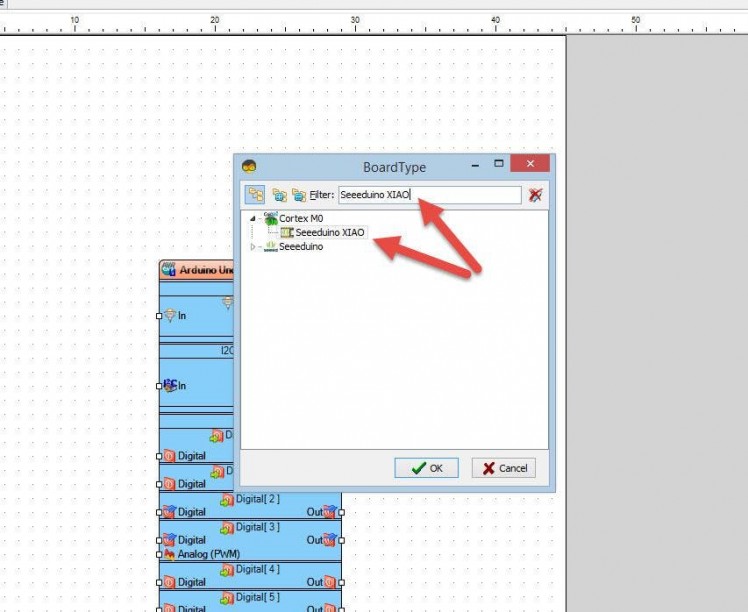
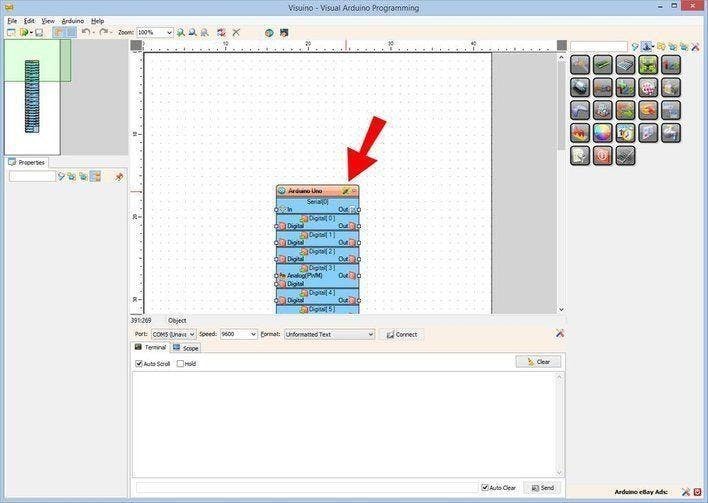
The Visuino: https://www.visuino.eu also needs to be installed. Download Free version or register for a Free Trial.
Start Visuino as shown in the first picture Click on the "Tools" button on the Arduino component (Picture 1) in Visuino When the dialog appears, select "Seeeduino XIAO" as shown on Picture 2
Step 5: In Visuino Add, Set & Connect Components
1 / 3
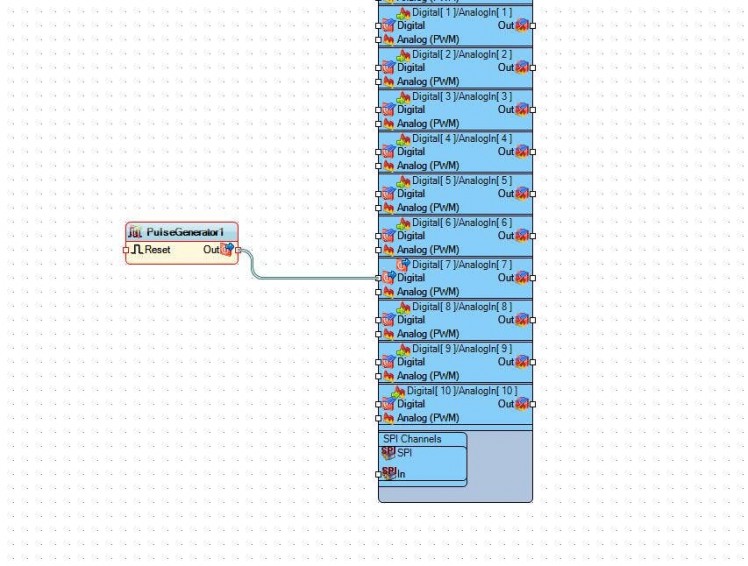
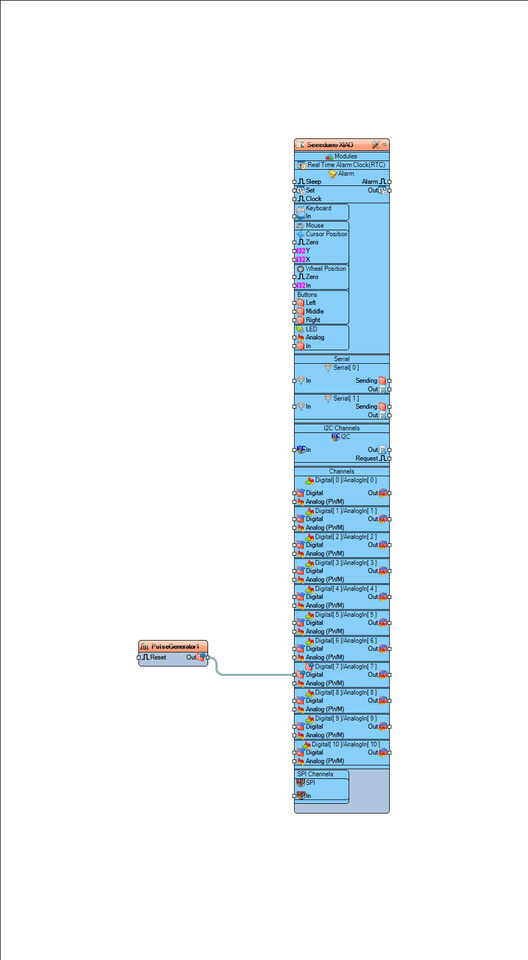
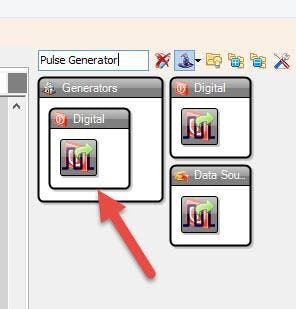
- On the right side of Visuino type "Pulse Generator" in the search box and drag the component to the main Area (Picture1)
- Connect "PulseGenerator1" component Pin [Out] to "Seeeduino XIAO" Digital Pin [7] (Picture 2 and Picture 3)
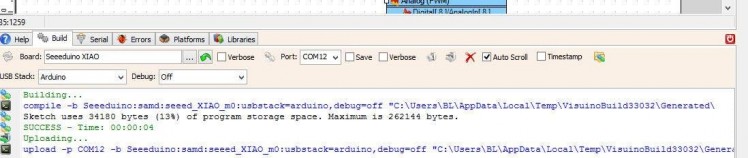
In Visuino, at the bottom click on the "Build" Tab, make sure the correct port is selected, then click on the "Compile/Build and Upload" button.
Step 7: PlayIf you power the Seeeduino XIAO module, the LED will start to blink.
Congratulations! You have completed your project with Visuino. Also attached is the Visuino project, that I created for this Tutorial, you can download it and open it in Visuino: https://www.visuino.eu
Step 8: TroubleshootingIf Port is not detected in Visuino when you try to upload the code do a reset
- Connect the Seeeduino XIAO to your computer.
- Use tweezers or short lines to short the RST pins in the diagram twice.
- The orange LED lights flicker on and light up.
Find out more on this links:

















Leave your feedback...