How To Scroll The Text On I2c 0.91" 128x32 Oled Display
About the project
In this tutorial we will learn how to Scroll the TEXT on I2C 0.91" 128X32 OLED DISPLAY using Arduino and Visuino software.
Project info
Difficulty: Easy
Platforms: Arduino, SparkFun, Visuino
Estimated time: 1 hour
License: GNU General Public License, version 3 or later (GPL3+)
Items used in this project
Story
In this tutorial we will learn how to Scroll the TEXT on I2C 0.91" 128X32 OLED DISPLAY using Arduino and Visuino software.
Watch the Video!
Step 1: What You Will Need
1 / 4




Arduino UNO (or any other board)
- OLED Display
- Breadboard
- Jumper wires
- Visuino program: Download Visuino
Step 2: Start Visuino, and Select the Arduino UNO Board Type
1 / 2
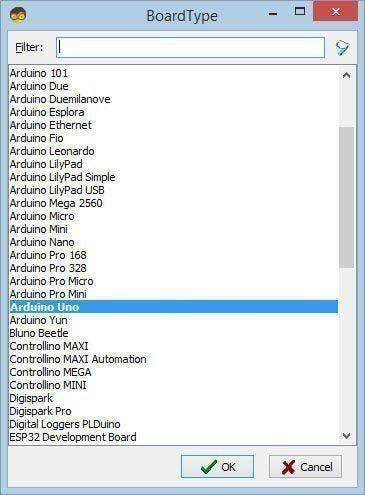

The Visuino: https://www.visuino.eu needs to be installed. Start Visuino as shown in the first picture Click on the "Tools" button on the Arduino component (Picture 1) in Visuino When the dialog appears, select "Arduino UNO" as shown on Picture 2
Step 3: In Visuino Add Components
1 / 7

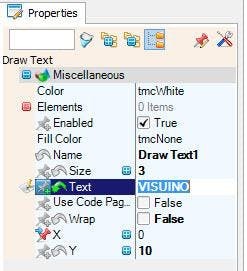
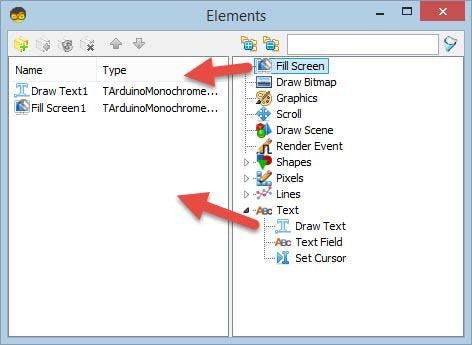
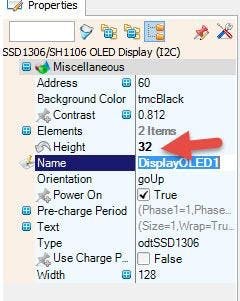
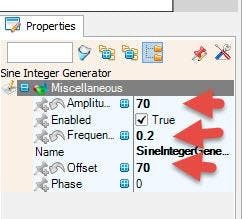
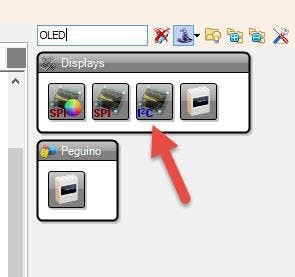
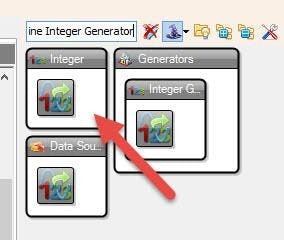
- Add "Sine Integer Generator" component
- Add "OLED" component
- Select "SineIntegerGenerator1" and in the properties window set "Amplitude" to 70, "Frequency (Hz)" to 0.2, "Offset" to 70
- Select "DisplayOLED1" and in the properties window set "Height" to 32
- Double click on the "DisplayOLED1" and in the Elements window drag "Draw Text" to the left, in the properties window set Size to 3, Text to VISUINO, Y to 10, select X and click on the Pin icon and select Integer SinkPin
- In the Elements window Drag "Fill Screen" to the left
- Close Elements window
Step 4: In Visuino Connect Components

- Connect "SineIntegerGenerator1" pin Out to "DisplayOLED1>DrawText1" pin X
- Connect "SineIntegerGenerator1" pin Out to "DisplayOLED1>DrawText1" pin Clock
- Connect "SineIntegerGenerator1" pin Out to "DisplayOLED1>Fill Screen1" pin Clock
Step 5: Generate, Compile, and Upload the Arduino Code
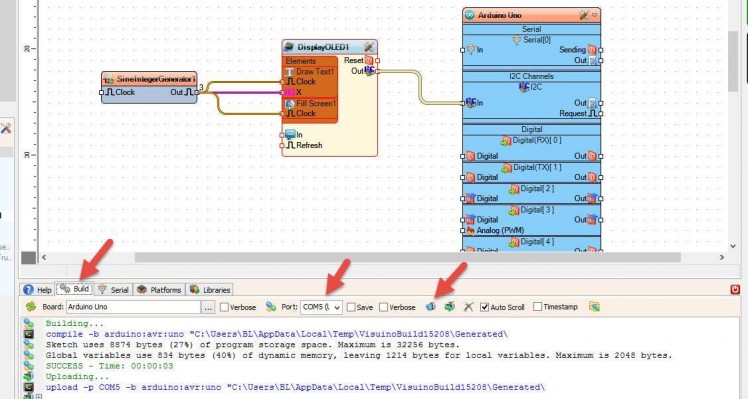
In Visuino, at the bottom click on the "Build" Tab, make sure the correct port is selected, then click on the "Compile/Build and Upload" button.
Step 6: Play
If you power the Arduino UNO module, the OLED Display will start to scroll the "VISUINO" text, watch the video for the detail demonstration.
Congratulations! You have completed your project with Visuino. Also attached is the Visuino project, that I created for this tutorial, you can download it and open it in Visuino: https://www.visuino.eu

















Leave your feedback...