
How To Make 3d Printed Laptop
About the project
Hello Guys Whats up, In this instructable, I am making an Awesome 3D printed Laptop using Raspberry Pi
Project info
Difficulty: Expert
Platforms: Arduino, Raspberry Pi
Estimated time: 6 hours
License: Apache License 2.0 (Apache-2.0)
Items used in this project
Hardware components
Story
Hello Guys Whats up, In this blog, I am making an Awesome 3D printed Laptop using Raspberry PiIt's very interesting project for any electronics hobbyist & Engineers. You can use this Laptop to watch movies, video, pictures, Browser etc..Thank You NextPCB:This project is successfully completed because of the help and support from NextPCB. Guys if you have a PCB project, please visit their website and get exciting discounts and coupons.Only 0$ for 5-10pcs PCB Prototypes:https://www.nextpcb.comRegister and get $100 from NextPCB: https://www.nextpcb.com/registerSee more info about PCB Assembly Capabilities: https://www.nextpcb.com/registerHere are mid-summer sales at NextPCB :1. Up to 30% off for the PCB orders2. Up to 20% off for the PCBA orders.Let me start out by saying that this is not an easy project you will need a basic understanding of electronics and soldering.You will also need to remove some parts from the raspberry pi and lcd driver board so they can fit in the case. This will void the warranty of the parts.I accept no responsibility for any damages you may cause during this process.
Here's the Full Video Tutorial Video Parts and Tools
1 / 5


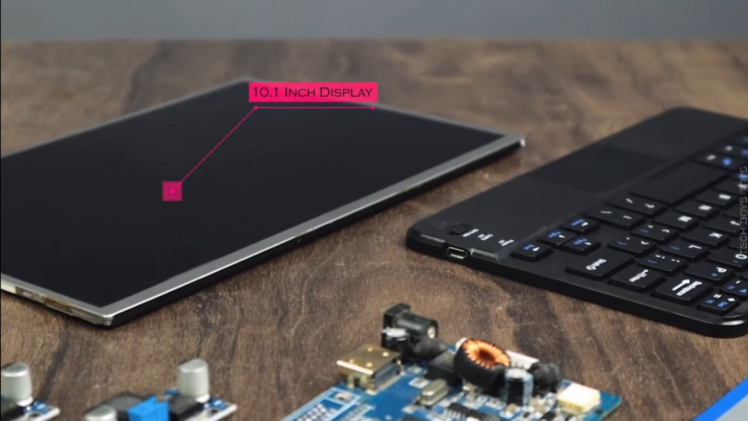


These are the parts I used for this project.
You will also need some basic tools like a soldering iron, screw drivers and wire cutters.
Raspberry Pi 3
- Raspberry Pi Display
- HDMI Cable
- Keyboard
- Lithium Ion Battery
- Voltage regulator
- 3D Printer
- Filament
- screws
- Soldering Iron
- Solder
- Heat shrink and wires
- Wire Strippers
- Needle Nosed Pliers.
I included some links from amazon, so you guys can go purchase the correct parts. If you do not have access to a 3D printer, you can send the STL files to a service or a local hackerspace/library.
Raspberry Pi4

let’s talk about the pi, Raspberry is one of the best and powerful single-board Computer at cheap price segment.
Specifications
- Processor- Broadcom BCM2711, Quad core Cortex-A72 (ARM v8) 64-bit SoC @ 1.5GHz
- RAM – 2GB, 4GB or 8GB LPDDR4-3200 SDRAM (depending on model)
- WiFi – 2.4 GHz and 5.0 GHz IEEE 802.11ac wireless
- Bluetooth- Bluetooth 5.0, BLE
- Ethernet – Gigabit Ethernet
- USB Ports- 2 USB 3.0 ports; 2 USB 2.0 ports.
- GPIO Pins- Raspberry Pi standard 40 pin GPIO header (fully backwards compatible with previous boards)
- Display Ports- 2 × micro-HDMI ports (up to 4kp60 supported)
- Display connector- 2-lane MIPI DSI display port
- Camera Ports- 2-lane MIPI CSI camera port
- Audio Ports- 4-pole stereo audio and composite video port
- Graphics – H.265 (4kp60 decode), H264 (1080p60 decode, 1080p30 encode)
- OpenGL ES 3.0 graphics
- Storage – Micro-SD card slot for loading operating system and data storage
- Power Support- 5V DC via USB-C connector (minimum 3A) GPIO Power-5V DC via GPIO header (minimum 3A)
- PoE – Power over Ethernet (PoE) enabled (requires separate PoE HAT)
- Temperature- Operating temperature: 0 – 50 degrees C ambient
- A good quality 2.5A power supply can be used if downstream USB peripherals consume less than 500mA in total.

Before building the screen section you should know some informationScreen is the main factor for a PC, because bad screen experience is make you feel bad about any kind of PCI am using 10.1 inch TFT LCD Display which has 1280X800 Resolution but you can use a monitor instead of making a display because the Raspberry pi4 supports two 4k displays, So you can use two displays for increasing workflow.
Display Specification

- Screen dimensions- 217mm x 135mm / 16:10
- Display dimensions- 230mm x 150 x 3.5 mm
- Panel type- a-Si TFT-LCD Panel
- Panel size- 10.1″
- Resolution (RGB)- 1280×800, WXGA
- Brightness- 350 cd/m^2
- Operating voltage- 12V (current requirement 1A-2A)
- Rated power- 6-7W
- Signal input- AV + VGA + HDMI (HDMI 1.2)
- Resolution- 1280* 800, Plug and Play- Support
- Contrast ratio- 800:1 (Min.)
I have made a custom design for the 10.1 inch
3D Printing
1 / 4
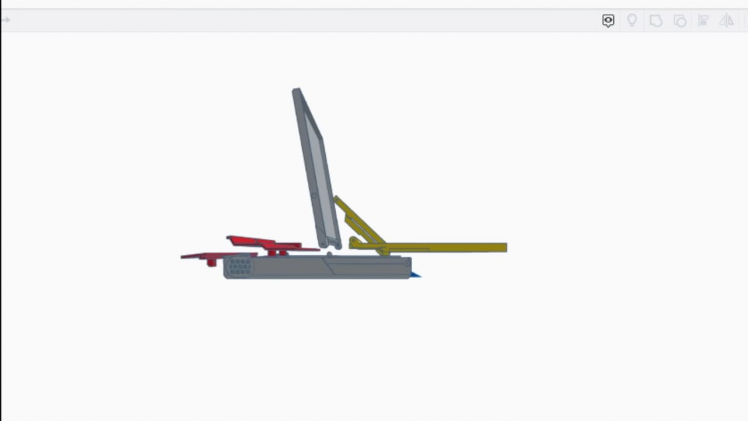



3D printing can either be frustrating or extremely exciting. Well at least thats how it was for us. We had many failed prints, and had to constantly mess with the settings and details to be successful. Thanks to our teacher Mrs.Berbawy, we were able to emerge victorious. So a quick word of advice, always consult with someone who is experienced with 3D printing before printing, it saves so much time and will prevent you from making mistakes.So for this project you need to 3D print four things:
- Case
- Keyboard Case
- Back Cover
You can download all the STL Files here.
The recommended settings for all the parts are:
230 Celsius Extruder Temperature
3 shells
3 top/bottom
50mms print speed
10% infill
Feel Free to tweak the settings depending on your situation and results. Be patient!
We used PLA filament for our prints. That does not mean you cannot use materials like ABS or bamboo etc..
Soldering and Circuit
1 / 4




- The PAM8302 amplifier connects to the + and - sides of the mini speaker. Route power by connecting VIN to 5V on the Power Boost 1000C and then Gnd to G.
- Power Boost 1000C hooks up to pins #2(5V) and #6(ground) on the Pi.
- Unfortunately the diagram failed to show the average person where the #2 and #6 wires must be soldered and it is really vague. After some looking into raspberry pi circuits we discovered that the powerBoost 1000C hooks up to pins #2(5V) and #6(ground) on the Pi. We provided you guys with another diagram that gives you the specifications for each pin.
1 / 3


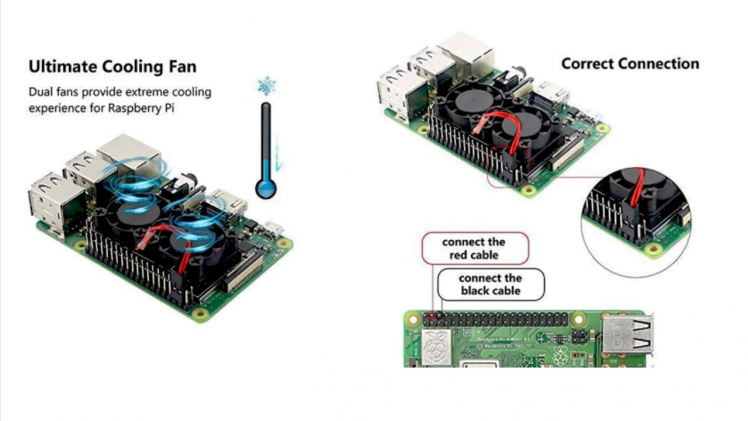
- Finally the Battery connects
Extra Tips:
Add heat shrink to any exposed wire to prevent short circuits.
MAKE SURE YOUR SOLDERING CONNECTIONS ARE SOLID AND STRONG.
I cannot stress this enough, our connections broke a few times since we did not check them properly at first.
It is very annoying to fix a disconnected wire after you have everything assembled.
1 / 10




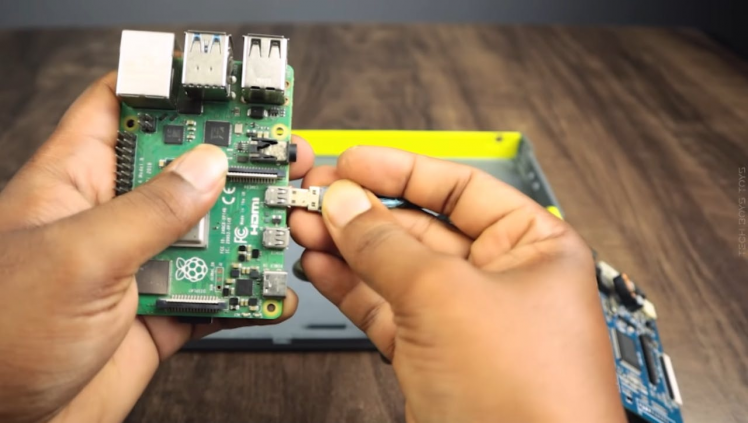
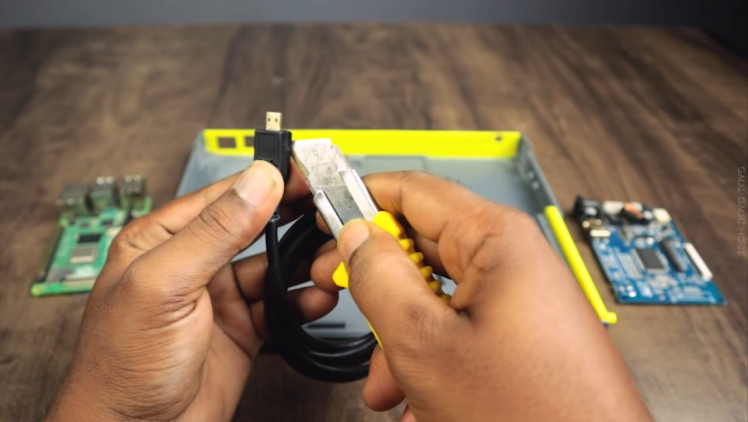




Assemble all the parts by Following this images
I will not go over every step of this build but I will try and give you a basic idea of how it goes together.
You will need to remove the usb port on the lcd driver and the two dual usb ports on the raspberry pi (the usb ports on the side of the case are wired straght into the board).
The first thing you want to do before you start putting all the components into the enclosure is to bend the header pins on the raspberry pi touchscreen. The small space created by this action lets you store the lithium ion battery, allowing you to fit all the components into the enclosure.
To assemble the laptop you will need 9 m3 x10mm bolts and 2 M3 x 25mm bolts with 4 nuts. The lid screws onto the lcd with 4 M3 x 10mm bolts and the base is screwed onto the keyboard holder with 5 M3 x 10mm bolts. To hold the hinges together I used 2 m3 x 25mm bolts with 2 nuts on the end to lock it in place.As always if you have any questions or ideas on how to improve this project please comment or send me a message.
Operating System
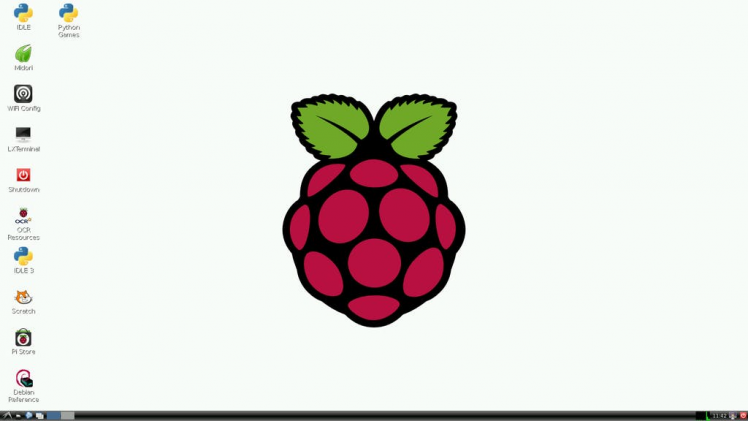
One of the most confusing parts of DIY raspberry pi projects is configuring software properly. It can be intimidating to newbies (us a few months ago) but don't worry we have some very helpful links and tips to make the process easier.
In our project we use a special touchscreen made specifically for the raspberry pi. Despite its unique specifications, its just like any other peripheral, it needs kernel support and drivers to function properly
I have tried so many operating Systems for the pi, all Os are Great but My personally Favorite is Twister OSWhich has Cool Interface and Windows10 and Mac theme Interface, You can Use any of this theme just one Click
Installation Process
Step1 – Download the Twister OS (You have to Download the Latest version of Twister OS from the Official Website)
Step2 – Download the balenaEtcher
You can Download balenaEtcher for flash the OS, which has cool interface and simplistic
Step3 – Inject your SD Card to the Computer and Open balenaEtcher
Now Select your img.xz file, select SD Card and Select Flash.
Final
1 / 4




At this point the laptop is fully functional, i've been using mine almost everyday for taking notes.At this point the laptop is fully functional, i've been using mine almost everyday for taking notes.
It also connects to WiFi and Bluetooth networks really easily making watching YouTube and other webpages really easy and to make it even better there are lots and lots of games that will run on the raspberry pi with anything from minecraft to classic old NES games making great fun with a long battery life.
Overall this is a really fun project and I really recommend trying it.
If you have any questions please comment or send me a message and ill try my best to get back to you.































