
How To Control Vacuum Pump Air Pump Suction For Robotic Arm
About the project
In this project we will learn how to control a vacuum suction pump that is often used in robotics or other industrial systems.
Project info
Difficulty: Moderate
Estimated time: 1 hour
License: GNU Lesser General Public License version 3 or later (LGPL3+)
Items used in this project
Hardware components
Story
In this project we will learn how to control a vacuum suction pump that is often used in robotics or other industrial systems.
Watch the Video!
Step 1: What You Will Need
1 / 6






- Vacuum pump Kit-Motor with the mounted vacuum pump -Electronic valve
- Capacitive touch button (or any other button module)
- Reley
- Arduino UNO (or any other Arduino)
- Visuino program: Download Visuino
- Jumper wires
- Breadboard
Step 2: Circuit
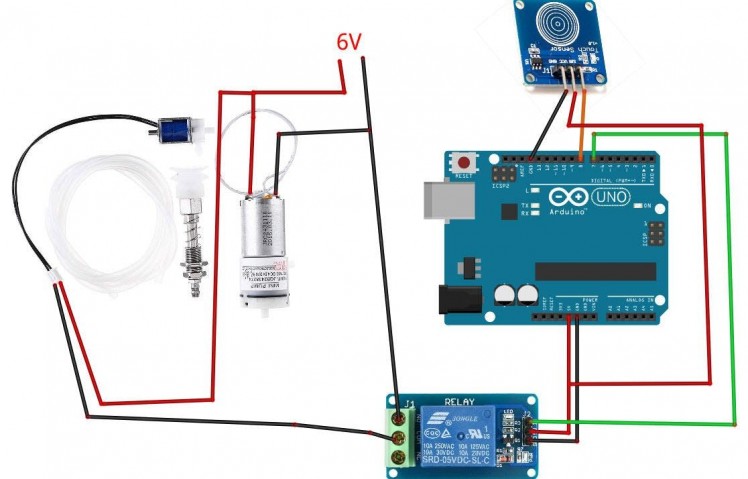
- Connect Relay VCC pin(+) to Arduino 5V pin
- Connect Relay GND pin(-) to Arduino GND pin
- Connect Relay signal pin(S) to Arduino Digital pin [7]
- Connect power supply 6V (+) to the pump motor red wire(+) and Valve red wire(+)
- Connect power supply 6V (-) to the pump motor black wire(-)
- Connect power supply 6V (-) to relay pin(com)
- Connect Valve black wire (-) to relay pin (NO)
- Connect Capacitive touch button pin [VCC] to Arduino 5V pin
- Connect Capacitive touch button pin [GND] to Arduino GND pin
- Connect Capacitive touch button pin [SIG] to Arduino digital pin [8]
Step 3: Start Visuino, and Select the Arduino UNO Board Type
1 / 2
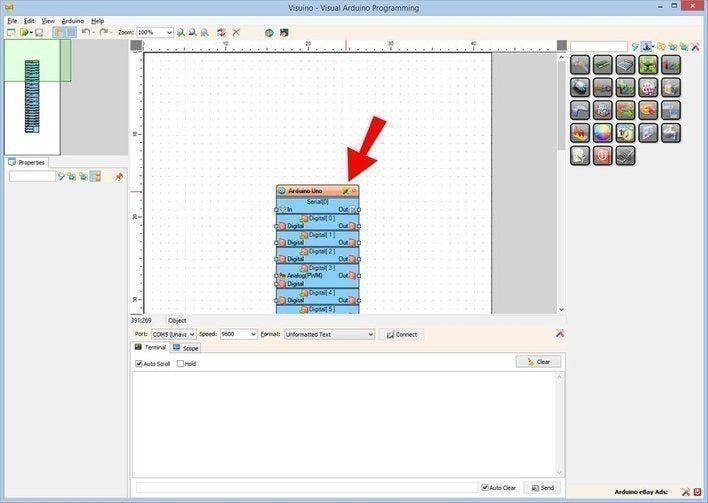
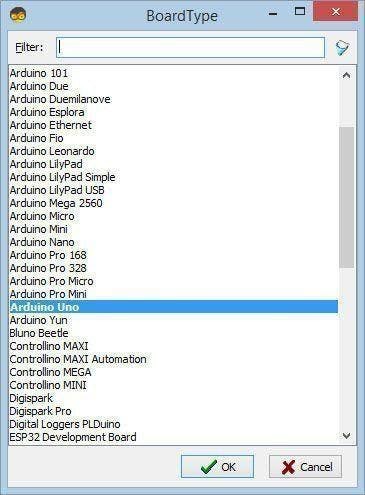
The Visuino: https://www.visuino.eu also needs to be installed. Download Free version or register for a Free Trial.
Start Visuino as shown in the first picture Click on the "Tools" button on the Arduino component (Picture 1) in Visuino When the dialog appears, select "Arduino UNO" as shown on Picture 2
Step 4: In Visuino Add,Set & Connect Components
1 / 3
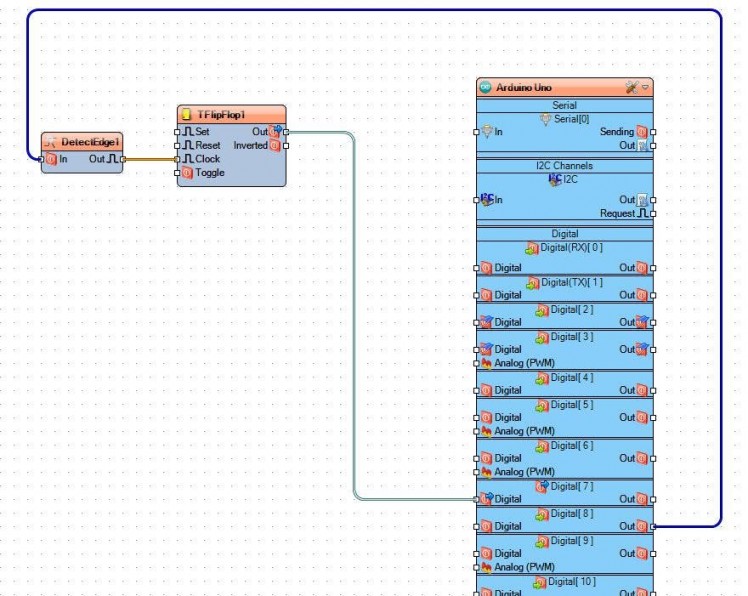
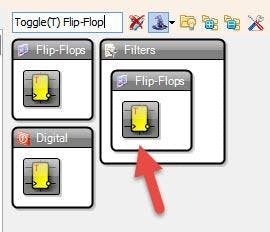
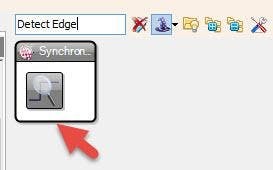
- Add "Detect Edge" component
- Add "Toggle(T) Flip-Flop" component
- Connect Arduno digital pin 8 to DetectEdge1 pin In
- Connect DetectEdge1 pin Out to TFlipFlop1 pin Clock
- Connect TFlipFlop1 pin Out to Arduino digital pin 7
Step 5: Generate, Compile, and Upload the Arduino Code
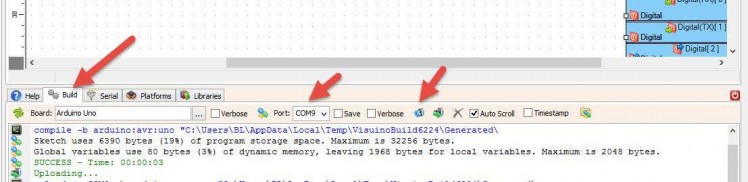
In Visuino, at the bottom click on the "Build" Tab, make sure the correct port is selected, then click on the "Compile/Build and Upload" button.
Step 6: Play
If you power the Arduino UNO module, and press the button the suction pump will start to run and you can lift something with it, if you press the button again it will drop the item.
Congratulations! You have completed your project with Visuino. Also attached is the Visuino project, that I created for this tutorial, you can download it and open it in Visuino: https://www.visuino.eu































