Fun with IMU, React, and NeoPixels using Xiao nRF52840 Sense
About the project
Will guide you to build an IMU react Neo Pixels.
Project info
Difficulty: Easy
Platforms: Seeed Studio
Estimated time: 1 hour
License: GNU General Public License, version 3 or later (GPL3+)
Items used in this project
Story
Hello tech adventurers! If you're here, you're probably itching to light up the world, or at least your room, with some rainbow colors! And how? By combining a motion sensor (IMU), a tiny powerhouse microcontroller, and some shiny NeoPixels. Buckle up—it's going to be fun and flashy (literally)!

What You'll Need
Let's kick off by grabbing all the cool gear for this project. Make sure your toolbox is stocked with:
1. Seeed Studio Xiao nRF52840 Sense
This tiny microcontroller is a superstar! It’s Bluetooth-capable, runs on a Cortex-M4 processor, and is small enough to get lost in your pocket! Not that you'd want that...
- Why this one? It's packed with an onboard microphone, IMU (Inertial Measurement Unit), and Bluetooth LE, which means we’re going wireless, baby!
2. NeoPixel LED Panel
- These are individually addressable RGB LEDs that can light up in any color your heart desires. We’ll be using these bad boys to visualize our IMU's data. They’re essentially the party piece of this project!

3. IMU (Inertial Measurement Unit)
- Already built into the Xiao nRF52840 Sense! This sensor detects motion, so you can do cool stuff like control your NeoPixels based on tilts and shakes. Think of it like a magic wand for LEDs.
4. Jumper Wires, Soldering Kit, and USB-C Cable
- You know the drill. We need these to hook up everything without too much of a spaghetti mess on your desk.
Get PCBs for Your Projects Manufactured
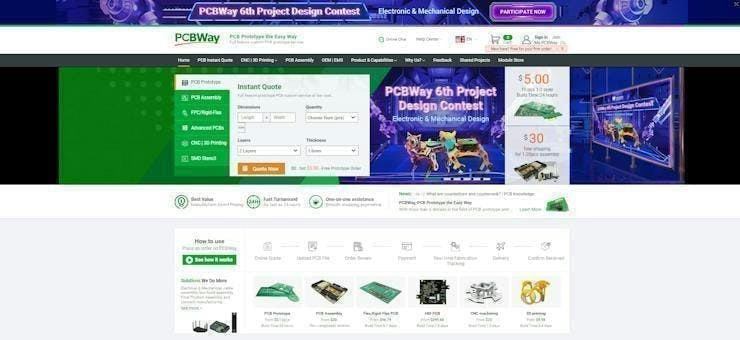
You must check out PCBWAY for ordering PCBs online for cheap! You get 10 good-quality PCBs manufactured and shipped to your doorstep for cheap. You will also get a discount on shipping on your first order. Upload your Gerber files onto PCBWAY to get them manufactured with good quality and quick turnaround time. PCBWay now could provide a complete product solution, from design to enclosure production. Check out their online Gerber viewer function. With reward points, you can get free stuff from their gift shop. Also, check out this useful blog on PCBWay Plugin for KiCad from here. Using this plugin, you can directly order PCBs in just one click after completing your design in KiCad.
Step 1: Flashing the Xiao nRF52840 Sense
Getting it Talking!
Start by setting up your development environment. You’ll want to upload the code to your Xiao, but first, you need to flash the microcontroller with the right firmware.
Install the necessary tools: Head to Seeed Studio and grab their official setup guide for the Xiao nRF52840 Sense. You’ll need Arduino IDE and Xiao's board libraries. Piece of cake, right?
Pro Tip: When uploading code, if your microcontroller throws a tantrum and doesn’t show up on your PC, double-tap the reset button to enter bootloader mode. It’s like giving it a calming tea break.
Step 2: Wiring it up
Time to bring these components together like a superhero team-up!
Connect the NeoPixel to the Xiao:
- Power: Connect the VCC pin of the NeoPixel to the 3.3V pin of the Xiao.
- Ground: GND to GND (it’s like their secret handshake).
- Data: Hook the DIN (data in) pin from the NeoPixel to Pin D6 on the Xiao.
Voilá, you’ve wired up your light show! Now, don’t plug it in just yet. Patience, young padawan.
Step 3: Code Time!
We’re diving into the fun part—the code! This is where the Xiao's IMU will tell the NeoPixels how to light up depending on the motion.
Setting Up Libraries:
Make sure you have these libraries installed in your Arduino IDE:
- Adafruit NeoPixel (to control those flashy lights)
- Wire.h (for I2C communication)
- Seeed nRF52 board libraries (to work with Xiao)
- Adafruit Sensor for handling IMU data.
What's Happening in the Code?
- The IMU is your sensor. We’re reading acceleration data on all three axes: X, Y, and Z.
- The NeoPixels are the output. We map the motion detected by the IMU into a color value (RGB).
- Mapping Motion to Color: We sum up the absolute values of the accelerations to determine how hard you shake or tilt the Xiao. More movement = crazier colors!
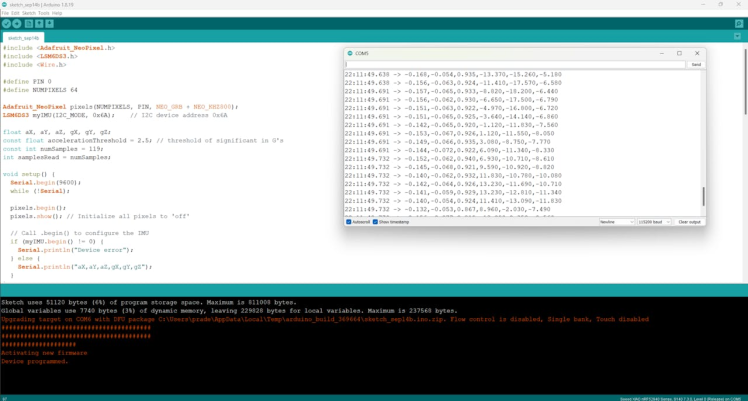
Step 4: Test, Shake, and Dance!
Once your code is uploaded, unplug the USB and plug it back in (just to give your Xiao a little reset!). Now the magic begins.
Testing the Tilt:
- Pick up your Xiao nRF52840 and gently tilt it. You’ll see the NeoPixels lighting up in different colors.
- Shake it a bit more—see the color change? Now you’re in charge of the show!
If everything worked out, congrats, you’re now officially a NeoPixel DJ! Want to sync it with music and start a rave? Go ahead! The only limit is your creativity (and the brightness tolerance of your neighbors...)
Step 5: Going Wireless with Bluetooth!
Now let’s take it one step further. What if you could control this with your phone? Here’s where the Bluetooth capability of the Xiao nRF52840 Sense comes into play.
Using Bluetooth Low Energy (BLE), you can send motion data directly from your Xiao to an app on your phone—or even control the colors remotely! The Xiao makes it super easy to set up BLE communication, and you can find libraries in Arduino to help with this.
Conclusion: Welcome to the Sparkle Party!
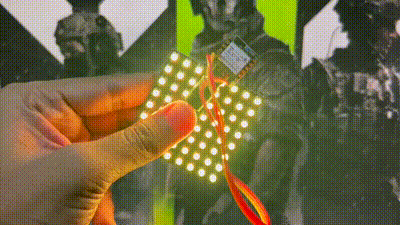
Now that you've brought your NeoPixels to life with motion-sensing IMU data, it's time to celebrate! This project opens up a world of possibilities—from creating interactive lighting for your room, and costumes, or even building motion-reactive wearables.
The only thing left is to challenge yourself—can you use this setup to control music lights at a party? Sync with game controllers? Make a dancing robot? The world’s your oyster, and the lights are your magic wand!
Happy making, and may your LEDs forever shine bright!
































Leave your feedback...