
Items used in this project
Story
Step 1: What You Will Need
1 / 2


- ATOM Matrix ESP32 More info
- Visuino program: Download Visuino
1 / 2
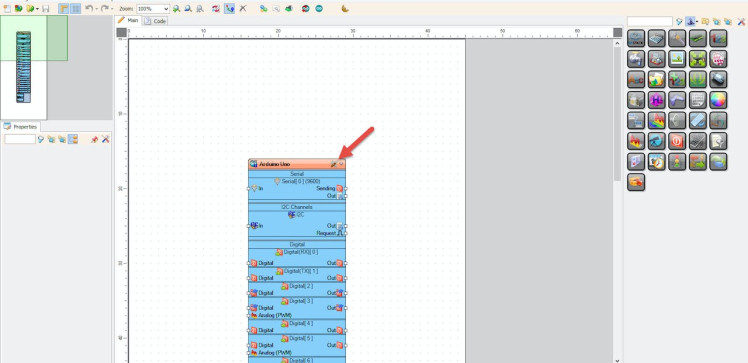
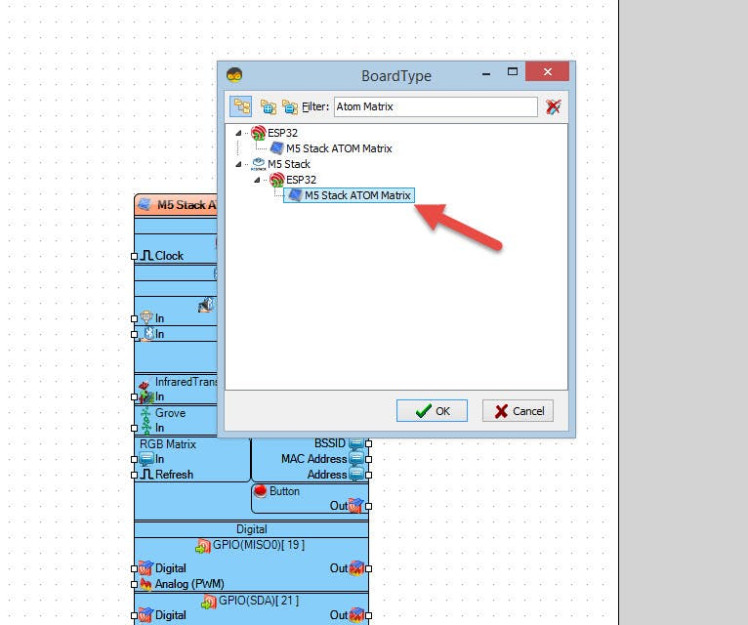
Start Visuino as shown in the first picture Click on the "Tools" button on the Arduino component (Picture 1) in Visuino When the dialog appears, select "Atom Matrix" as shown on Picture 2
Step 3: In Visuino Add Components1 / 3
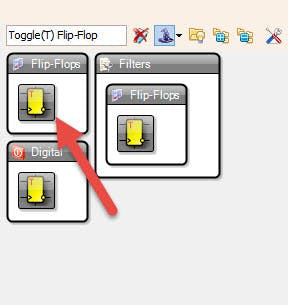
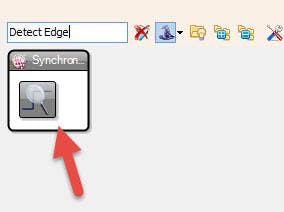
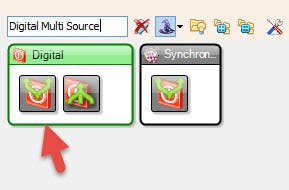
- Add "Toggle(T) Flip-Flop" component
- Add "Digital Multi Source" component
- Add "Detect Edge" component
1 / 5
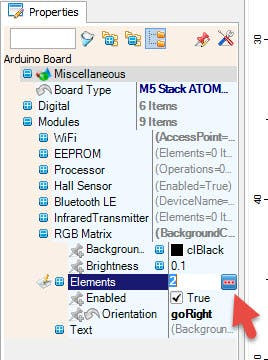


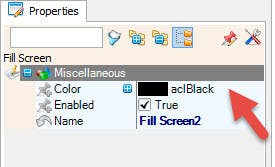
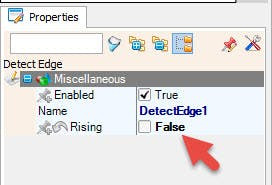
- Select "M5 Stack ATOM Matrix" board in the properties window expand "Modules">"RGB Matrix">"Elements" and click on the 3 dots button
- In the "Elements" window drag "Fill Screen" to the left side and in the properties window set "Color" to "aclwhite"
- In the "Elements" window drag another "Fill Screen" to the left side and in the properties window set "Color" to "aclblack"
- Close the "Elements" window
- Select "DetectEdge1" and in the properties window set "Rising" to False
1 / 2
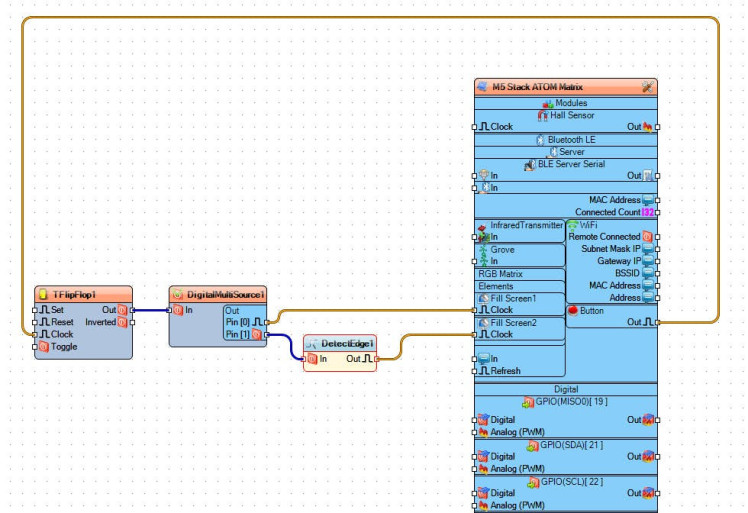
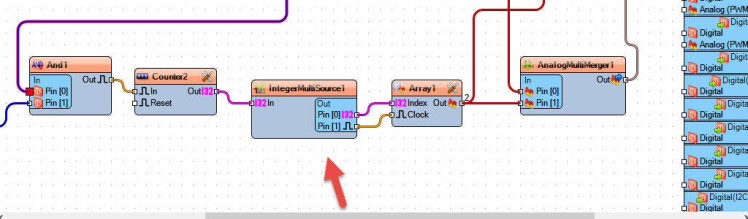
- Connect "M5 Stack ATOM Matrix" > "Button" pin [Out] to "TFlipFlop1" pin[Clock]
- Connect "TFlipFlop1" pin [Out] to "DigitalMultiSource1" pin[In]
- Connect "DigitalMultiSource1" pin[0] to "M5 Stack ATOM Matrix" > "RGB Matrix" > "Fill Screen1" pin[Clock]
- Connect "DigitalMultiSource1" pin[1] to "DetectEdge1" pin[In]
- Connect "DetectEdge1" pin[Out] to "M5 Stack ATOM Matrix" > "RGB Matrix" > "Fill Screen2" pin[Clock]
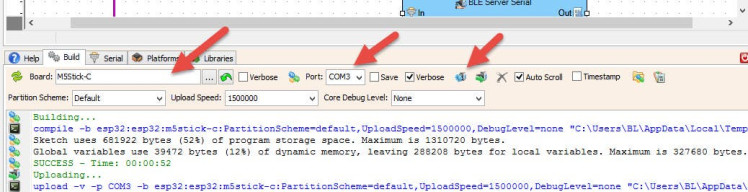
In Visuino, at the bottom click on the "Build" Tab, make sure the correct port is selected, then click on the "Compile/Build and Upload" button.
Step 7: PlayIf you power the ATOM Matrix module and push the Matrix button The Display will start to show the white color, if you press the Matrix button again the Display will turn off.
Congratulations! You have completed your project with Visuino. Also attached is the Visuino project, that I created for this tutorial, you can download it and open it in Visuino: https://www.visuino.eu































