
Change Random Colors Neopixel Shield Adafruit & Arduino
About the project
How to use Adafruit NeoPixel Shield for Arduino - 40 RGB LED Pixel Matrix by randomly changing each Pixels color. Watch the Video!
Project info
Difficulty: Easy
Platforms: Adafruit, Arduino, Visuino
Estimated time: 1 hour
License: GNU General Public License, version 3 or later (GPL3+)
Items used in this project
Hardware components
Story
Step 1: What You Will Need
1 / 3



- Adafruit NeoPixel Shield for Arduino - 40 RGB LED Pixel Matrix More Info
- Arduino UNO
- Visuino software: Download here

Attach the Shield to Arduino Uno, You can find More Info here
Step 3: Start Visuino, and Select the Arduino UNO Board Type1 / 2
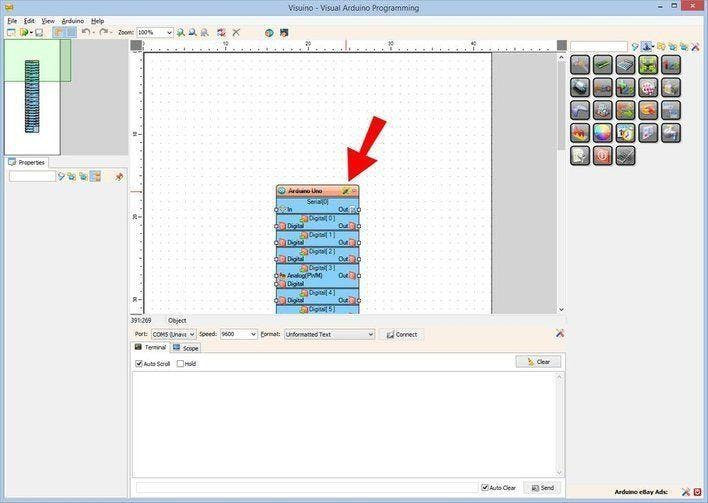
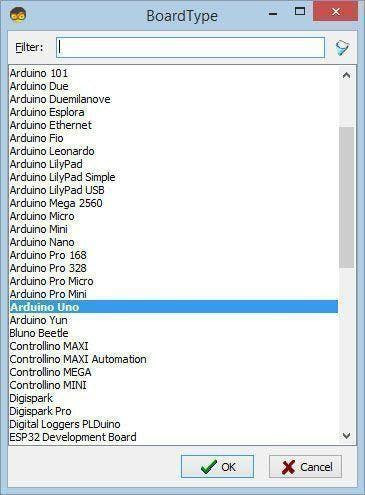
The Visuino: https://www.visuino.eu also needs to be installed. Download Free version or register for a Free Trial.
Start Visuino as shown in the first picture Click on the "Tools" button on the Arduino component (Picture 1) in Visuino When the dialog appears, select "Arduino UNO" as shown on Picture 2
Step 4: In Visuino Add Components1 / 4
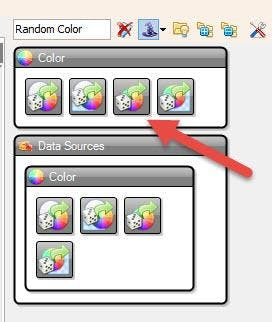
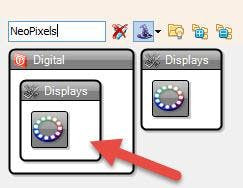
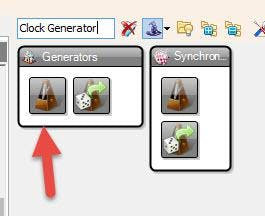
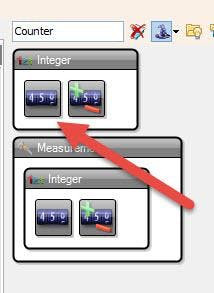
- Add "Counter" component
- Add "Clock Generator" component
- Add "Random Color" component
- Add "NeoPixels" component
1 / 4
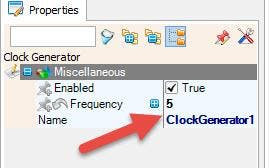
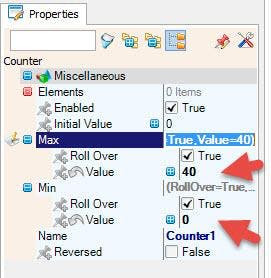
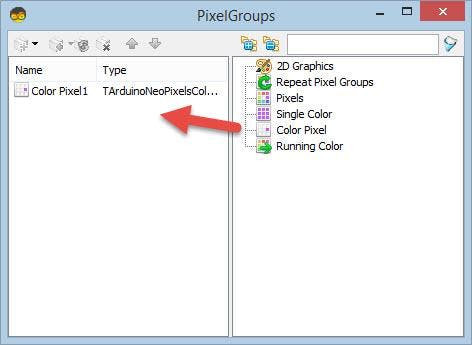
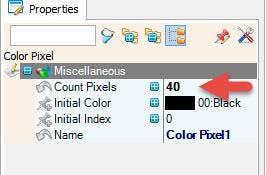
- Select "ClockGenerator1" and in the properties window set "Frequency" to 5 <<this will be the speed of changing the color, you can change the frequency if you want
- Select "Counter1" and in the properties window set "Max" > "Value" to 40 and "Min" > "Value" to 0
- Double click on the "NeoPixels1" and in the "Pixel Groups" window Drag ""Color Pixel" window" to the left side and in the properties window set "Count Pixels" to 40
- Close "Pixel Groups" window
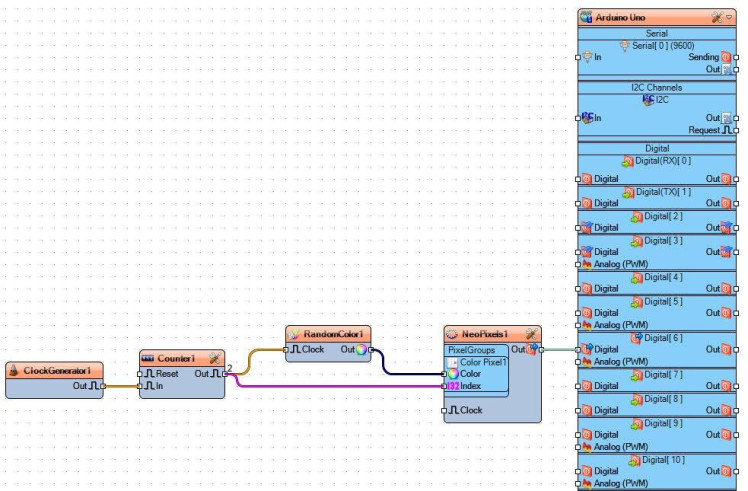
- Connect "ClockGenerator1" pin [Out] to "Counter1" pin [In]
- Connect "Counter1" pin [Out] to "RandomColor1" pin [Clock]
- Connect "Counter1" pin [Out] to "NeoPixels1" > Color Pixel1 > pin [Index]
- Connect "RandomColor1" pin [Out] to "NeoPixels1" > Color Pixel1 > pin [Color]
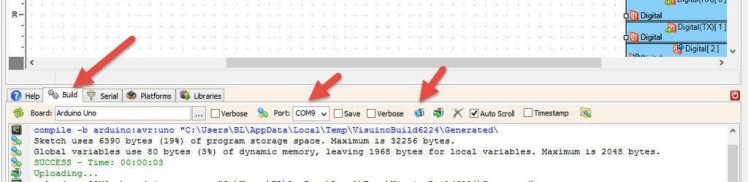
In Visuino, at the bottom click on the "Build" Tab, make sure the correct port is selected, then click on the "Compile/Build and Upload" button.
Step 8: PlayIf you power the Arduino module the LED Pixel Matrix Pixels will start to randomly change color.
Congratulations! You have completed your project with Visuino. Also attached is the Visuino project, that I created for this Instructable, you can download it and open it in Visuino: https://www.visuino.eu































