
Arduino Turn 12v Bulb Light With 433mhz Rf Remote Control...
About the project
In this simple tutorial we will learn how to turn ON or OFF a 12V light bulb with a 433MHz RF Remote control and Arduino.
Project info
Difficulty: Easy
Estimated time: 1 hour
License: GNU General Public License, version 3 or later (GPL3+)
Items used in this project
Hardware components
Story
In this simple tutorial we will learn how to turn ON or OFF a 12V light bulb with a 433MHz RF Remote control and Arduino.
Watch the Video!
Step 1: What You Will Need
1 / 6






- Arduino UNO (or any other Arduino)
- Jumper wires
- Relay module
- 12V Power Supply
- 12V Light Bulb
- 433 MHz RF module
- Visuino program: Download Visuino
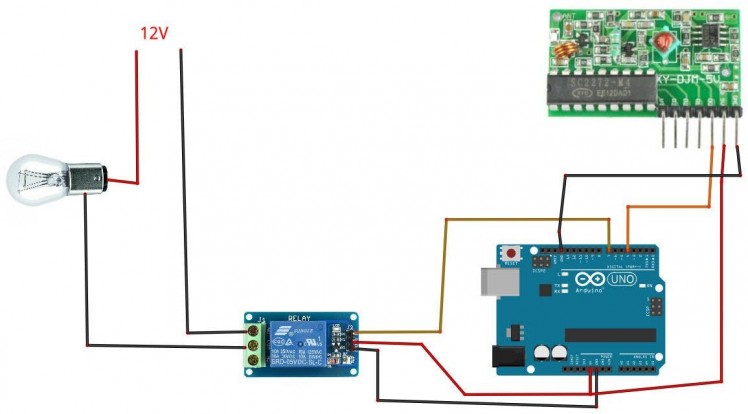
- Connect Remote pin [VCC] to Arduino pin [5V]
- Connect Remote pin [GND] to Arduino pin [GND]
- Connect Remote pin [D0] to Arduino digital pin [4]
- Connect Relay VCC pin(+) to Arduino 5V pin
- Connect Relay GND pin(-) to Arduino GND pin
- Connect Relay signal pin(S) to Arduino Digital pin [7]
- Connect power supply 12V (+) to the Lamp positive (+)
- Connect power supply 12V (-) to the relay pin (NO)
- Connect Lamp negative (-) to relay pin(com)
1 / 2
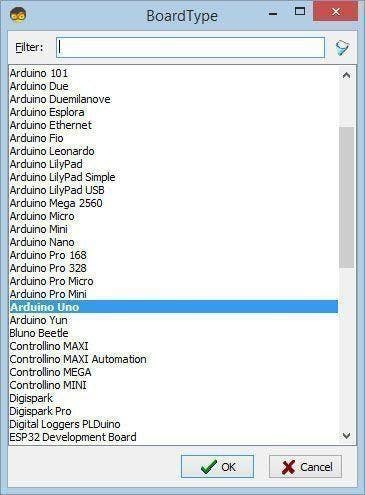

The Visuino: https://www.visuino.eu also needs to be installed. Download Free version or register for a Free Trial.
Start Visuino as shown in the first picture Click on the "Tools" button on the Arduino component (Picture 1) in Visuino When the dialog appears, select "Arduino UNO" as shown on Picture 2
Step 4: In Visuino Add, Set & Connect Components
1 / 2
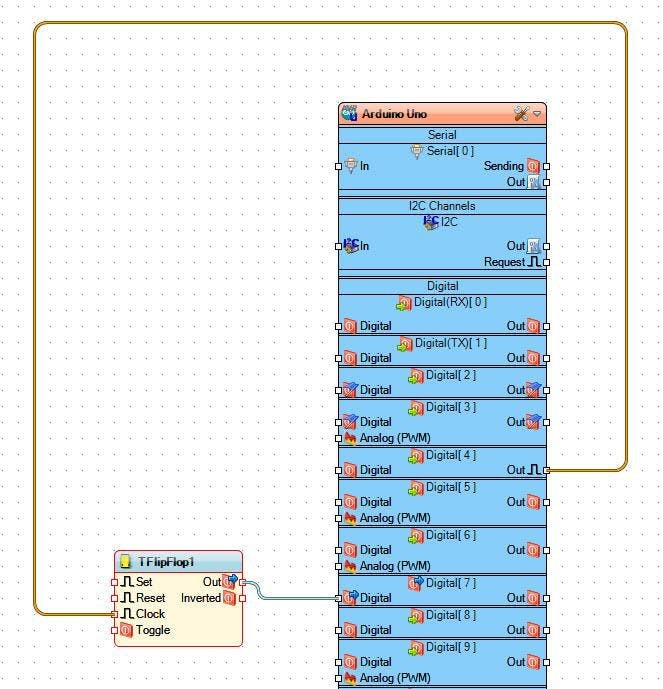
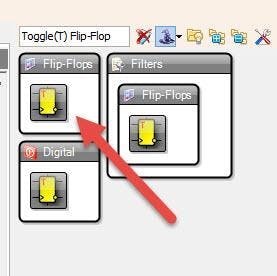
- Add "Toggle(T) Flip-Flop" component
- Connect Arduino digital out pin [4] to "TFlipFlop1" pin [clock]
- Connect "TFlipFlop1" pin [Out] to Arduino digital pin [7]
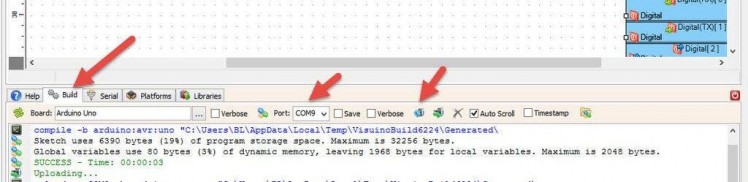
In Visuino, at the bottom click on the "Build" Tab, make sure the correct port is selected, then click on the "Compile/Build and Upload" button.
Step 6: PlayIf you power the Arduino module, and press the button "A" on the Remote the Relay will Turn ON and a Light bulb will glow. Use the same button to turn it OFF.
Congratulations! You have completed your project with Visuino. Also attached is the Visuino project, that I created for this Tutorial, you can download it and open it in Visuino: https://www.visuino.eu































