Arduino New Year's Eve Fireworks
About the project
Make a New Year's Eve Fireworks using Arduino and the ST7735 lcd.
Project info
Difficulty: Moderate
Estimated time: 1 hour
License: GNU General Public License, version 3 or later (GPL3+)
Items used in this project
Hardware components
Story
Make a New Year's Eve Fireworks using Arduino and the ST7735 lcd.
Watch the Video!
Project file can be downloaded below.
Step 1: What You Will Need
1 / 4




- Arduino UNO (or any other Arduino)
- ST7735 or ST7789 Display
- Breadboard
- Jumper wires
- Visuino program: Download Visuino
Step 2: The Circuit
1 / 3



Connect:
- 1.8 TFT Display PIN [LED] to Arduino PIN [3.3 V]
- 1.8 TFT Display PIN [SCK] to Arduino PIN [13]
- 1.8 TFT Display PIN [SDA] to Arduino PIN [11]
- 1.8 TFT Display PIN [A0 or DC] to Arduino PIN [9]
- 1.8 TFT Display PIN [RESET] to Arduino PIN [8]
- 1.8 TFT Display PIN [CS] to Arduino PIN [10]
- 1.8 TFT Display PIN [GND] to Arduino PIN [GND]
- 1.8 TFT Display PIN [VCC] to Arduino PIN [5V]
NOTE: Some Arduino boards have different SPI pins so make sure you check your board documentation.
Step 3: Download & Start Visuino
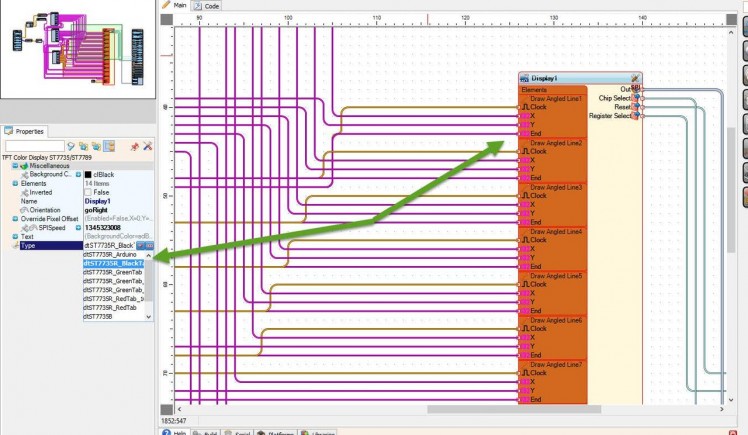
Download & Install Visuino program: Download Visuino
Start Visuino and Load the project File attached here.Note: In case you experience some wrong painting on the Display, please check the type of your Display and in Visuino select a diferent type of the LCD. (See Picture 1)
Step 4: Generate, Compile, and Upload the Arduino Code
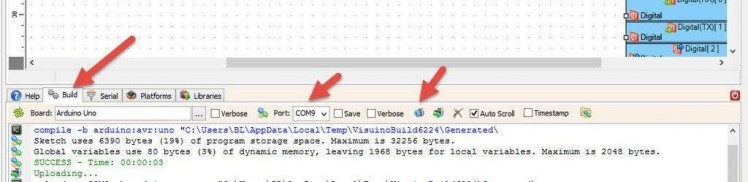
In Visuino, at the bottom click on the "Build" Tab, make sure the correct port is selected, then click on the "Compile/Build and Upload" button.
Step 5: Play
If you power the Arduino module, the LCD Display will start to show the fireworks at random position.If you want to improve the project you can add a piezo, see my other projects to see how to play sounds using the piezo module.
Congratulations! You have completed your project with Visuino. Also attached is the Visuino project, that I created for this Tutorial, you can download it and open it in Visuino: https://www.visuino.eu
































Leave your feedback...