Arduino Nano: Ds1307 Real Time Clock (rtc) With Visuino
About the project
Connect DS1307 Real Time Clock to Arduino Nano, and program it - quick and easy!
Project info
Difficulty: Easy
Estimated time: 1 hour
License: GNU General Public License, version 3 or later (GPL3+)
Items used in this project
Software apps and online services
Story
DS1307 Real Time Clock are widely available low cost I2C RTC modules. They come with a clock and a small battery, and when connected to Arduino, can keep track of real time even when the Arduino board is not powered.
In this tutorial, I will show you how easy it is to connect DS1307 I2C RTC Module to Arduino, and read the time from it with Visuino. I will use the Tiny RTC Module that I have, but it should be very much the same with any other DS1307 Module.
Step 1: Components

- One Arduino compatible board (I use Arduino Nano, because I have one, but any other will be just fine)
- One DS1307 Real Time Clock Module (I used Tiny RTC Module but any other DS1307 Module will be just fine)
- 4 Female-Female jumper wires
1 / 3 • Picture 1

Picture 1

Picture 2

Picture 3
- Connect 5V VCC Power (red wire), Ground (black wire), SCL (yellow wire), and SDA (green wire), to the DS1307 RTC Module (Picture 1)
- Connect the other end of the Ground wire (black) to Ground pin of the Arduino board (Picture 2)
- Connect the other end of the 5V VCC Power wire (red) to the 5V power pin of the Arduino board (Picture 2)
- Connect the other end of the SDA wire (green) to SDA/Analog pin 4 of the Arduino Nano board (Picture 2)
- Connect the other end of the SCL wire (yellow) to SCL/Analog pin 5 of the Arduino Nano board (Picture 2)
- Picture 3 shows where are the Ground, 5V Power, SDA/Analog pin 4, and SCL/Analog pin 5, pins of the Arduino Nano
1 / 2 • Picture 1
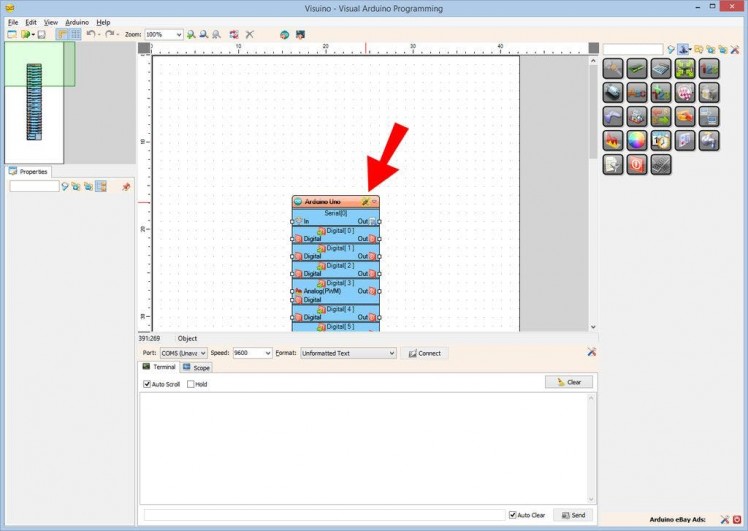
Picture 1
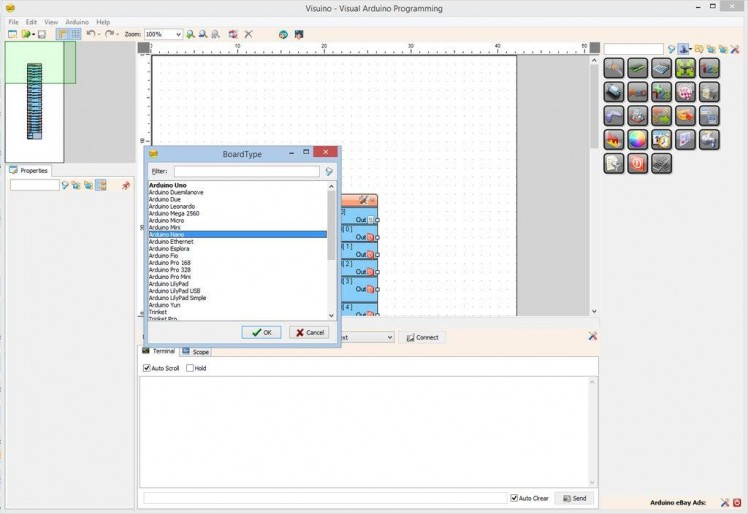
Picture 2
To start programming the Arduino, you will need to have the Arduino IDE installed from here: http://www.arduino.cc/.
Please be aware that there are some critical bugs in Arduino IDE 1.6.6.
Make sure that you install 1.6.7 or higher, otherwise this Tutorial will not work!
The Visuino: https://www.visuino.com also needs to be installed.
- Start Visuino as shown in the first picture
- Click on the "Tools" button on the Arduino component (Picture 1) in Visuino
- When the dialog appears, select "Arduino Nano" as shown in Picture 2
1 / 4 • Picture 1
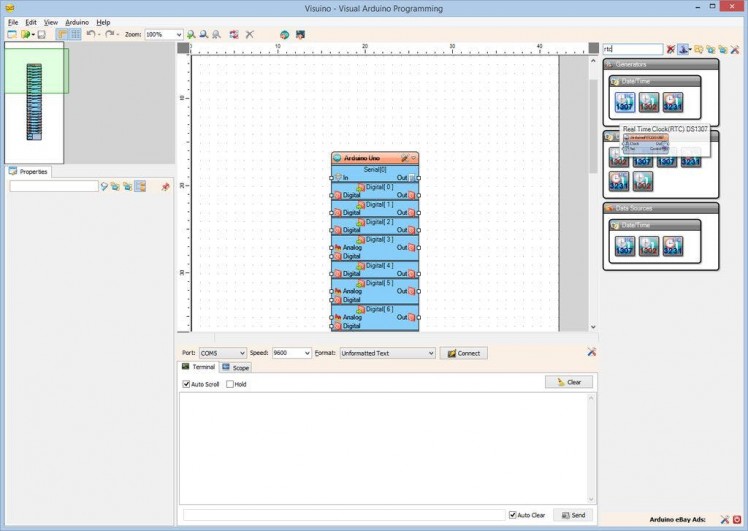
Picture 1
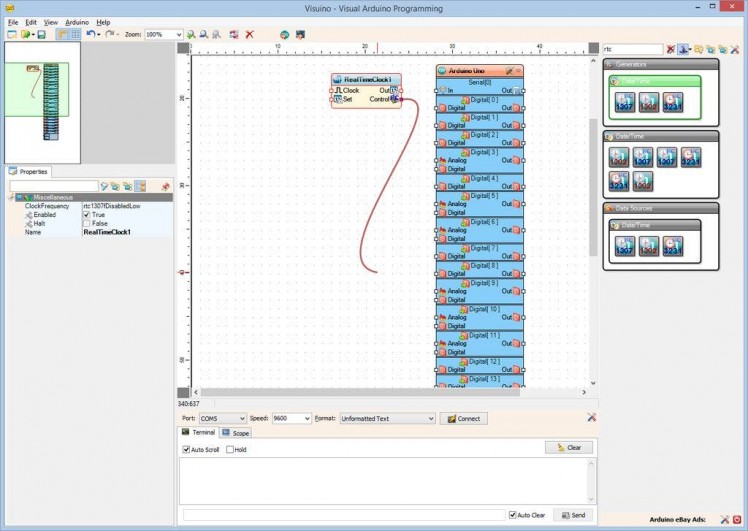
Picture 2
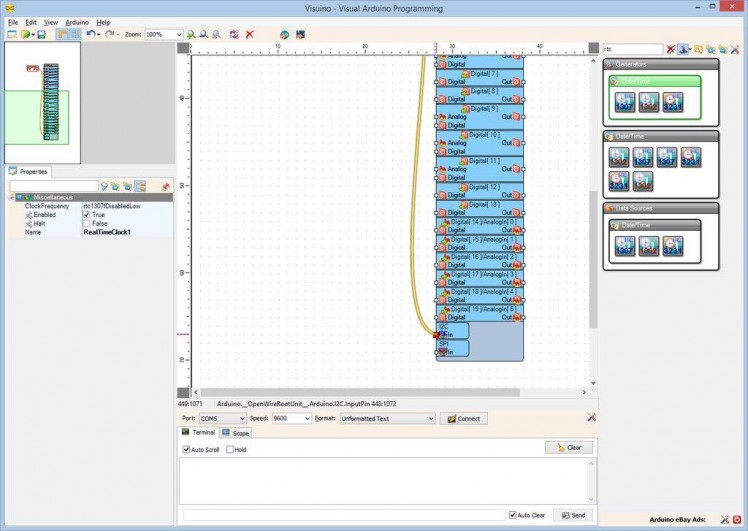
Picture 3

Picture 4
- Type "rtc" in the Filter box of the Component Toolbox then select the "Real Time Clock(RTC) DS1307" component (Picture 1), and drop it in the design area
- Connect the "Control" pin of the RealTimeClock1 component (Picture 2) to the to the "In" pin of the I2C channel of the Arduino component (Picture 3)
- Connect the "Out" output pin of the RealTimeClock1 component to the "In" input pin of the "Serial[ 0 ]" channel of the Arduino component (Picture 4)
1 / 2 • Picture 1
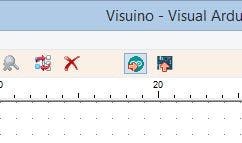
Picture 1
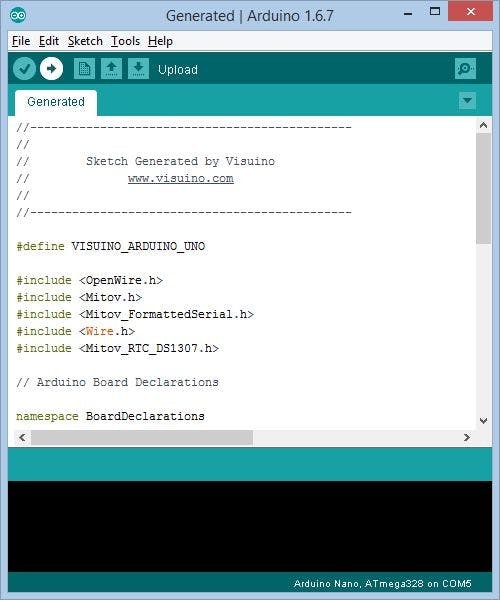
Picture 2
- In Visuino, Press F9 or click on the button shown on Picture 1 to generate the Arduino code, and open the Arduino IDE
- In the Arduino IDE, click on the Upload button, to compile and upload the code (Picture 2)
1 / 3 • Picture 1

Picture 1
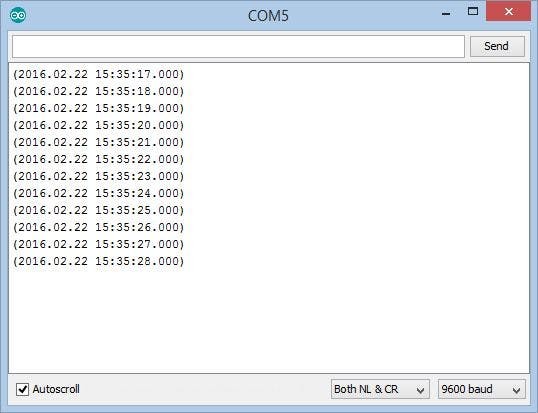
Picture 2
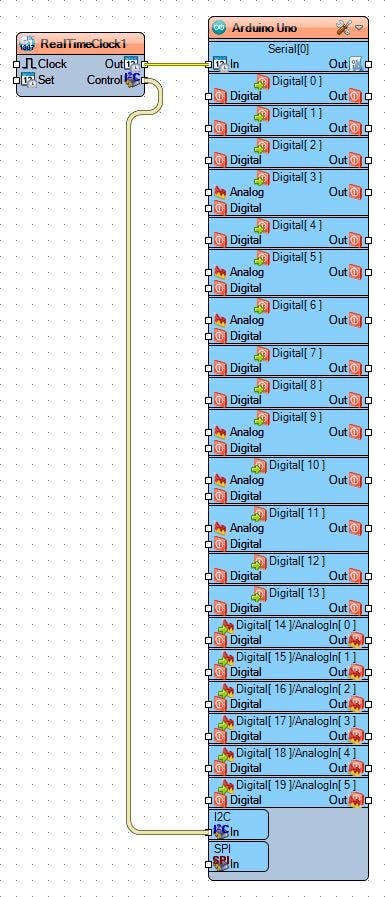
Picture 3
Congratulations! You have completed the project.
Picture 1 shows the connected and powered up project.
If you open Serial Terminal in the Arduino IDE or Visuino, you will see the date and time from the Clock (Picture 2)
On Picture 3 you can see the complete Visuino diagram.Also attached is the Visuino project, that I created for this Tutorial. You can download and open it in Visuino: https://www.visuino.com
































Leave your feedback...