Arduino Handheld Fan With Capacitive Touch Switch.
About the project
In this tutorial we will learn how to Turn Hendheld battery fan ON and OFF using capacitive touch sensor, reley module and Visuino.
Items used in this project
Hardware components
Story
In this tutorial we will learn how to Turn Hendheld battery fan ON and OFF using capacitive touch sensor, reley module and Visuino.
Watch a demonstration video.
Step 1: What You Will Need
1 / 6






- Arduino UNO (or any other Arduino)
- Jumper wires
- Capacitive touch sensor
- Wires with aligator clips
- Battery fan (or some other battery powered device)
- Visuino program: Download Visuino
Step 2: The Circuit
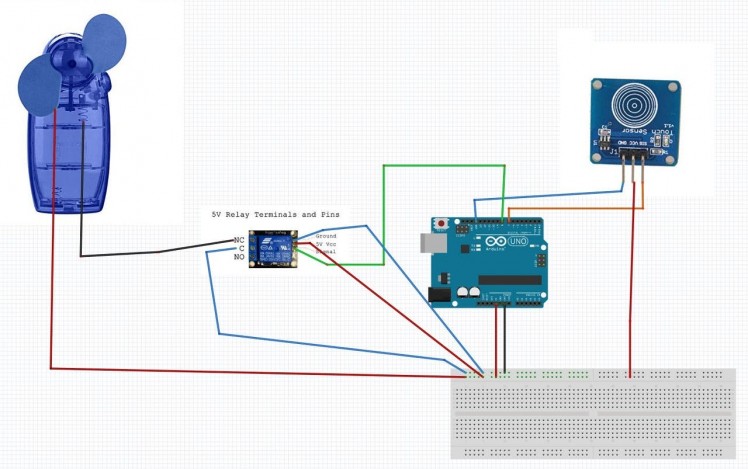
- Connect Capacitive touch sensor "Signal" pin to Arduino Digital pin[7]
- Connect Capacitive touch sensor "VCC" pin to pin [5V]
- Connect Capacitive touch sensor "GND" pin to pin [GND]
- Connect Relay "Signal" pin to Arduino Digital pin[8]
- Connect Relay "VCC" pin to pin[5V]
- Connect Relay "GND" pin to pin[GND]
- Connect Hendheld "Positive" pin to pin[5V]
- Connect Hendheld "Negative" pin to Relay pin[NC]
- Connect Relay pin[C] to pin[GND]
Step 3: Start Visuino, and Select the Arduino UNO Board Type
1 / 2
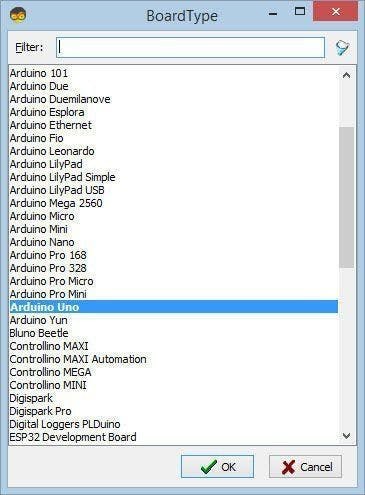
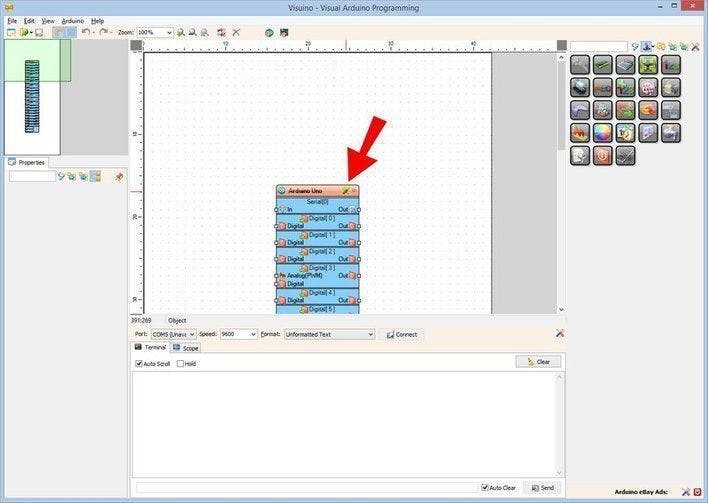
To start programming the Arduino, you will need to have the Arduino IDE installed from here: https://www.arduino.cc/.
Please be aware that there are some critical bugs in Arduino IDE 1.6.6. Make sure that you install 1.6.7 or higher, otherwise this tutorial will not work! If you have not done follow the steps in this tutorial to setup the Arduino IDE to program Arduino UNO! The Visuino: https://www.visuino.eu also needs to be installed. Start Visuino as shown in the first picture Click on the "Tools" button on the Arduino component (Picture 1) in Visuino When the dialog appears, select "Arduino UNO" as shown on Picture 2
Step 4: In Visuino Add Components
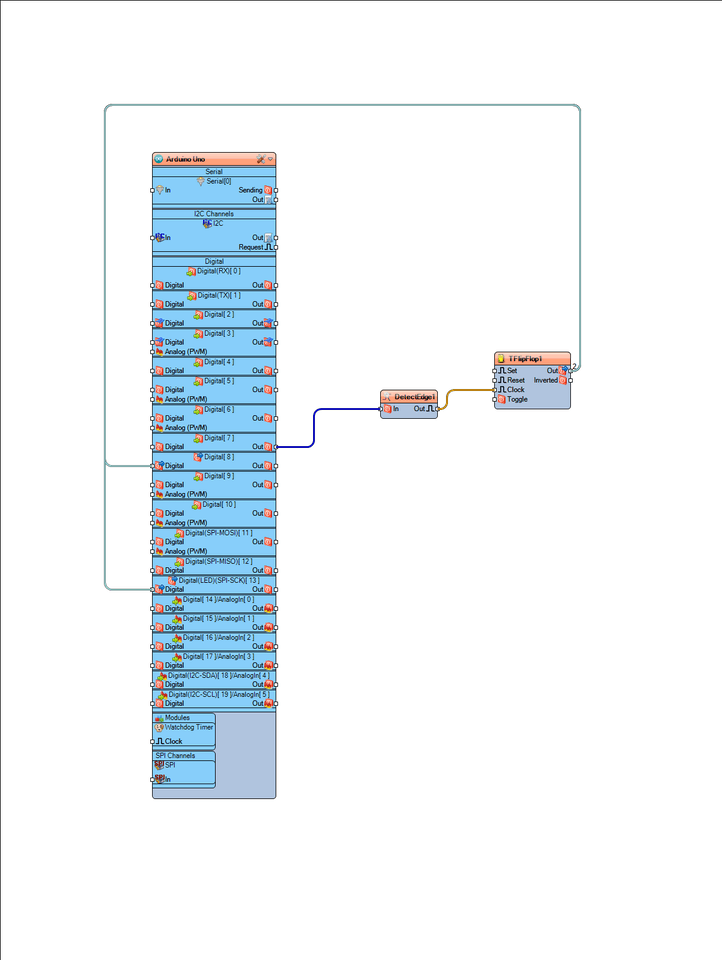
- Add "Detect Edge" component and set under properties window "Rising" to "True"
- Add "(T) Flip-Flop" component
- Connect Arduino Digital Out pin [7] to "DetectEdge1" component pin[In]
- Connect "DetectEdge1" component pin[Out] to "TFlipFlop1" component pin[Clock]
- Connect "TFlipFlop1" component pin[Out] to Arduino Digital IN pin[8]
Step 5: Generate, Compile, and Upload the Arduino Code
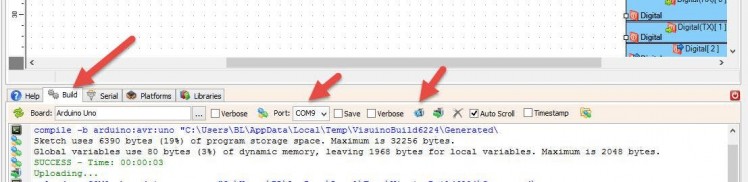
In Visuino, at the bottom click on the "Build" Tab, make sure the correct port is selected, then click on the "Compile/Build and Upload" button.
Step 6: Play
If you power the Arduino UNO module, the fan should spin if you touch the "capacitive touch" sensor or turn the fan OFF.
Congratulations! You have completed your project with Visuino. Also attached is the Visuino project, that I created for this tutorial. You can download and open it in Visuino: https://www.visuino.eu
































Leave your feedback...