Best OctoPrint Plugins
The majority of 3D printers come with some sort of software, often a slicer such as Cura. However, there are tons of additional 3D printing software options. Among the most popular, there's OctoPrint. You can install OctoPrint on the Raspberry Pi as well as a slew of other devices. Plus, OctoPrint functions with many of the best 3D printers on the market including the Anet A8. Using OctoPrint, controlling and monitoring 3D print jobs becomes a breeze. There's a web user interface (UI), and a bevy of utilities, from remote print management and monitoring to an integrated GCODE visualizer. However, one of the main benefits of OctoPrint is its vast library of plugins. Check out the best OctoPrint plugins you can download to aid in your 3D printing journey!
What are OctoPrint Plugins?
OctoPrint addons are various applications that may be installed to provide additional functionality within the ultra-versatile 3D printing management software. For instance, you might gain the ability to record time-lapse footage, stream via a webcam, or set up if this then that automations.
Installing OcroPrint plugins is pretty easy. Merely launch the settings menu in OctoPrint by clicking the little wrench icon in the upper righthand corner of the screen. Next, you'll see the Plugin Manager interface. Click the Get More screen which presents a bevy of available OctoPrint Plugins. Find whichever OctoPrint plugins you'd like to install, and begin using them. You can run OctoPrint on several different devices including the Raspberry Pi 4. Aside from that, you'll just need a 3D printer, some filament, and a webcam!
1. Webcam Streamer
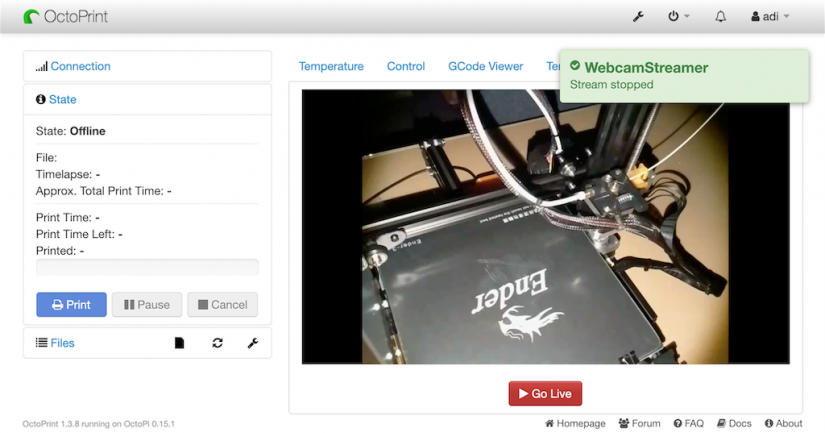 Streaming with a webcam isn't limited to eSports and, well, more NSFW applications. Instead, it's a pretty common occurrence in the maker space. 3D printing enthusiasts may enjoy WebcamStreamer, a nifty OctoPrint addon which allows you to stream print jobs as they take form. You can try out different streaming platforms for the best results. It's incredibly simple to try out different settings such as inputting different stream server URLs, selecting an OctoPi webcam URL, and changing webcam frame rates.
Streaming with a webcam isn't limited to eSports and, well, more NSFW applications. Instead, it's a pretty common occurrence in the maker space. 3D printing enthusiasts may enjoy WebcamStreamer, a nifty OctoPrint addon which allows you to stream print jobs as they take form. You can try out different streaming platforms for the best results. It's incredibly simple to try out different settings such as inputting different stream server URLs, selecting an OctoPi webcam URL, and changing webcam frame rates.
2. Octolapse
As the name suggests, Octolapse lets you capture time-lapse footage of print jobs. When a layer finishes, Otolapse moves the extruder and takes a snapshot of the job in progress. Once finished, you'll have a high-quality time-lapse video of your 3D printed journey. Take a look at some of the awesome time-lapses we took at Electromaker HQ!
3. FileManager
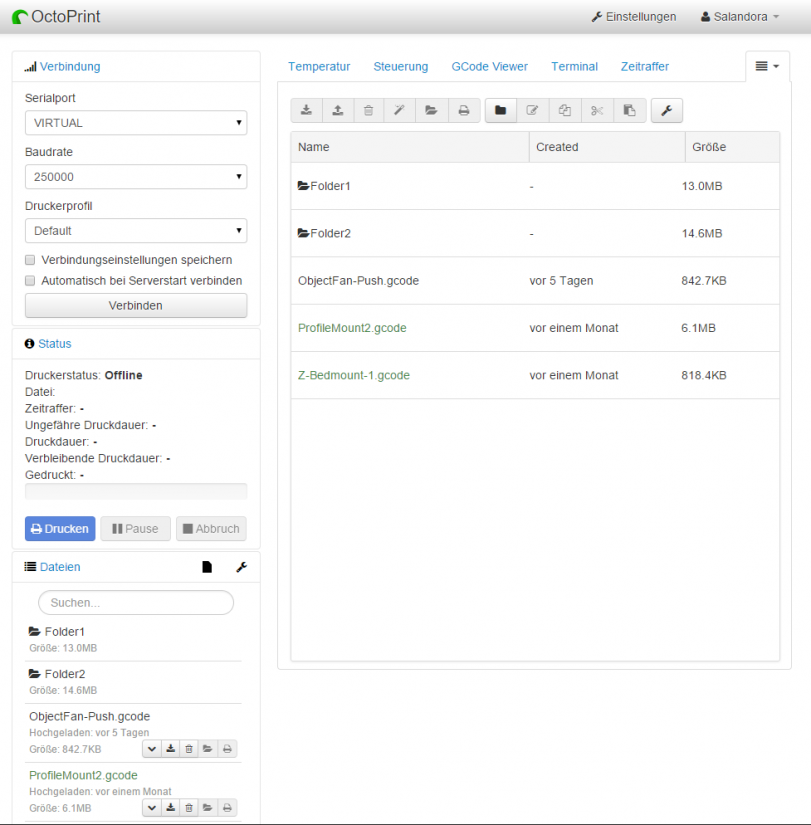 A file manager is pretty helpful in most scenarios, including 3D printing. The aptly named FileManager provides an intuitive, easy to navigate file manager for OctoPrint. If you're going to use this massively popular open-source 3D printing software, FileManager is a must-install.
A file manager is pretty helpful in most scenarios, including 3D printing. The aptly named FileManager provides an intuitive, easy to navigate file manager for OctoPrint. If you're going to use this massively popular open-source 3D printing software, FileManager is a must-install.
4. TouchUI
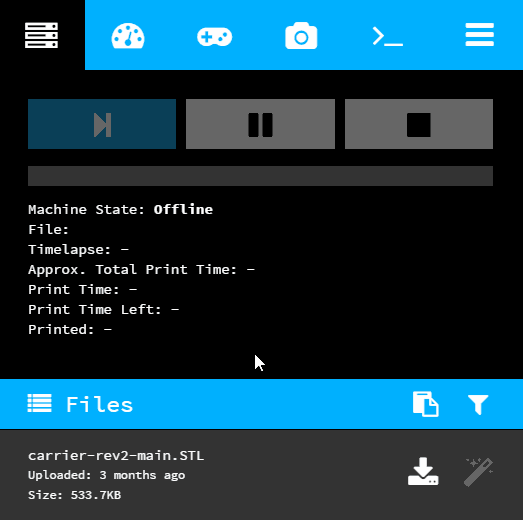 Need to use OctoPrint from a mobile device? Install the TouchUI OctoPi plugin. It lends your OctoPrint set up a touch-friendly user interface suitable for use with mobile devices and TFT touch modules. Everything's run client-side, so no other OctoPrint clients will be affected.
Need to use OctoPrint from a mobile device? Install the TouchUI OctoPi plugin. It lends your OctoPrint set up a touch-friendly user interface suitable for use with mobile devices and TFT touch modules. Everything's run client-side, so no other OctoPrint clients will be affected.
5. Heater Timeout
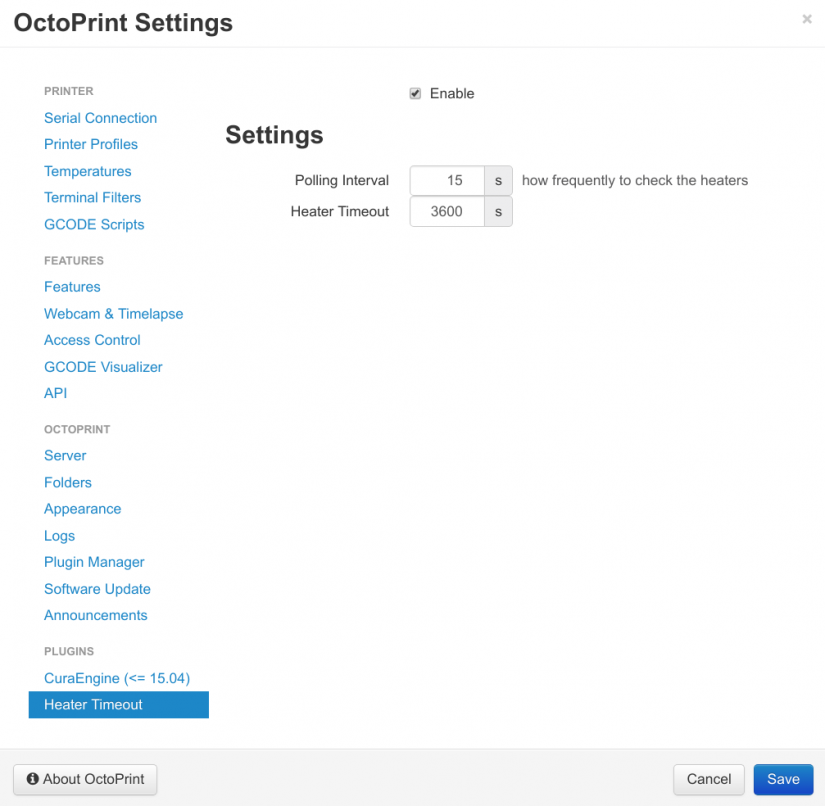 If you're like me, you'd love a heater timeout to keep the thermostat, and accordingly your heating bills in the winter, low. But the Heater Timeout plugin for OctoPrint provides different functionality. It's a pretty straightforward plugin. You can select a pre-set time allotment at which point the heat for the nozzle and print bed will turn off. Especially for remote print management, this is a fantastic safety feature. Burning down the house isn't a great idea, you'll want to be sure you can honestly report that we didn't start the fire.
If you're like me, you'd love a heater timeout to keep the thermostat, and accordingly your heating bills in the winter, low. But the Heater Timeout plugin for OctoPrint provides different functionality. It's a pretty straightforward plugin. You can select a pre-set time allotment at which point the heat for the nozzle and print bed will turn off. Especially for remote print management, this is a fantastic safety feature. Burning down the house isn't a great idea, you'll want to be sure you can honestly report that we didn't start the fire.
6. Telegram
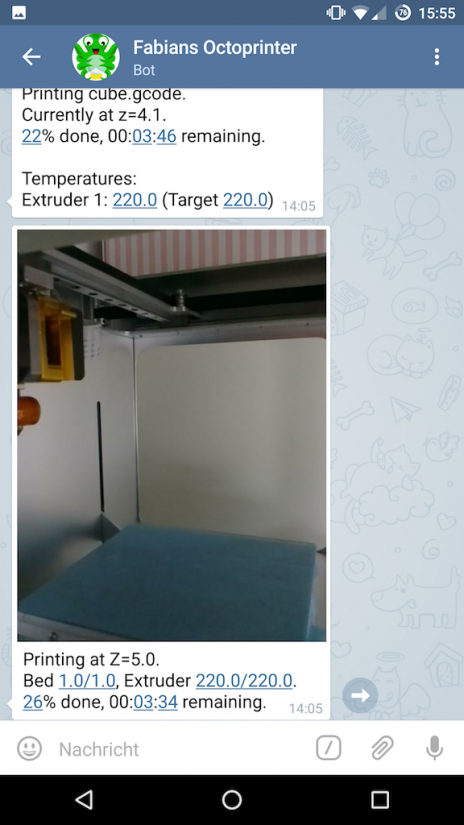 A common theme with many pieces of software is integration with chat and messenger programs. For OctoPrint, there's a Telegram plugin which sends and reacts to messages prior to, during, and after printing. It uses the Telegram messenger app, and you'll get automatic notifications complete with webcam pics with various status updates about a certain project.
A common theme with many pieces of software is integration with chat and messenger programs. For OctoPrint, there's a Telegram plugin which sends and reacts to messages prior to, during, and after printing. It uses the Telegram messenger app, and you'll get automatic notifications complete with webcam pics with various status updates about a certain project.
7. OctoPrint Anywhere
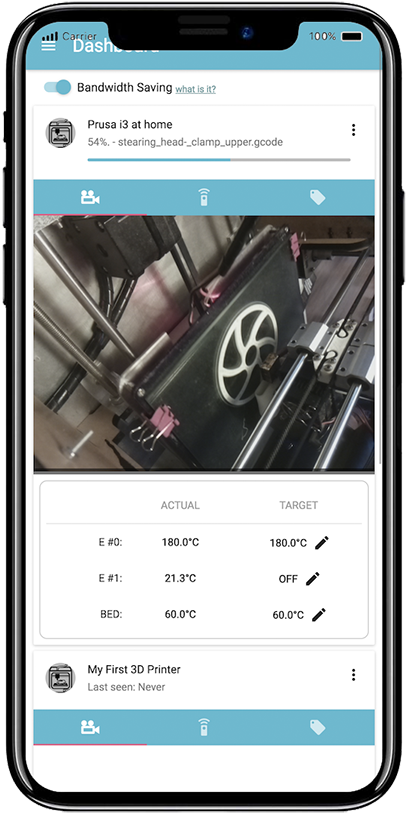 Need to remotely monitor and control your 3D printer from anywhere, including a phone? Install OctoPrint anywhere, which negates the need to configure a port forward or use a VPN to access your home network. Instead, just load the OctoPrint Anywhere plugin and you can change temperature settings, start or pause printing, and maintain full control over your 3D printer from...well, anywhere. A major benefit of OctoPrint is its remote print management capability, but this by default only functions on a home network unless you set up a port forward or VPN into your network. The OctoPrint Anywhere plugin bypasses this restriction, letting you print on any network.
Need to remotely monitor and control your 3D printer from anywhere, including a phone? Install OctoPrint anywhere, which negates the need to configure a port forward or use a VPN to access your home network. Instead, just load the OctoPrint Anywhere plugin and you can change temperature settings, start or pause printing, and maintain full control over your 3D printer from...well, anywhere. A major benefit of OctoPrint is its remote print management capability, but this by default only functions on a home network unless you set up a port forward or VPN into your network. The OctoPrint Anywhere plugin bypasses this restriction, letting you print on any network.
8. Bed Level Visualizer
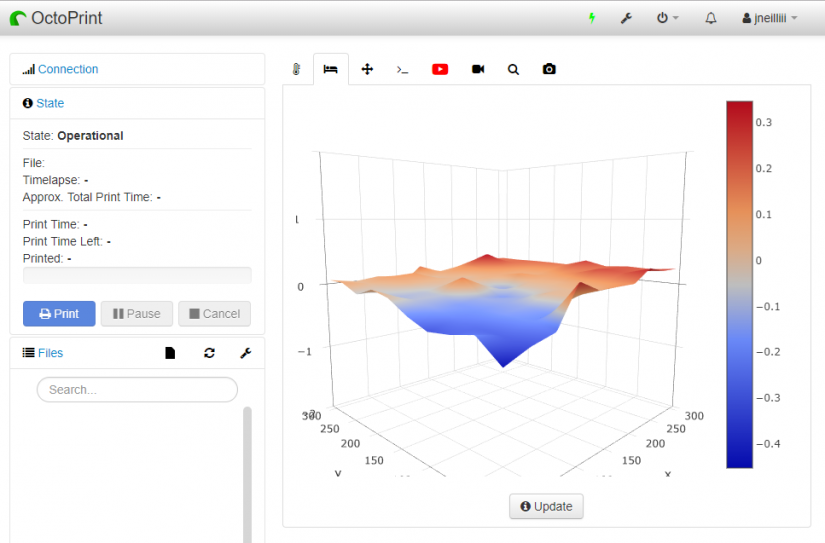 If you've ever used a 3D printer, you'll know that bed leveling can be one of the most tedious tasks. The Bed Level Visualizer plugin uses Plotly js to render a 3D surface of a bed's mesh on a tab converting a string of indecipherable numbers into an easy to interpret topography map.
If you've ever used a 3D printer, you'll know that bed leveling can be one of the most tedious tasks. The Bed Level Visualizer plugin uses Plotly js to render a 3D surface of a bed's mesh on a tab converting a string of indecipherable numbers into an easy to interpret topography map.
9. IFTTT
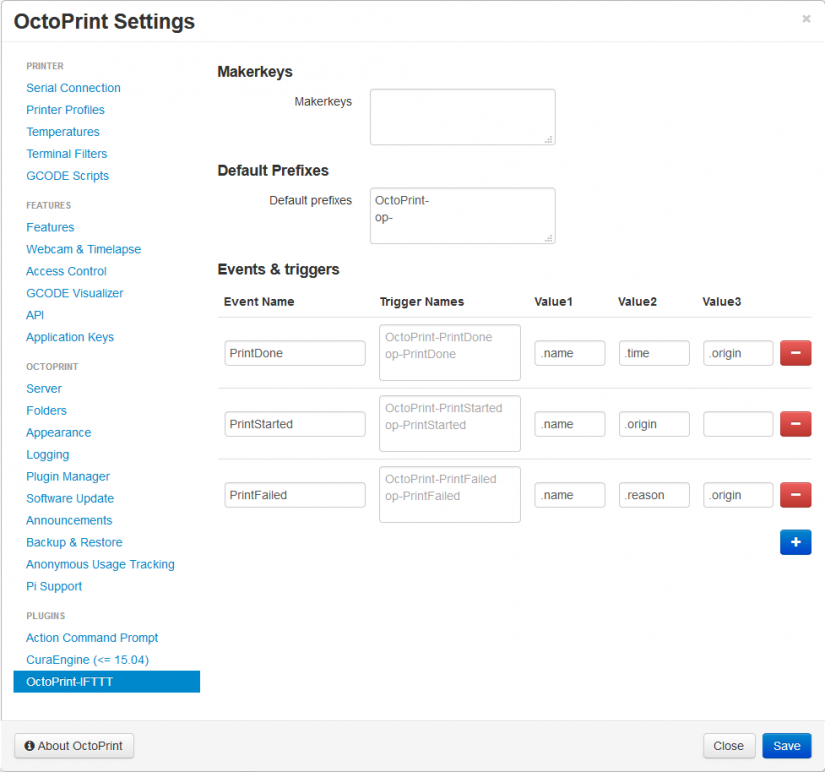 If this then that, or IFTTT, is oft-used in smart home automation. The IFTTT OctoPrint plugin allows users to create customized events and create rules using a 3D printer. For instance, turning lights on and off when print jobs finish, turning on notifications for print job completion, and more.
If this then that, or IFTTT, is oft-used in smart home automation. The IFTTT OctoPrint plugin allows users to create customized events and create rules using a 3D printer. For instance, turning lights on and off when print jobs finish, turning on notifications for print job completion, and more.
10. Stats
 Simple and straightforward, Stats boasts superb functionality for OctoPrint. It's a plugin engineered to display a range of stats about a 3D printer and display power use in kWh. Graphs and charts are easy to interpret. For monitoring, there's much more than merely print job status and temperature, and Stats makes everything available.
Simple and straightforward, Stats boasts superb functionality for OctoPrint. It's a plugin engineered to display a range of stats about a 3D printer and display power use in kWh. Graphs and charts are easy to interpret. For monitoring, there's much more than merely print job status and temperature, and Stats makes everything available.
Best OctoPrint Plugins You Should Install
For 3D printing beginners and enthusiasts alike, OctoPrint is must-use software. But to truly make full use of OctoPrint, its incredibly vast library of plugins is essential. Stats is an excellent choice for monitoring, and OctoPrint Anywhere allows for print management outside of your home network. For social butterflies, Octolapse and Webcam Streamer let you share your work with the world. IFTTT is an unusual choice which leads to a ton of different smart home control and automation choices, from push notifications when print jobs start or end, turning lights on or off, plus more.
What OctoPrint plugins are you using?
































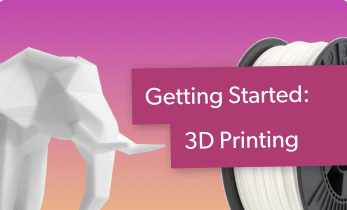





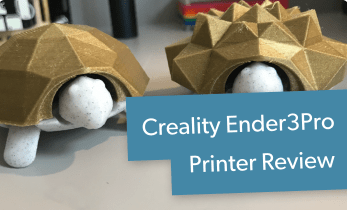




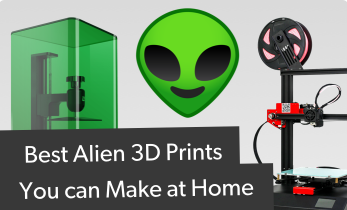


Leave your feedback...