The Best Kodi Raspberry Pi Distros for a Raspberry Pi Media Center
There are tons of different uses for the Raspberry Pi. For beginners and seasoned Raspberry Pi enthusiasts alike, a do-it-yourself (DIY) Raspberry Pi media player is an excellent project. It's easy to build, affordable, and incredibly useful. For a media centre on the Raspberry Pi, Kodi is arguably the best application available. Check out the best Kodi Raspberry Pi distros you can use.
What is Kodi?
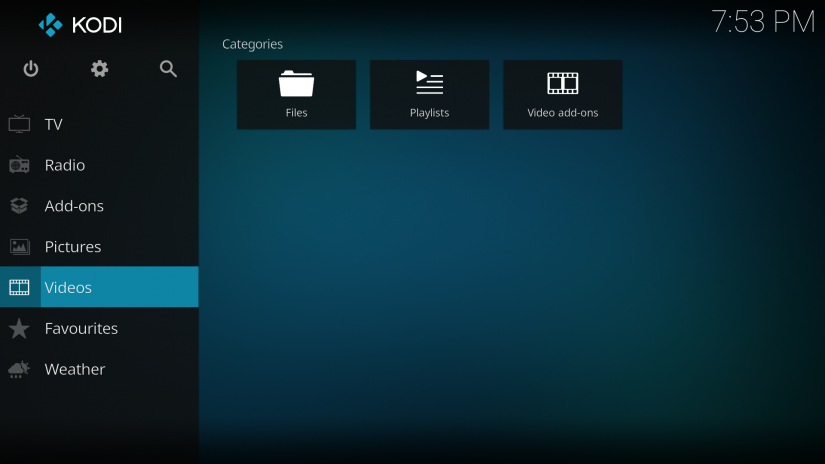
Kodi first launched as Xbox Media Player in 2002. At the time, it was a media player exclusively for the original Microsoft Xbox console. Later, in 2004, this homebrew application changed its name to Xbox Media Centre, also known as XBMC. Then, XBMC was ported to a smattering of devices including Android phones and tablets, iOS devices, Linux, macOS, and Windows PCs, smart TVs, and more. And with the launch of version 14 came yet another name change, one that's stuck: Kodi.
The free, open-source Kodi media center is cross-platform compatible. Written in C++, Kodi has been forked into projects such as Plex as well as MediaPortal. And because of its open-source nature, Kodi has been implemented in several different just-enough Kodi operating systems (OSes). Kodi can play media through several different methods. It's capable of handling virtually any media file you throw at it, from videos and music files to photos. Moreover, Kodi touts robust media library features such as the ability to organize your movies, TV shows, and music with downloaded metadata such as box art. You can import local files from connected drives such as hard drives and flash drives, as well as via network shares.
Aside from local file playback, Kodi boasts tons of add-ons for streaming from third-party services. All add-ons hail from third-party sources ranging from sole developers to organizations. For instance, Plex features an official Plex for Kodi add-on that hails from the development team over at Plex.
What is Kodi: A free, open-source, cross-platform media centre available for macOS/Windows/Linux/Android
Is Kodi Legal?
Kodi rose dramatically in popularity, becoming both famous and infamous. Because of its slew of add-ons for streaming media, Kodi became widely used, emerging from the recesses of power-user, home theatre PC (HTPC) enthusiast communities to become mainstream. Unfortunately, much of its press focused on pirate add-ons which created a misconception that Kodi was illegal. In fact, Kodi is completely legal. It's merely an app that can be used for media playback, whether local files or via streaming add-ons. Much like BitTorrent, Kodi is one hundred percent legal. Playing back a DVD or DVD rip that you converted yourself with Kodi, and streaming from legal Kodi add-ons poses no problem. You can find tons of legal Kodi add-ons such as Plex, Netflix, and Funimation. Add-ons for premium services require a log-in so, while some such as Netflix might be unofficial, they're still considered legal since you have to enter your log-in credentials.
Why Should You Run Kodi on the Raspberry Pi?
You can run Kodi on a variety of devices. I've got Kodi installed on my Nvidia Shield TV streaming box, Android tablet, and both my Windows and Linux laptops. Plus, you can buy off-the-shelf Kodi boxes including the OSMC Vero 4K that run Kodi. However, running a Kodi distribution (distro) makes for a superb Raspberry Pi media center. It's an easy project, and incredibly affordable. You'll really only need a Raspberry Pi, case, and a few peripherals such as a keyboard and mouse. Most of what you'll need is probably lying around your house. Because the Raspberry Pi is so energy efficient, running Kodi on the Raspberry Pi is an extremely cheap and cost-effective solution for a DIY streaming device.
What Raspberry Pi do I Need for Kodi?
You can run Kodi on everything from the Raspberry Pi Zero and Zero W to a Raspberry Pi 3 B+ or Raspberry Pi 4. Since the Raspberry Pi 4 supports 4K video output, a Pi 4 is the best choice for a Kodi Raspberry Pi media centre. As streaming and even local file playback isn't very RAM intensive or CPU intensive, even the 1GB model works just fine. A Raspberry Pi 3 B+ is great for 1080p playback, and the Raspberry Pi Zero actually provides stellar 1080p 60 frames per second (FPS) video output for an inexpensive Kodi box.
Standalone Kodi OS vs. Kodi as an App
When considering how to run Kodi on the Raspberry Pi, you've got a few choices. First, there's the option of running a standalone Kodi OS. While Kodi itself is merely an application, just-enough Kodi distros such as LibreELEC and OpenELEC are Linux Debian-based operating systems that boot straight into Kodi. Or, you can pick a retro gaming distro that features Kodi built-in for a game console with HTPC capabilities. Finally, you might instead opt for a roll-your-own installation of Kodi on top of an Android or Linux Raspberry Pi OS. This all depends on your needs. For a dedicated streaming box, merely select a standalone Kodi OS. If you require a desktop environment for the likes of web browsing or
Options for running Kodi on the Raspberry Pi:
- Standalone Kodi OS: A Linux distro that just runs Kodi (i.e. LibreELEC, OSMC)
- Retro gaming OS with Kodi installed
- Full-fledged desktop Linux OS or Android image with Kodi
1. LibreELEC - The Best Kodi Raspberry Pi Distro for Most Users
Branded a just enough OS for Kodi, LibreELEC is a superb Kodi Raspberry Pi media centre operating system. Based on the Linux kernel, LibreELEC boots straight into Kodi. Benefits of using LibreELEC include its completely open and transparent release schedule, stable bleeding-edge distros, plus top-notch support. There's a Raspberry Pi 4 LibreELEC image replete with 4K 60 FPS capabilities. It's easy to use and runs on every Raspberry Pi board from the Pi 1 and Raspberry Pi 0/W to the Pi 4. Overall, LiberELEC is the best Kodi Raspberry Pi OS for most users.
Compatible with: Raspberry Pi 1, Raspberry Pi 0/W, Raspberry Pi 2, Raspberry Pi 3/3 B+, Raspberry Pi 4
Pros:
- 4K 60 FPS support
- Linux-based
- Runs just Kodi
- Easy to install
- Available for every Raspberry Pi board up through the Pi 4
- Lightweight
Cons:
- Lacks a desktop environment; only suitable for HTPC use
2. OSMC - A Great Kodi Raspberry Pi Media Player
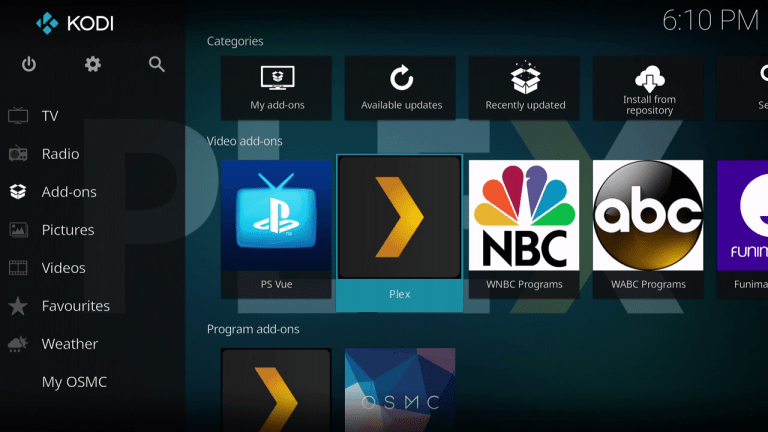
Open Source Media Centre, or OSMC, is a great Kodi-only OS that runs on the Raspberry Pi. Aside from the Raspberry Pi, OSMC runs on the Apple TV and the OSMC Vero set-top box. Like LibreELEC, OSMC is a Debian Linux-based just enough OS that does feature command line access, but only boots into Kodi. It's ridiculously easy to install and use. Unfortunately, at the time of writing, OSMC isn't compatible with the Raspberry Pi 4. However, you can run OSMC on the Raspberry Pi 1, Zero/Zero W, 2, 3, and Pi 3 B+.
Compatible with: Raspberry Pi 1, Raspberry Pi 0/W, Raspberry Pi 2, Raspberry Pi 3/3 B+
Pros:
- Great support
- 1080p compatibility
- Linux-based
- Runs just Kodi
- Easy to install
- Available for every Raspberry Pi board through the Raspberry Pi 3/3 B+
Cons:
- No Raspberry Pi 4 image (yet)
- Lacks a desktop environment; only suitable for HTPC use
3. Xbian - Best Bleeding-Edge Kodi Raspberry Pi OS
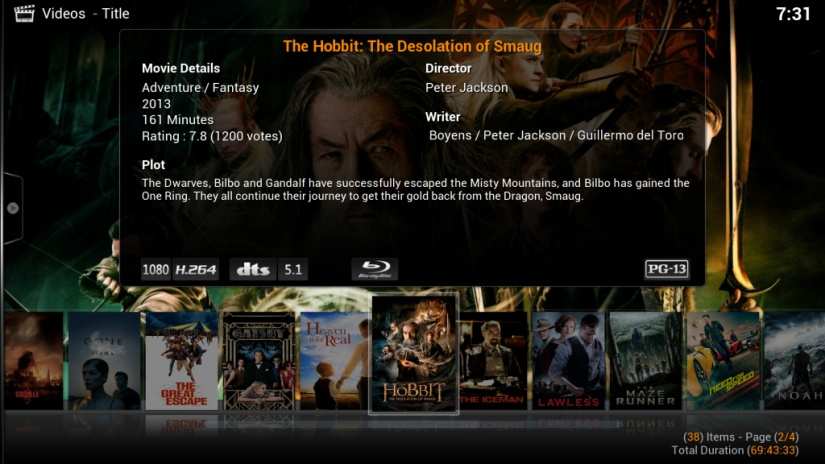
Standalone Kodi OS XBian is similar to LibreELEC and OSMC in that it's small, lightweight, and a Linux-based Kodi OS. Where XBian differs is in its focus on providing bleeding-edge updates. Moreover, XBian concentrates on rolling releases. Whereas the likes of OSMC and LibreELEC provide regular fixed images, XBian benefits from fewer fixed images but weekly updates. Based on a Debian minimal installation, XBian is a great method for utilizing your Raspberry Pi for a Kodi media player. By default, XBian provides pre-installed packages such as a VNC server for remote control and video sharing, CEC, and Samba for Windows file sharing.
Additionally, XBian makes it easy to install programs such as Transmission for torrenting. And you can load up torrent automation applications like Couchpotato, Headphones, and Sickbeard. There's TV Headend compatibility for watching live TV with Kodi, and ZFS filesystem support. XBian is a cutting-edge Kodi OS for the Raspberry Pi. At the time of writing, all images are based on Debian Buster but an XBian Raspberry Pi 4 release is still in the works with the ultimate goal of creating an image compatible with the Raspberry Pi 2, 3, and RasPi 4.
Compatible with: Raspberry Pi 1, Raspberry Pi 0/W, Raspberry Pi 2, Raspberry Pi 3/3 B+, Pi 4
Pros:
- Bleeding-edge updates
- Pre-installed popular packages (i.e. VNC, Samba, CEC)
- Compatible with tons of different programs (i.e. Transmission, Sickbeard, Couchpotato)
- Available for every Raspberry Pi board through the Raspberry Pi 4
- Rolling release
Cons:
- No Raspberry Pi 4 image (yet)
- Lacks a desktop environment; only suitable for HTPC use
4. RetroPie - A Slice of Raspberry Pi Gaming with a Side of Kodi
Although there are several different retro gaming OSes for the Raspberry Pi, RetroPie remains the most popular. The Linux-based RetroPie may be installed as a standalone Linux OS, or on top of a Debian-based distro such as Raspbian. RetroPie runs RetroArch with the EmulationStation frontend. Kodi is available as a RetroPie app so you can enjoy retro gaming emulation along with Raspberry Pi media centre functionality. Since RetroPie is capable of emulation, it's more versatile than a just-enough Kodi operating system. As of the time of publication, RetroPie is available to install on top of a Linux distro such as Raspbian on the Raspberry Pi 4. There's also an early development build for a standalone RetroPie Raspberry Pi 4 installation, while the Pi Zero/W, 2, 3, and 3 B+ feature stable RetroPie images. You can also find unofficial RetroPie images, although I recommend using the official RetroPie Project instead.
Compatible with: Raspberry Pi 1, Raspberry Pi 0/W, Raspberry Pi 2, Raspberry Pi 3/3 B+, Raspberry Pi 4
Pros:
- Retro gaming capabilities
- Easy to use
- Simple installation
- Available as a standalone OS or as a Debian Linux app
- Available for every Raspberry Pi board through the Raspberry Pi 4
Cons:
- May be overwhelming for beginners
5. Recalbox - An Excellent RetroPie Alternative
While RetroPie is easily the best-known and most widely-used Raspberry Pi retro gaming platform, Recalbox is a great alternative to RetroPie. It's simple to download and install, running like a champ on the Raspberry Pi 0/W all the way up through the Raspberry Pi 3/3 B+. Similar to RetroPie, Recalbox runs RetroArch with the EmulationStation frontend. However, Recalbox caters to beginners more so than RetroPie. Admittedly, RetroPie isn't difficult to use, but its slew of options for using custom shaders, installing various cores, and more means it's better for power-users. Recalbox lacks some of the advanced settings found in RetroPie which makes it excellent for beginners.
Compatible with: Raspberry Pi 1, Raspberry Pi 0/W, Raspberry Pi 2, Raspberry Pi 3/3 B+
Pros:
- Retro gaming capabilities
- Easy to use
- Great for beginners
- Simple installation
- Available for every Raspberry Pi board through the Raspberry Pi 3 B+
Cons:
- No Raspberry Pi 4 image (yet)
- Lacks desktop functionality
6. Batocera - A Recalbox Fork
While Batocera began as a Recalbox fork, it's since evolved into its own thriving community. Nevertheless, Batocera doesn't stray too far from its Recalbox roots. The Debian Linux-based Batocera boots straight into RetroArch with the EmulationStation frontend. General use is ridiculously simple, it's a breeze to install, and Kodi comes pre-loaded for media centre usage.
Compatible with: Raspberry Pi 1, Raspberry Pi 0/W, Raspberry Pi 2, Raspberry Pi 3/3 B+, Raspberry Pi 4
Pros:
- Retro gaming capabilities
- User-friendly
- Simple installation
- Available for every Raspberry Pi board through the Raspberry Pi 4
Cons:
- No Raspberry Pi 4 image (yet)
- Lacks desktop functionality
7. RaspEX - A Full Fledged Debian Desktop with Kodi Pre-installed
Although you can install Kodi as a standalone app from within a Linux distro on the Raspberry Pi, you can also use RaspEX. This full-on Debian-based desktop touts Kodi pre-installed, along with a few legal Kodi add-ons pre-loaded. The Plex for Kodi and Netflix add-ons come already downloaded. And aside from Kodi add-ons, Raspberry Pi software such as VLC and NetworkManager are available to use out-of-the-box. RaspEX Kodi isn't anything you can't build yourself, but it does feature a ton of useful HTPC programs installed for you which therefore saves you quite a bit of would-be legwork.
Compatible with: Raspberry Pi 1, Raspberry Pi 0/W, Raspberry Pi 2, Raspberry Pi 3/3 B+, Raspberry Pi 4
Pros:
- Easy to use
- Debian-based desktop
- Kodi pre-installed
- Useful legal Kodi add-ons pre-loaded (i.e. Netflix, Plex, Amazon Prime)
- Ready for HTPC use out-of-the-box
- Available for every Raspberry Pi board through the Raspberry Pi 4
Cons:
- Third-party image, use at your own risk
8. Roll-your-own Kodi Raspberry Pi Media Player - Linux or Android
While there are loads of Kodi distros available to transform your Raspberry Pi into a robust media player, there's another more DIY alternative: a roll-your-own Kodi box with a Raspberry Pi. Simply install a compatible Linux or even Android distro for the Raspberry Pi, then download Kodi as a Linux or Android app. Making your own Kodi media center by downloading the Kodi app is a fantastic choice which yields more versatility. You'll have access to a desktop environment for web browsing, office productivity, gaming, and more. Of course, it's more work than simply downloading an image and booting into an OS that features Kodi already installed.
The Best Ways to Run Kodi on the Raspberry Pi - Final Thoughts
Ultimately, the Raspberry Pi runs Kodi through almost any method. For a just-enough Kodi OS, LibreELEC is probably the best option. There's Raspberry Pi 4 compatibility with 4K 50 FPS output. It's my go-to on the Raspberry Pi. RetroPie is an awesome choice as well, and I still maintain a Raspberry Pi 3 B+ RetroPie retro gaming emulation arcade. I appreciate the ability to game and stream from add-ons such as Plex, Netflix, and Funimation. RaspEX is a superb desktop that comes pre-configured with HTPC apps including VLC and Kodi.
What Kodi distros for the Raspberry Pi do you recommend?









































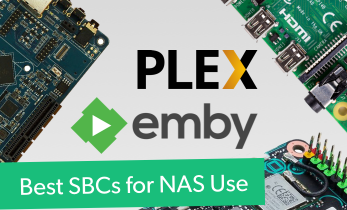



Leave your feedback...